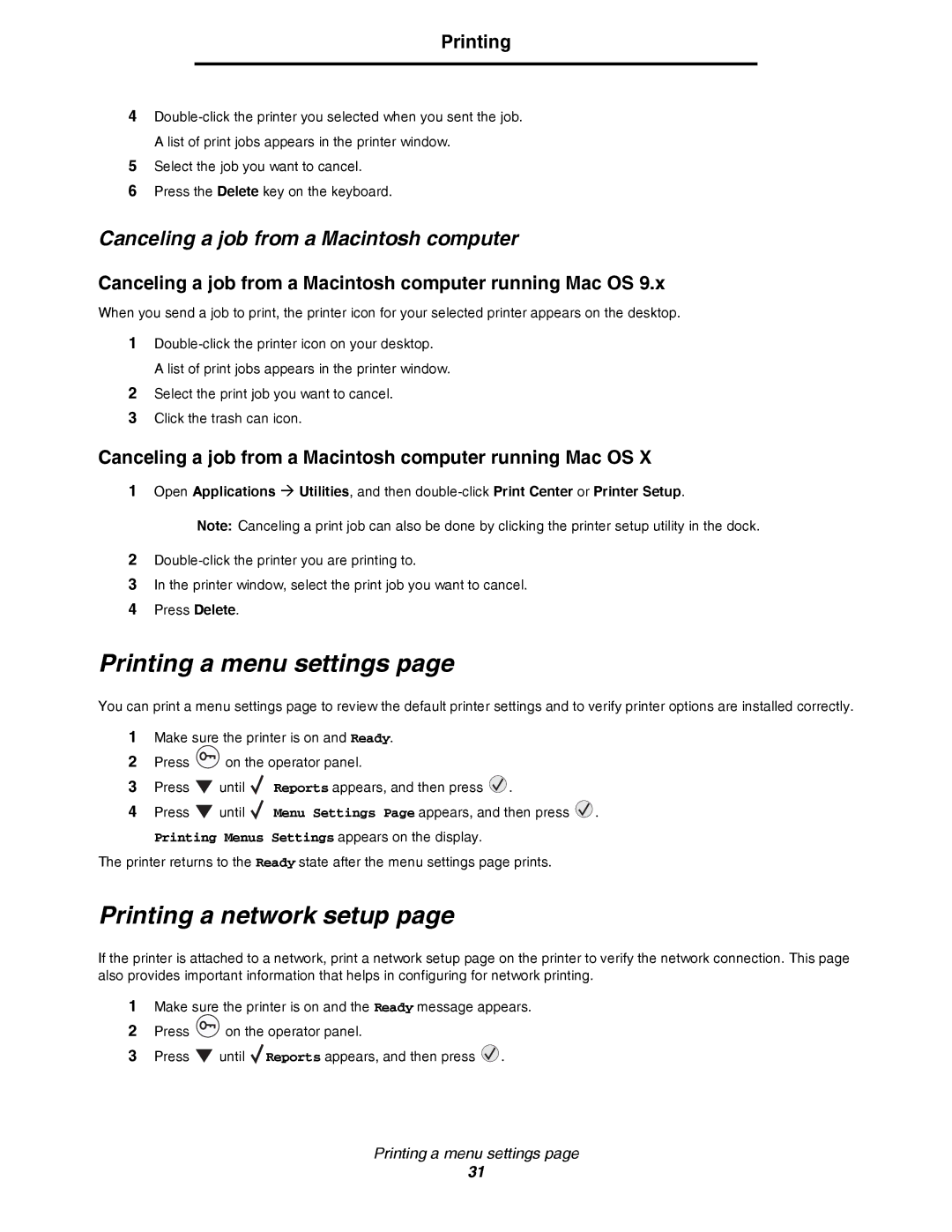Printing
4
5Select the job you want to cancel.
6Press the Delete key on the keyboard.
Canceling a job from a Macintosh computer
Canceling a job from a Macintosh computer running Mac OS 9.x
When you send a job to print, the printer icon for your selected printer appears on the desktop.
1
A list of print jobs appears in the printer window.
2Select the print job you want to cancel.
3Click the trash can icon.
Canceling a job from a Macintosh computer running Mac OS X
1Open Applications Æ Utilities, and then
Note: Canceling a print job can also be done by clicking the printer setup utility in the dock.
2
3In the printer window, select the print job you want to cancel.
4Press Delete.
Printing a menu settings page
You can print a menu settings page to review the default printer settings and to verify printer options are installed correctly.
1Make sure the printer is on and Ready.
2Press ![]() on the operator panel.
on the operator panel.
3Press ![]() until
until ![]() Reports appears, and then press
Reports appears, and then press ![]() .
.
4Press ![]() until
until ![]() Menu Settings Page appears, and then press
Menu Settings Page appears, and then press ![]() .
.
Printing Menus Settings appears on the display.
The printer returns to the Ready state after the menu settings page prints.
Printing a network setup page
If the printer is attached to a network, print a network setup page on the printer to verify the network connection. This page also provides important information that helps in configuring for network printing.
1Make sure the printer is on and the Ready message appears.
2Press ![]() on the operator panel.
on the operator panel.
3Press ![]() until
until ![]() Reports appears, and then press
Reports appears, and then press ![]() .
.
Printing a menu settings page
31