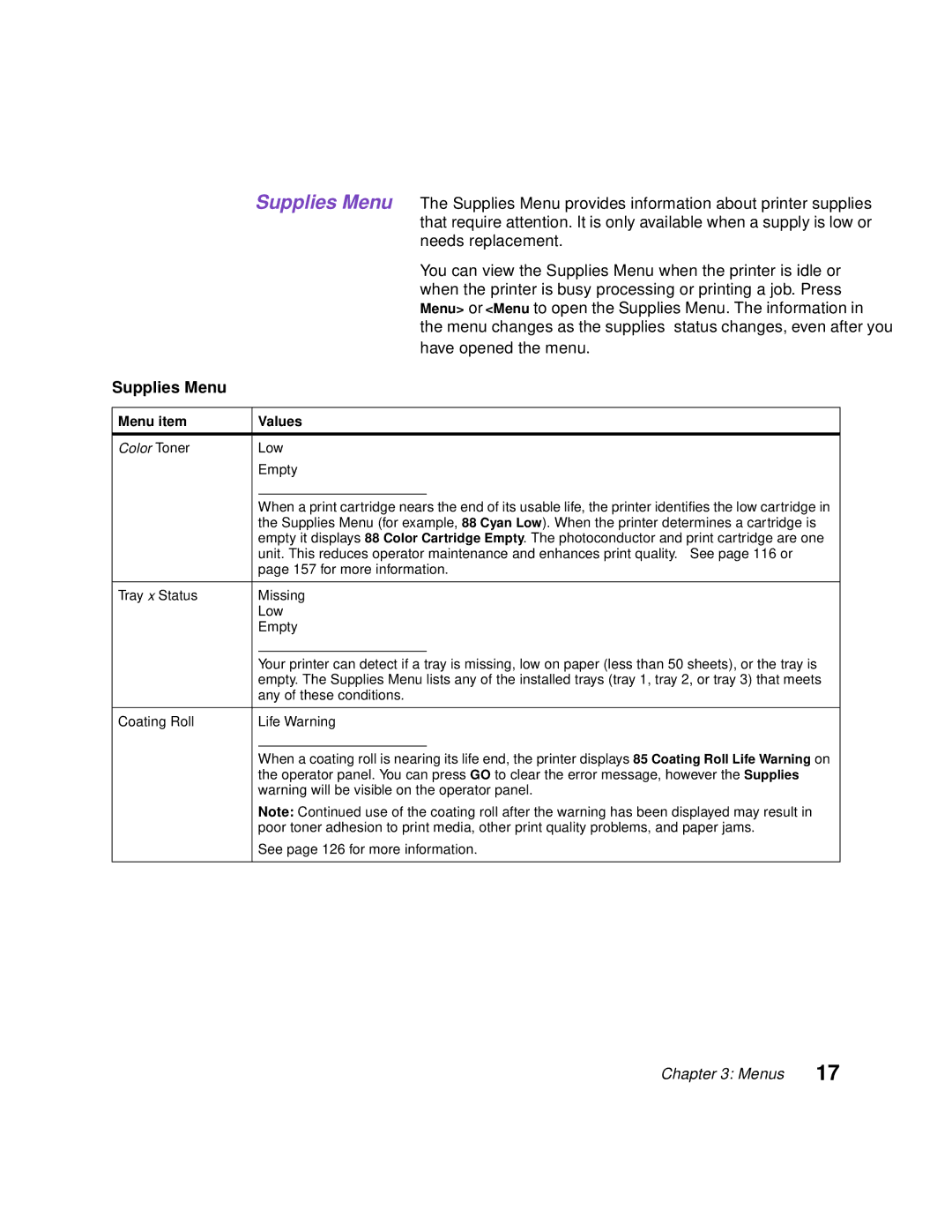Page
United States Government Restricted Rights
Table of contents
Using color
Managing memory
Replacing supplies
Appendix D Safety information Appendix E Notices
Appendix F Warranty Glossary Index
Using your documentation
Conventions
Online documents
Other sources of information
Lexmark Web site Automated fax system
Trademarks
From The Monotype Corporation plc, is a
Introducing your printer
Memory Color quality
Printer drivers
Introducing your printer
Using printer drivers
Lexmark confidential
Changing printer settings
Indicator light
Using the operator panel
Operator panel buttons
MarkVision’s remote operator panel
Menus
Printing current menu settings
Paper Type
Utilities Menu
Changing menu settings
Press Go if you have finished changing menu settings
Locking the menus
Fax Status Messages
Ready
Custom Types
Paper Menu
Supplies Menu
Supplies Menu
Operator panel
Sensor. See Cleaning the waste toner sensor on
Supplies Menu
Transfer Belt Missing Life Warning Exhausted
Color Menu
Color Menu
Paper Menu
Paper Menu
Legal
Manual Pap Size
Bond
Tray 1 Type
Plain Paper
Transparency
Envelope
MP Feeder Type
Card Stock
Labels
Color Weight
Temperature for printing paper
Ltrhead Weight
Preprint Weight
Is displayed instead of Custom Type
Factory default
Finishing Menu
Finishing Menu
Tively
Finishing Menu
Collation Off
Printer prints page 1, page 1, page 2, page 2, page 3,
Separator Source Tray MP Feeder
Separator Source menu item
Copy of the job
Stacking transparencies in the output bin
Bottom, left to right
Multipage Print Off 12-Up 16-Up
Images fits on one sheet
Images use portrait or landscape orientation
Auto setting horizontal order
Including Write or Read/Write
Utilities Menu
Utilities Menu
Count of printed pages, and the printer serial number
Format Flash
Second line. Press Select
Or copying a DOS file
Outgoing fax is transmitted or cancelled
Job Menu
Are also discarded
Numeric definition of each button is shown below
Enter PIN
Print All Jobs
Delete All Jobs
Least one Repeat Print, Reserve Print, or Verify Print job
Job in memory
Print queue
Held Jobs menu item
Setup Menu
Setup Menu
Printer Language PCL Emulation PS Emulation
Message Memory Full appears on the display
Print Timeout Disabled …255
Printer receives a Form Feed command
Resource Save Off
Setup Menu
Printing may slow
Has no effect on PCL emulation print jobs
Every ten seconds
If you do not want the alarm to sound, select Off
Not defective or Read/Write or Write protected
Job Buffer Size Disabled 10…100%
Port
Stored on the disk are deleted
Resident, F for flash, K for disk, and D for download
PCL Emul Menu
PCL Emul Menu
Only valid value for the Font Source
Pitch is displayed, but it cannot be changed
Font as the default
PCL Emul Menu
T3 Default =
MPF Default =
T1 Default =
T2 Default =
Image Smoothing Off
Images downloaded at 300 dpi or higher resolution
PostScript Menu
Not set to 100%
Parallel Menu
NPA Mode Network Printing Off Alliance Auto
Parallel Menu
See page 92 for more information about job buffering
Parallel Buffer Disabled Auto 3K to maximum size allowed
Recommended setting
Job Buffering Off
Turned on and off
Parallel Mode Off
About the parallel interface
Honor Init Off
Serial Menu
Serial Menu
Cases, Auto is the recommended setting
Serial Buffer Disabled Auto 3K to maximum size allowed
Serial Menu
Prevent stray characters from printing
Network Menu
NPA Mode Off Network Printing Auto Alliance
Network Menu
Cases, Auto is the recommended setting
=US/Can Eastern
Network x Setup
Time Server
=US/Can Central
Infrared Menu
Infrared Menu
NPA Mode Off Network Printing Auto Alliance
Lower baud rate for the infrared connection
Performance
LocalTalk Menu
LocalTalk Menu
Connection
NPA Hosts …10
LocalTalk Name Lexmark Default Name
From the printer operator panel
USB Menu
Connection Factory default
USB Menu
Mended setting
USB Buffer Disabled Auto 3K to maximum size allowed
Fax Menu
Fax Menu
Menu items in the Fax Menu are hidden
Fax Menu
Fax Menu
Plus sign
Numbers zero through nine
Minus sign
Blank space
Auto Print Log
Print on Error
Print Send Log
Print Rcv Log
Redial Frequency
Automatic Redial
Fax Paper Size
Fax Storage
Menus
Understanding color
Using color
Types of color
Primary colors
How we see color
Color difference
Color calibration
Managing color
Color management systems
Device profile
ColorSync
Popular color management systems
Translation between color models
Windows ICM
Screening methods
Controlling your printer
Systems
Save toner when printing drafts of your
Screen frequency
Attributes
Frequency cells per inch Spot function Angle
Screen angle Spot function
Using color
Black and White Display
Cmyk
Color Draft
Avoiding print quality problems
Media and supplies Transparencies
Avoiding print quality problems
Using color
Managing memory
Solving memory problems
150K 64MB
Default input buffer size
Allocating memory
32MB 192K 150K
Flash memory
Storing job statistics
Managing resources downloaded to flash or disk
Managing resources downloaded to flash or disk
Paper sources and output bins
Handling paper
Source Media Sizes Weight Capacity Print side
Paper source specifications
Envelope size specifications
Paper size specifications
Software application
Paper
Letterhead
Recommended transparencies
Changing the Paper Type
12A5150 Letter 12A5151
Loading transparencies
Envelopes removed for clarity
Card stock
Avoiding paper jams
Loading paper in the trays
Loading paper in the trays
Loading paper in the trays
Load the paper with the recommended print side face up
Select the same Paper Type setting for all sources
Using the multipurpose feeder
Printing from the multipurpose feeder
Set the paper type for the type media you are using
Using the multipurpose feeder
Replacing supplies
Routine maintenance supplies
Ordering supplies
Contacts for supplies information
Other supplies
Storing supplies
Supplies
When to replace supplies
Print cartridges
Coating roll
Conserving supplies
Recycling used supplies
Replacing supply items
Utilities Menu Change Toner
Replacing print cartridges
=Change Color
Shutter and photoconductor
Print cartridge handle
Replacing print cartridges
Replacing the coating roll
Lift the fuser door
Lift coating roll from fuser
Replacing the coating roll
Replacing the coating roll
To remove the fuser
Replacing the fuser kit
Set the fuser aside
To replace the air filter
Pull the filter assembly from the mount
To install the fuser
Replacing the fuser kit
Bar Slots
Configuration Menu Reset Fuser Count
To replace the transfer belt
Replacing the transfer kit
Pull the transfer belt from the printer
To replace the transfer roller
Pull the transfer roller out of the front cover
Close the front cover
Replacing the transfer kit
Replacing the transfer kit
Solving printer problems
Theory of operation
Status messages
Understanding printer messages
Status messages
Activating Menu Changes
Control code strings are printed, not executed
Is displayed
Buttons are active when this message is displayed
User defaults
Flushing Buffer
Or the media size and type it is looking for
Attendance
Messages
While this message is displayed
Looking for
Media is installed in the default paper source
Attendance messages
Load media
To the ready state
Off have not yet printed
Press Go to print the jobs
Operation
Install additional printer memory
Than what you have installed in your printer
To avoid another Complex Page error
Set Page Protect On from the Setup Menu and resend the job
Message and continue printing
Message from the display
Disk functions
Machine
Most fax machines
Serial Buffer menu item
113 for more information about ordering new supplies
Waste toner sensor. See Cleaning the waste toner sensor on
Disk before you can download resources to it
Defective and need replacing
Replace the coating roll
Configuration Menu is displayed on the operator panel
Select to reset the fuser counter to zero
Mation about ordering new supplies
Clearing a jam
Service messages
This problem
Open covers and the duplex tray
This condition
Service Fuser Error
Service Printhead
Service technician is required to correct this condition
Service messages
Print quality problems
Identifying other problems
Print quality problems
Insert sheets in envelopes
Meter envelopes or use pre-canceled stamps
Toner adheres to the back
Fold sheets with the text facing outward
Printer See Replacing print cartridges on
Printer problems
See page 121 for more information
Toner accumulates inside
Other printing problems
Indicated on the tray or feeder
Paper does not feed properly
Paper with the duplex unit
Properly for the media you loaded
Setting
Menu settings page on a sheet of paper
Fuser Information You cannot clear the paper jam
Clearing printer paper jams
202 201 250 24x
Paper jam messages
Paper Jam
Carefully remove any jammed paper from the out- put rollers
Paper jam
To clear a 201 paper jam transfer belt
To clear a 250 paper jam multipurpose feeder
24x paper jam
Multipurpose feeder
Clearing duplex unit paper jams
To clear a 230 paper jam duplex unit
Clearing duplex unit paper jams
Clearing duplex unit paper jams
Clearing duplex unit paper jams
Clearing duplex unit paper jams
Cleaning the print cartridge dust collector
Cartridge cover release button Slide
Close the cartridge cover
Cleaning the waste toner sensor
Pull the transfer belt from the printer
Cleaning the waste toner sensor
Cleaning the waste toner sensor
Calling for customer support
Operating systems supported
MarkVision
Introducing MarkVision
Appendix a MarkVision
Job statistics Yes Printer map Printer grouping
Selected MarkVision features
Centralized setup
Remote monitoring
Printer management
Appendix a MarkVision
Job management
MarkVision online Help
MarkVision network support
Installing MarkVision on a network
Online services Automated fax system
Getting updated utilities and drivers
Appendix a MarkVision
Standard features
Printer specifications
Options
Printer supplies
Appendix B Printer specifications
Printing font samples
Fonts
Appendix C Fonts
Appendix C Fonts
PostScript scalable fonts
Appendix C Fonts
Appendix C Fonts
ISO 10 Swedish ISO 11 Swedish for Names
Symbol Sets
Symbol Sets for PCL 6 Emulation
Line Printer Postnet Barcode
Appendix C Fonts
Windows 98 Greek Windows 98 Latin Windows 98 Latin 6 Baltic
Downloadable fonts
Appendix C Fonts
Consignes de sécurité
Safety information
Norme di sicurezza
Pautas de Seguridad
Sikkerhetsinformasjon
Turvaohjeet
Appendix D Safety information
Appendix D Safety information
Appendix D Safety information
Appendix D Safety information
Appendix D Safety information
Appendix D Safety information
Appendix D Safety information
Acoustics
Energy Star
Electronic emissions notices
European Community EC Directives Conformity
United Kingdom Telecommunications Act
Laser Advisory Label
Laser notices
Laser notice Avis relatif à l’utilisation de laser
Avvertenze sui prodotti laser Avisos sobre el láser
Declaração sobre Laser Laserinformatie Lasermeddelelse
Luokan 1 Laserlaite
Huomautus laserlaitteesta Laser-notis
Laser-melding Avís sobre el Làser
Japanese Laser Notice Chinese Laser Notice
Korean Laser Notice
Statement of Limited Warranty
Warranty
240
Application. See software application
Glossary
Bin. See output bin
Glossary
Glossary
Glossary
Hard disk. See disk
LAN. See local area network
Up printing. See multipage printing
Operator panel display. See display
Print material. See media
RAM. See random access memory
Glossary
Glossary
Glossary
Numerics
Index
Card Stock & Label Guide
See printer messages
Card Stock & Label Guide xi Technical Reference
Index
See printer messages
Index
Index
Quick Reference
See job buffering spot function
Technical Reference xi timeouts
Index
Reader’s
Business Reply Mail