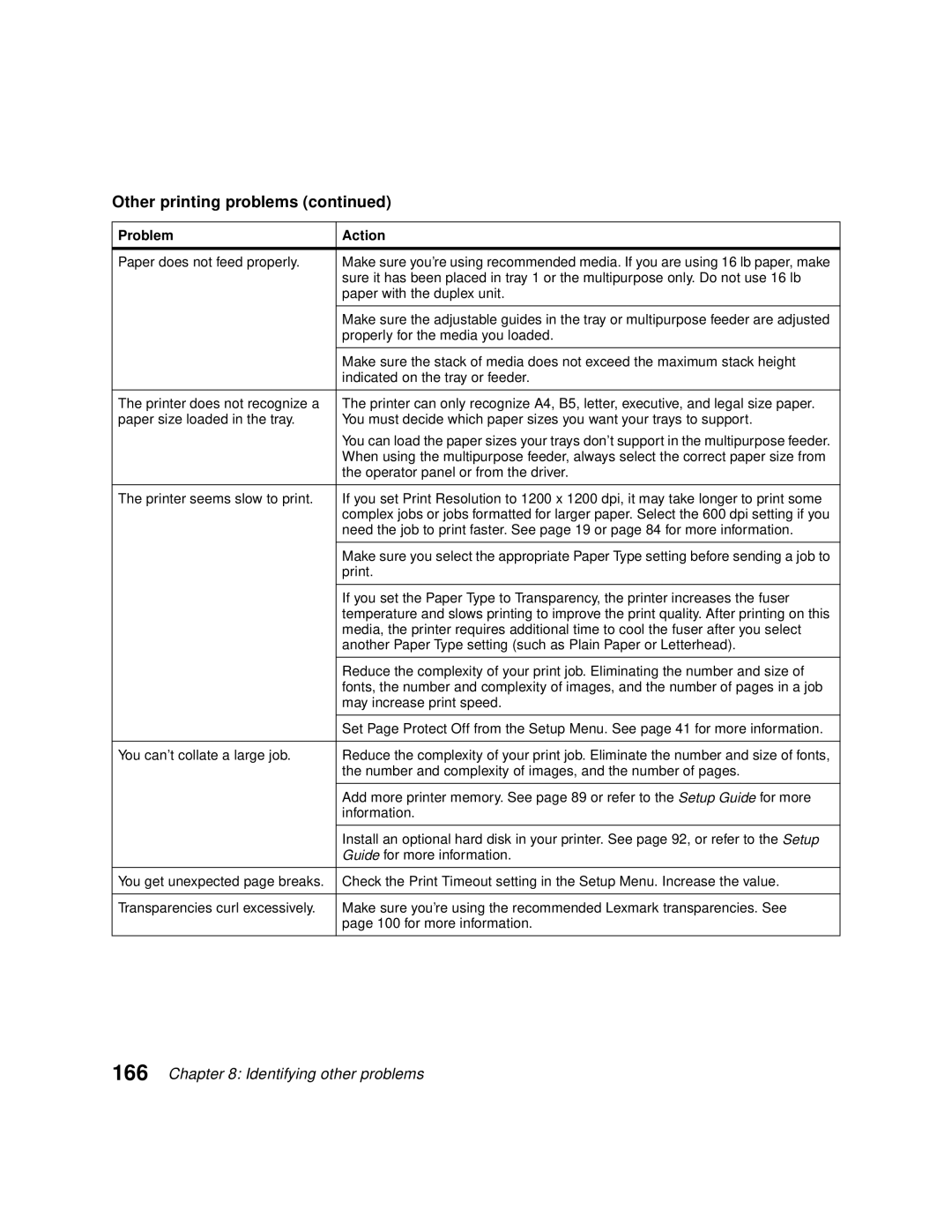Optra C710 specifications
The Lexmark Optra C710 is a multifunction color laser printer designed to meet the diverse printing requirements of small to medium-sized businesses. Known for its robust performance and exceptional print quality, the Optra C710 offers a reliable solution for organizations looking to enhance their document workflow.One of the standout features of the Optra C710 is its impressive printing speed. Capable of producing up to 26 pages per minute in black and white and 23 pages per minute in color, this printer ensures that users can complete their printing tasks quickly, minimizing bottlenecks in productivity. The first page out time is also commendably fast, allowing users to print professional-quality documents without delay.
Print quality is another vital aspect where the Optra C710 excels. With a maximum print resolution of 1200 x 1200 dpi, it produces sharp text and vibrant color graphics. This high resolution is achieved through Lexmark's advanced laser technology, which ensures that prints are crisp and clear every time. The printer's ability to handle a variety of media types and sizes further enhances its versatility, supporting everything from envelopes to cardstock.
In terms of connectivity, the Optra C710 is equipped with multiple options including USB, parallel, and network capabilities, making it suitable for both individual and shared environments. Built-in networking allows various users to access the printer simultaneously, thus streamlining office operations. Additionally, support for various operating systems ensures compatibility with a wide range of computers and devices.
The Optra C710 is designed with user-friendliness in mind. Its intuitive control panel makes it easy to navigate through different settings and monitor printer status. Regular maintenance tasks are simplified with easy access to consumables, such as toner cartridges, which can be easily replaced without requiring specialized tools.
Moreover, the printer is built for durability. With a monthly duty cycle rated for high-volume printing, it can handle demanding print jobs while maintaining consistent performance. Its energy-efficient features help reduce operational costs, making it an environmentally friendly choice as well.
In summary, the Lexmark Optra C710 is a powerful color laser printer that combines speed, quality, and ease of use. Its multifunction capabilities and robust features make it an excellent addition to any business looking for reliable printing solutions, whether for internal documents or client-facing materials. With its advanced technology and practical design, the Optra C710 truly stands out in the competitive landscape of color printers.