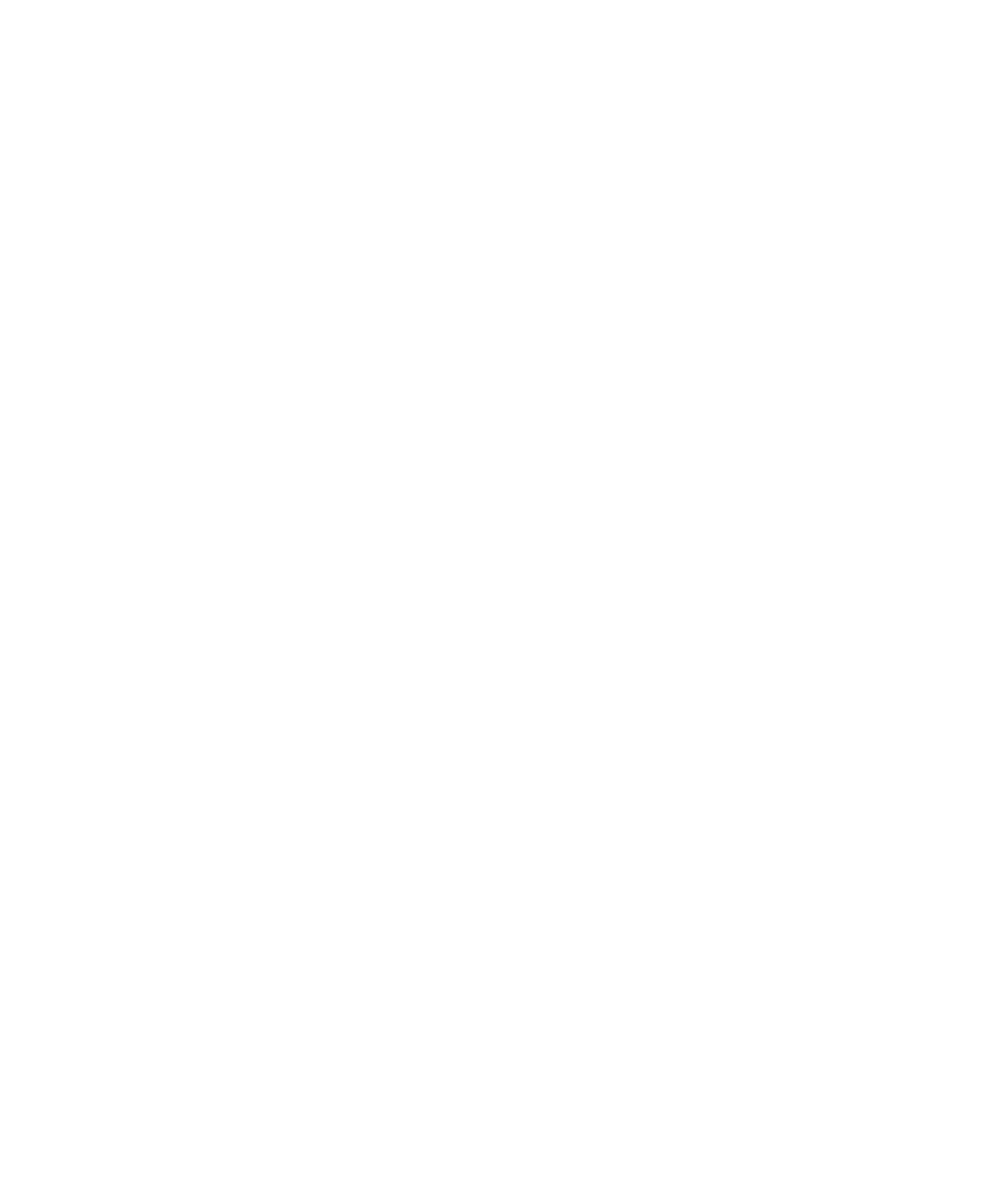2
3
4
Place the
Remove the four screws securing one of the casters to the high- capacity feeder.
Add or remove spacers.
To add spacers:
aInsert the four screws through the caster.
bPlace the spacers on the screws.
cAlign and insert the screws into the screw holes on the
To remove the factory installed spacer:
aRemove the spacer from the top of the caster.
bInsert the four screws through the caster.
cAlign and insert the screws into the screw holes on the
5
6
7
Tighten the four screws to secure the caster to the
Repeat steps 3 through 5 to add or remove spacers on the remaining three casters.
Return to step 5 on page 19.