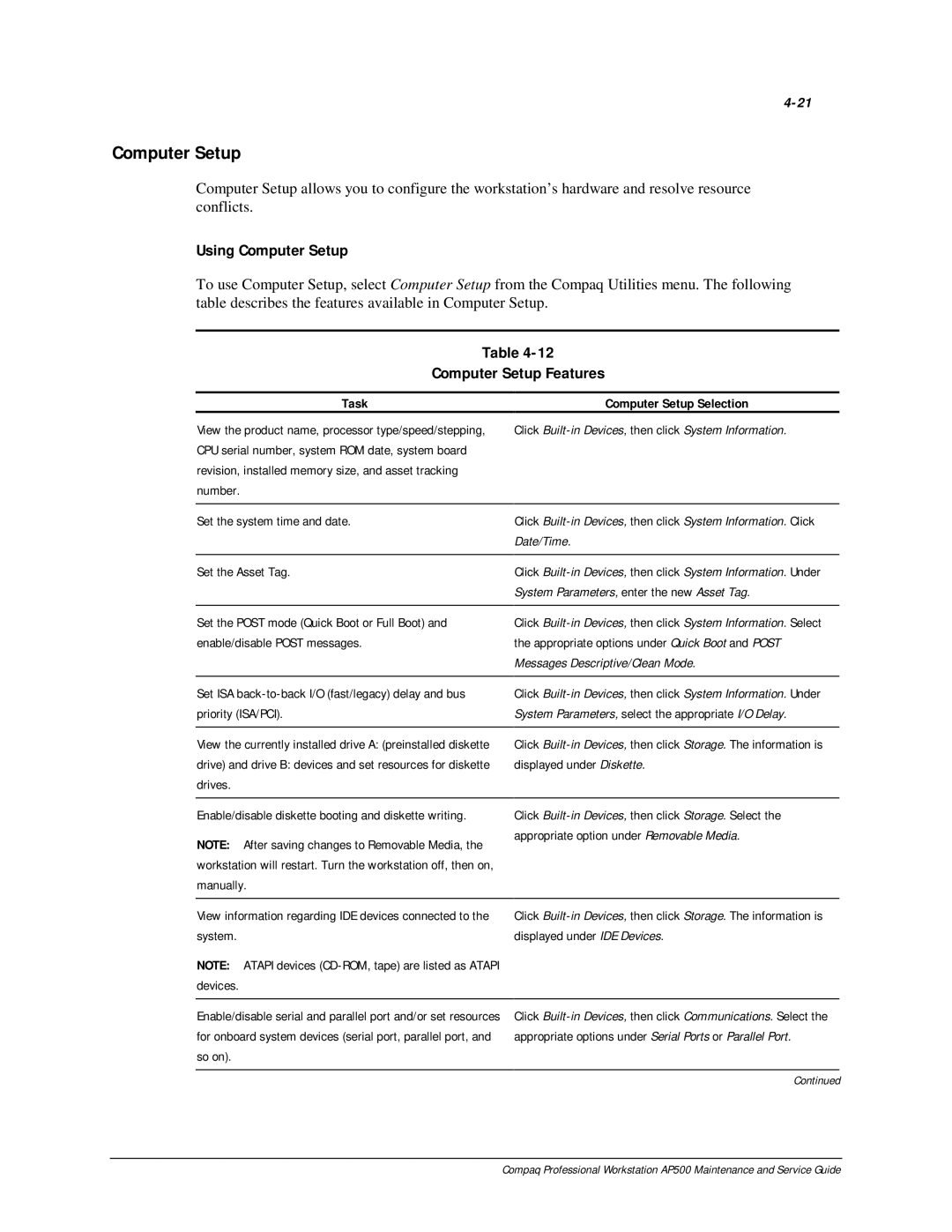Computer Setup
Computer Setup allows you to configure the workstation’s hardware and resolve resource conflicts.
Using Computer Setup
To use Computer Setup, select Computer Setup from the Compaq Utilities menu. The following table describes the features available in Computer Setup.
Table
Computer Setup Features
Task
View the product name, processor type/speed/stepping, CPU serial number, system ROM date, system board revision, installed memory size, and asset tracking number.
Computer Setup Selection
Click Built-in Devices, then click System Information.
Set the system time and date.
Set the Asset Tag.
Set the POST mode (Quick Boot or Full Boot) and enable/disable POST messages.
Set ISA
View the currently installed drive A: (preinstalled diskette
drive) and drive B: devices and set resources for diskette drives.
Enable/disable diskette booting and diskette writing.
NOTE: After saving changes to Removable Media, the workstation will restart. Turn the workstation off, then on, manually.
Click
Click
Click
Click
Click
Click
View information regarding IDE devices connected to the system.
Click
NOTE: ATAPI devices
Enable/disable serial and parallel port and/or set resources for onboard system devices (serial port, parallel port, and so on).
Click
Continued
Compaq Professional Workstation AP500 Maintenance and Service Guide