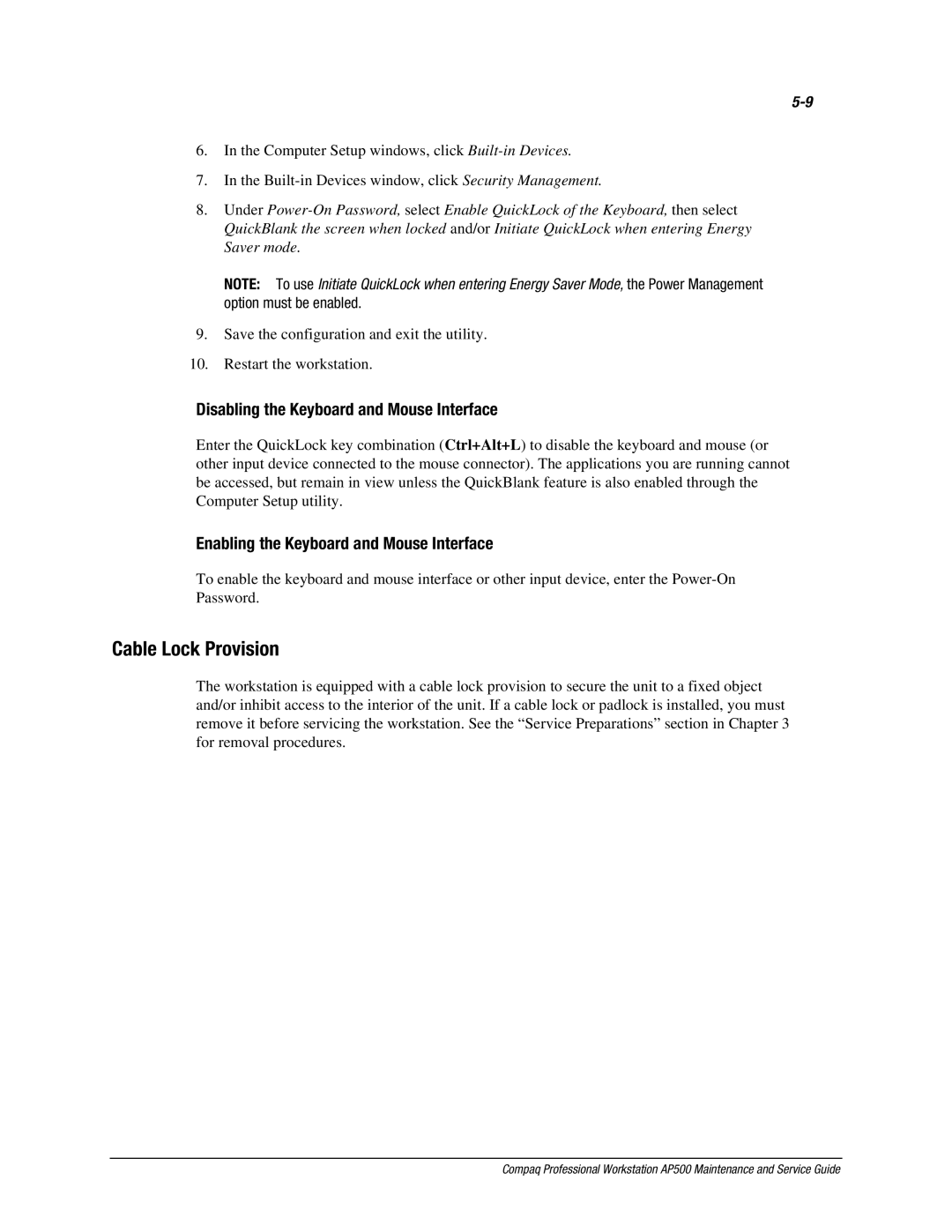6.In the Computer Setup windows, click
7.In the
8.Under
NOTE: To use Initiate QuickLock when entering Energy Saver Mode, the Power Management option must be enabled.
9.Save the configuration and exit the utility.
10.Restart the workstation.
Disabling the Keyboard and Mouse Interface
Enter the QuickLock key combination (Ctrl+Alt+L) to disable the keyboard and mouse (or other input device connected to the mouse connector). The applications you are running cannot be accessed, but remain in view unless the QuickBlank feature is also enabled through the Computer Setup utility.
Enabling the Keyboard and Mouse Interface
To enable the keyboard and mouse interface or other input device, enter the
Cable Lock Provision
The workstation is equipped with a cable lock provision to secure the unit to a fixed object and/or inhibit access to the interior of the unit. If a cable lock or padlock is installed, you must remove it before servicing the workstation. See the “Service Preparations” section in Chapter 3 for removal procedures.
Compaq Professional Workstation AP500 Maintenance and Service Guide