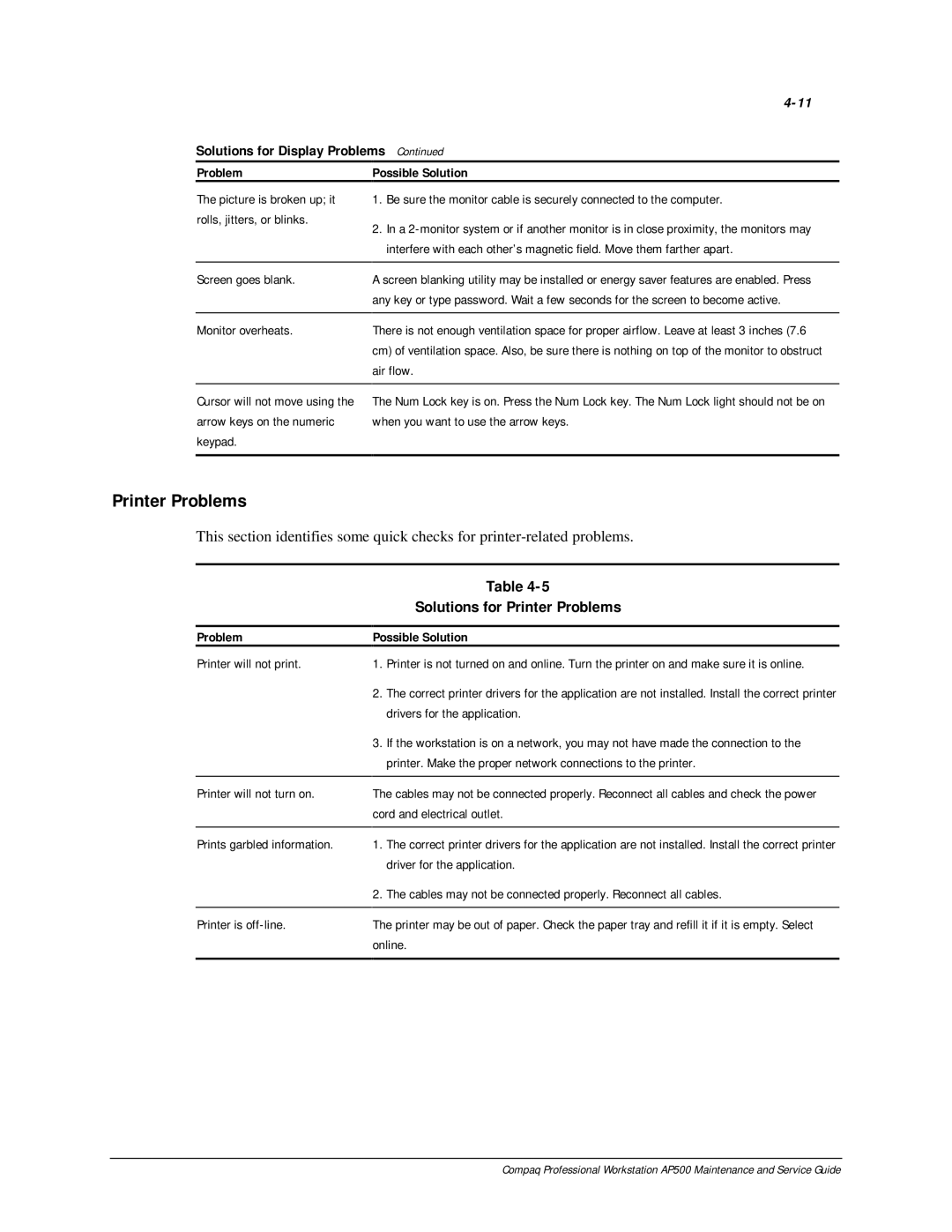Solutions for Display Problems Continued
Problem | Possible Solution | |
|
|
|
The picture is broken up; it rolls, jitters, or blinks.
1.Be sure the monitor cable is securely connected to the computer.
2.In a
Screen goes blank.
Monitor overheats.
A screen blanking utility may be installed or energy saver features are enabled. Press any key or type password. Wait a few seconds for the screen to become active.
There is not enough ventilation space for proper airflow. Leave at least 3 inches (7.6 cm) of ventilation space. Also, be sure there is nothing on top of the monitor to obstruct air flow.
Cursor will not move using the arrow keys on the numeric keypad.
The Num Lock key is on. Press the Num Lock key. The Num Lock light should not be on when you want to use the arrow keys.
Printer Problems
This section identifies some quick checks for
Problem
Printer will not print.
Printer will not turn on.
Prints garbled information.
Printer is
Table
Solutions for Printer Problems
Possible Solution
1.Printer is not turned on and online. Turn the printer on and make sure it is online.
2.The correct printer drivers for the application are not installed. Install the correct printer drivers for the application.
3.If the workstation is on a network, you may not have made the connection to the printer. Make the proper network connections to the printer.
The cables may not be connected properly. Reconnect all cables and check the power cord and electrical outlet.
1.The correct printer drivers for the application are not installed. Install the correct printer driver for the application.
2.The cables may not be connected properly. Reconnect all cables.
The printer may be out of paper. Check the paper tray and refill it if it is empty. Select online.
Compaq Professional Workstation AP500 Maintenance and Service Guide