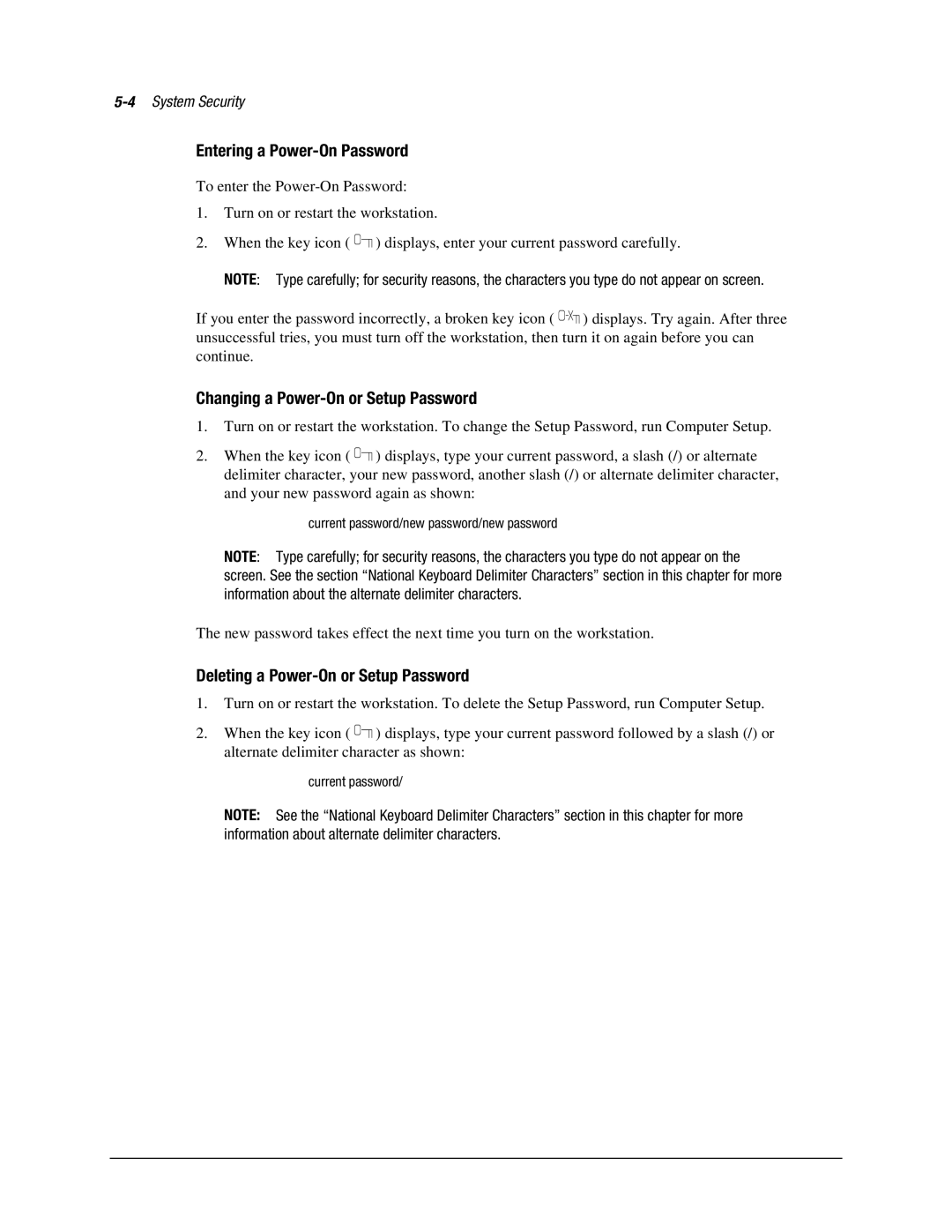5-4 System Security
Entering a Power-On Password
To enter the
1.Turn on or restart the workstation.
2.When the key icon ( ![]() ) displays, enter your current password carefully.
) displays, enter your current password carefully.
NOTE: Type carefully; for security reasons, the characters you type do not appear on screen.
If you enter the password incorrectly, a broken key icon ( ![]() ) displays. Try again. After three unsuccessful tries, you must turn off the workstation, then turn it on again before you can continue.
) displays. Try again. After three unsuccessful tries, you must turn off the workstation, then turn it on again before you can continue.
Changing a Power-On or Setup Password
1.Turn on or restart the workstation. To change the Setup Password, run Computer Setup.
2.When the key icon ( ![]() ) displays, type your current password, a slash (/) or alternate delimiter character, your new password, another slash (/) or alternate delimiter character, and your new password again as shown:
) displays, type your current password, a slash (/) or alternate delimiter character, your new password, another slash (/) or alternate delimiter character, and your new password again as shown:
current password/new password/new password
NOTE: Type carefully; for security reasons, the characters you type do not appear on the screen. See the section “National Keyboard Delimiter Characters” section in this chapter for more information about the alternate delimiter characters.
The new password takes effect the next time you turn on the workstation.
Deleting a Power-On or Setup Password
1.Turn on or restart the workstation. To delete the Setup Password, run Computer Setup.
2.When the key icon ( ![]() ) displays, type your current password followed by a slash (/) or alternate delimiter character as shown:
) displays, type your current password followed by a slash (/) or alternate delimiter character as shown:
current password/
NOTE: See the “National Keyboard Delimiter Characters” section in this chapter for more information about alternate delimiter characters.