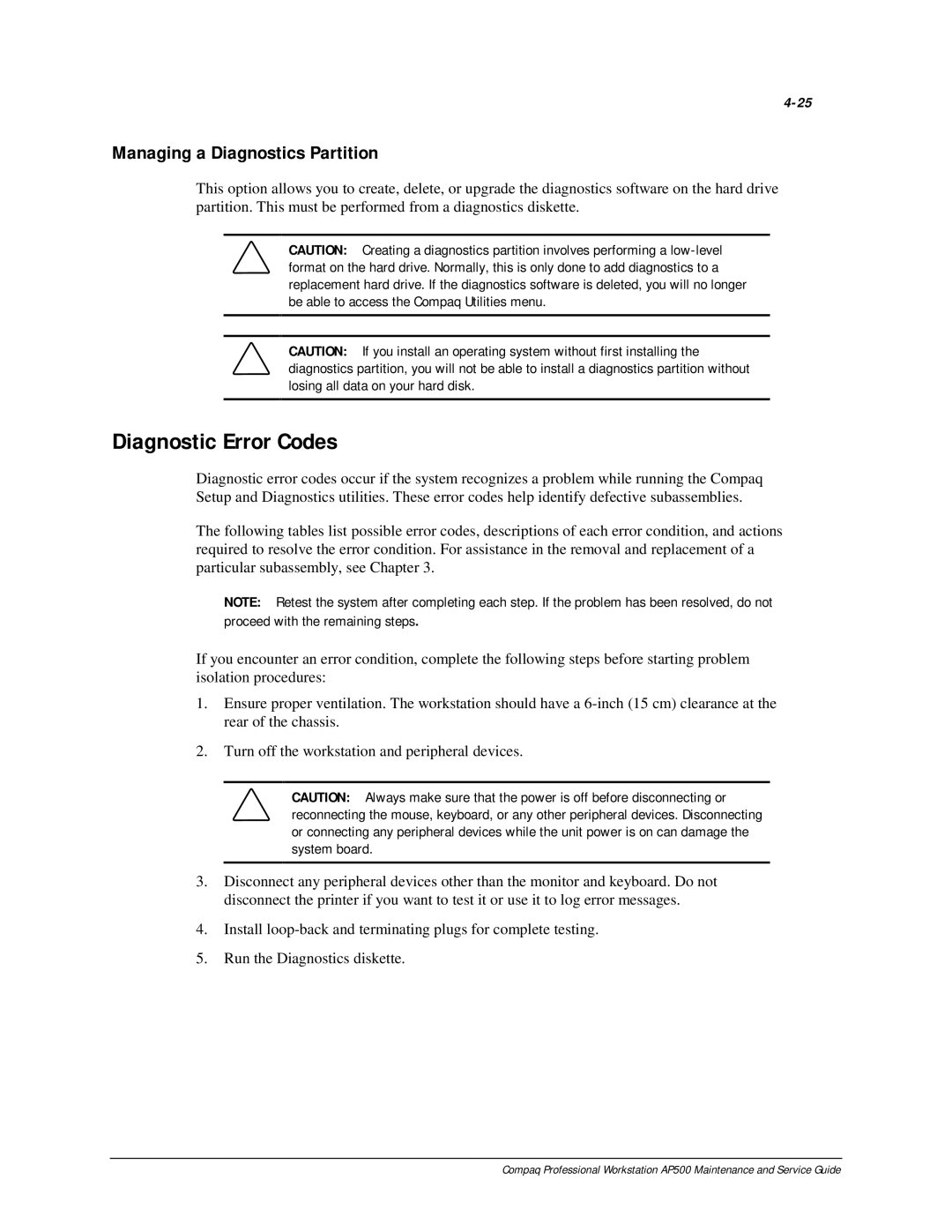Managing a Diagnostics Partition
This option allows you to create, delete, or upgrade the diagnostics software on the hard drive partition. This must be performed from a diagnostics diskette.
CAUTION: Creating a diagnostics partition involves performing a
CAUTION: If you install an operating system without first installing the diagnostics partition, you will not be able to install a diagnostics partition without losing all data on your hard disk.
Diagnostic Error Codes
Diagnostic error codes occur if the system recognizes a problem while running the Compaq Setup and Diagnostics utilities. These error codes help identify defective subassemblies.
The following tables list possible error codes, descriptions of each error condition, and actions required to resolve the error condition. For assistance in the removal and replacement of a particular subassembly, see Chapter 3.
NOTE: Retest the system after completing each step. If the problem has been resolved, do not proceed with the remaining steps.
If you encounter an error condition, complete the following steps before starting problem isolation procedures:
1.Ensure proper ventilation. The workstation should have a
2.Turn off the workstation and peripheral devices.
CAUTION: Always make sure that the power is off before disconnecting or reconnecting the mouse, keyboard, or any other peripheral devices. Disconnecting or connecting any peripheral devices while the unit power is on can damage the system board.
3.Disconnect any peripheral devices other than the monitor and keyboard. Do not disconnect the printer if you want to test it or use it to log error messages.
4.Install
5.Run the Diagnostics diskette.
Compaq Professional Workstation AP500 Maintenance and Service Guide