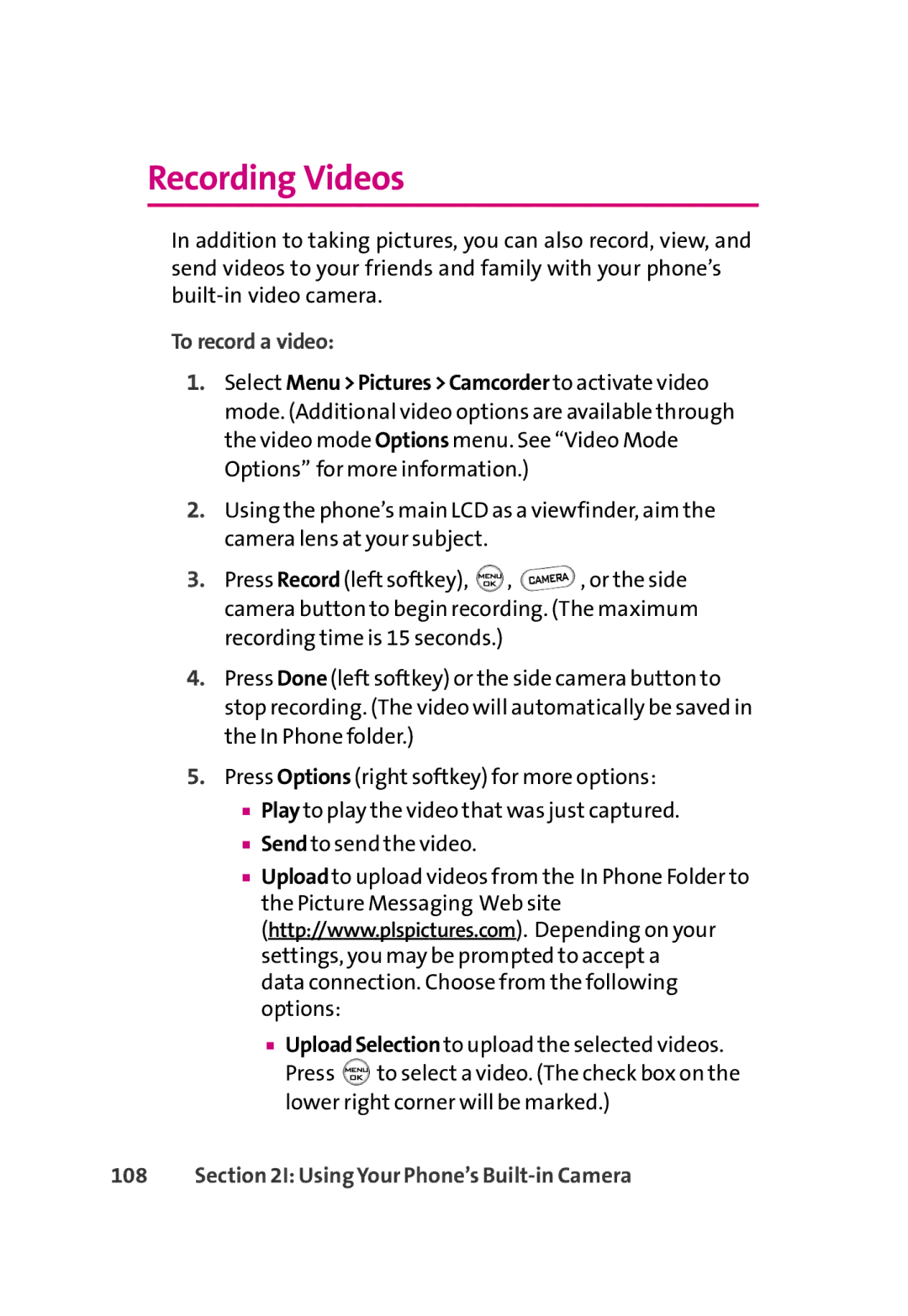Recording Videos
In addition to taking pictures, you can also record, view, and send videos to your friends and family with your phone’s
To record a video:
1.Select Menu>Pictures>Camcorder to activate video mode. (Additional video options are available through the video mode Options menu. See “Video Mode Options” for more information.)
2.Using the phone’s main LCD as a viewfinder, aim the camera lens at your subject.
3.Press Record (left softkey), ![]() ,
, ![]() , or the side camera button to begin recording. (The maximum recording time is 15 seconds.)
, or the side camera button to begin recording. (The maximum recording time is 15 seconds.)
4.Press Done (left softkey) or the side camera button to stop recording. (The video will automatically be saved in the In Phone folder.)
5.Press Options (right softkey) for more options:
■Playto play the video that was just captured.
■Sendto send the video.
■Uploadto upload videos from the In Phone Folder to the Picture Messaging Web site (http://www.plspictures.com). Depending on your settings, you may be prompted to accept a
data connection. Choose from the following options:
■UploadSelectionto upload the selected videos. Press ![]() to select a video. (The check box on the lower right corner will be marked.)
to select a video. (The check box on the lower right corner will be marked.)