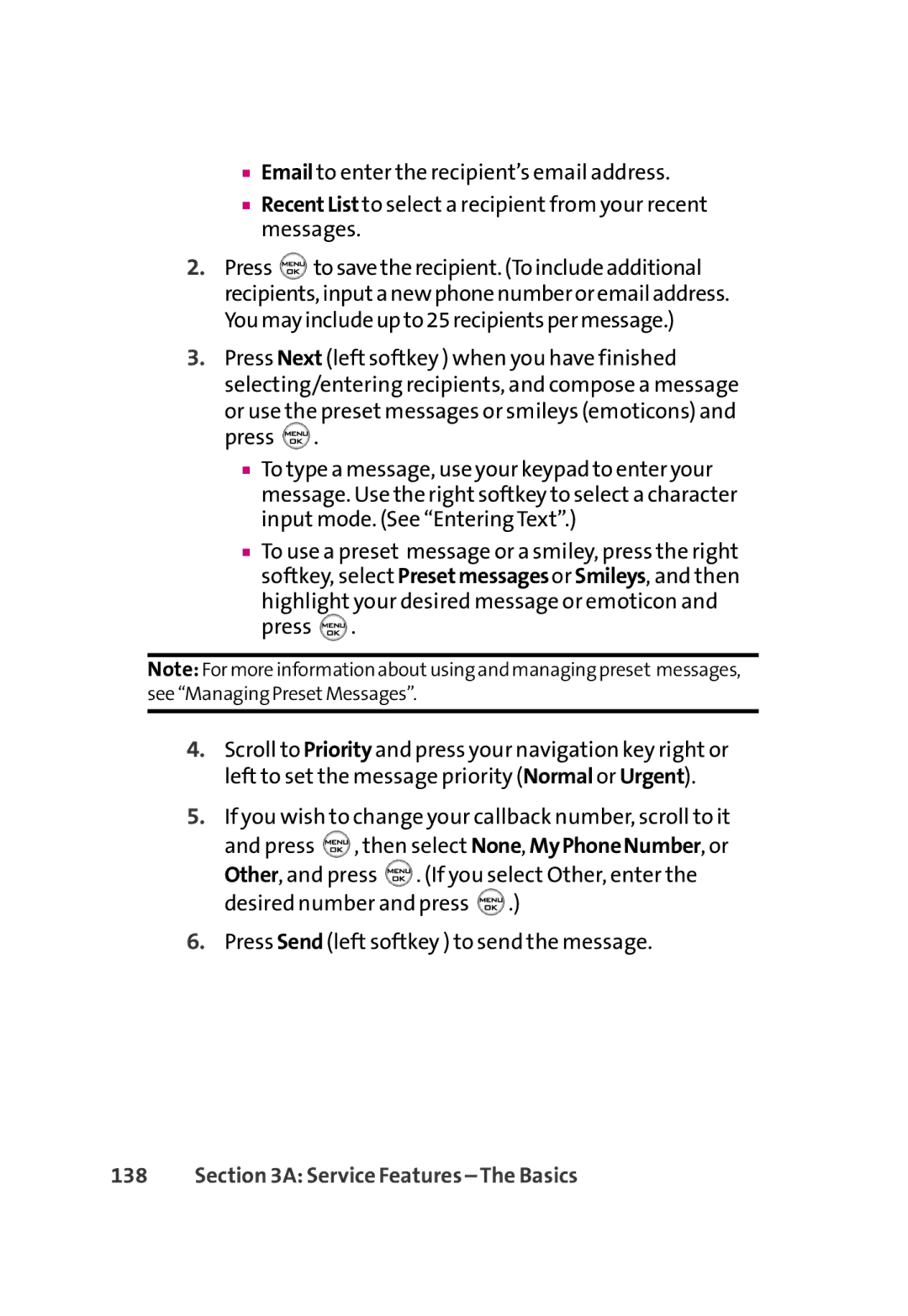■Email to enter the recipient’s email address.
■RecentList to select a recipient from your recent messages.
2.Press ![]() to save the recipient. (To include additional recipients, inputa new phone number or email address. You may include up to 25 recipients per message.)
to save the recipient. (To include additional recipients, inputa new phone number or email address. You may include up to 25 recipients per message.)
3.Press Next (left softkey ) when you have finished selecting/entering recipients, and compose a message
or use the preset messages or smileys (emoticons) and press ![]() .
.
■To type a message, use your keypad to enter your message. Use the right softkey to select a character input mode. (See “Entering Text”.)
■To use a preset message or a smiley, press the right softkey, select Presetmessagesor Smileys, and then highlight your desired message or emoticon and press ![]() .
.
Note: For more information aboutusing and managing preset messages, see “Managing PresetMessages”.
4.Scroll to Priority and press your navigation key right or left to set the message priority (Normal or Urgent).
5.If you wish to change your callback number, scroll to it
and press ![]() , then select None, MyPhoneNumber, or Other, and press
, then select None, MyPhoneNumber, or Other, and press ![]() . (If you select Other, enter the desired number and press
. (If you select Other, enter the desired number and press ![]() .)
.)