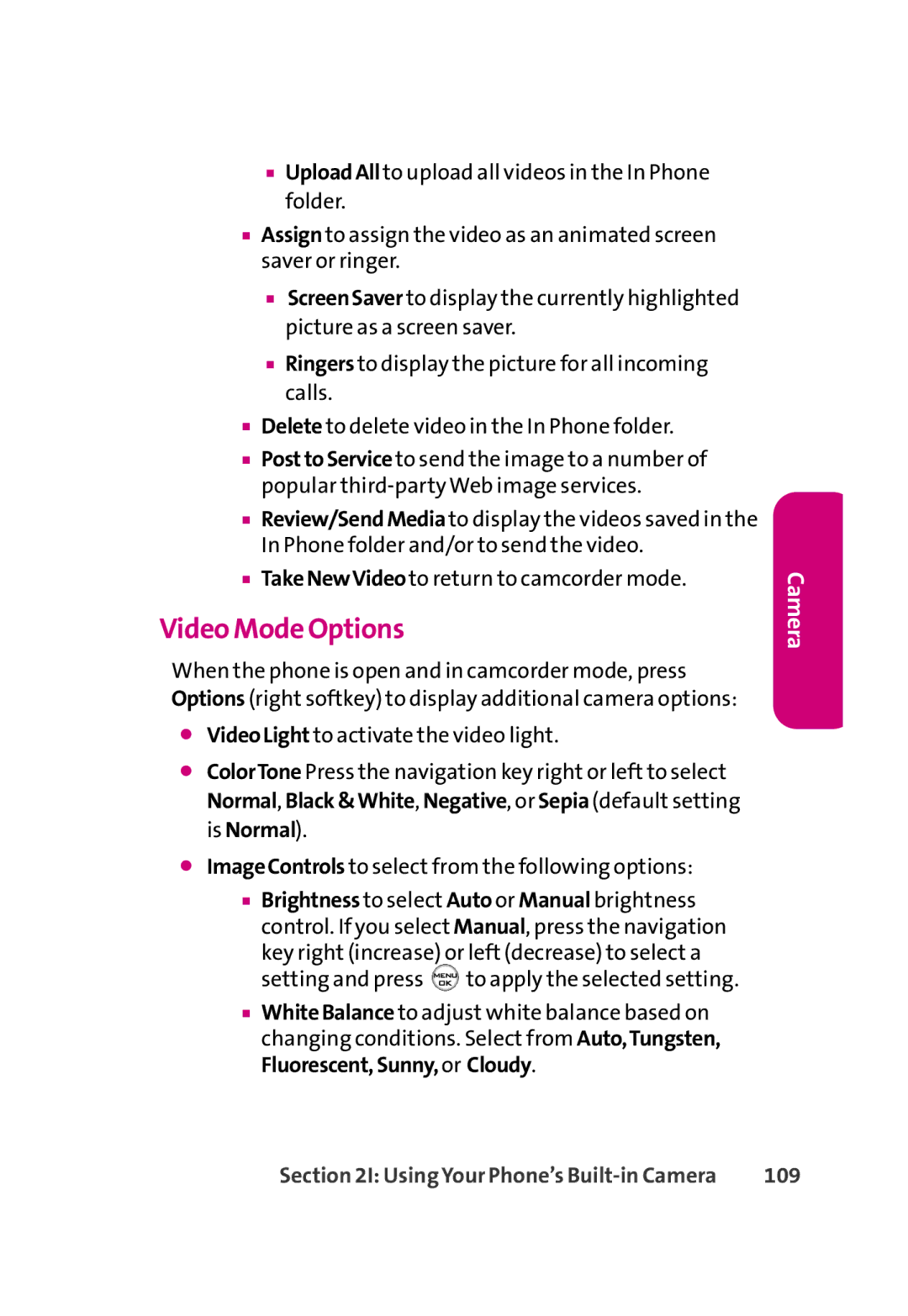■UploadAllto upload all videos in the In Phone folder.
■Assignto assign the video as an animated screen saver or ringer.
■ScreenSaver to display the currently highlighted picture as a screen saver.
■Ringers to display the picture for all incoming calls.
■Delete to delete video in the In Phone folder.
■PosttoServiceto send the image to a number of popular
■Review/SendMediato display the videos saved in the In Phone folder and/or to send the video.
■TakeNewVideoto return to camcorder mode.
Video Mode Options
When the phone is open and in camcorder mode, press Options (right softkey) to display additional camera options:
⬤VideoLight to activate the video light.
⬤ColorTone Press the navigation key right or left to select Normal, Black&White, Negative, or Sepia (default setting is Normal).
⬤ImageControls to select from the following options:
■Brightness to select Auto or Manual brightness control. If you select Manual, press the navigation
key right (increase) or left (decrease) to select a setting and press ![]() to apply the selected setting.
to apply the selected setting.
■WhiteBalance to adjust white balance based on changing conditions. Select from Auto,Tungsten, Fluorescent,Sunny,or Cloudy.
Camera
Section 2I: Using Your Phone’s | 109 |