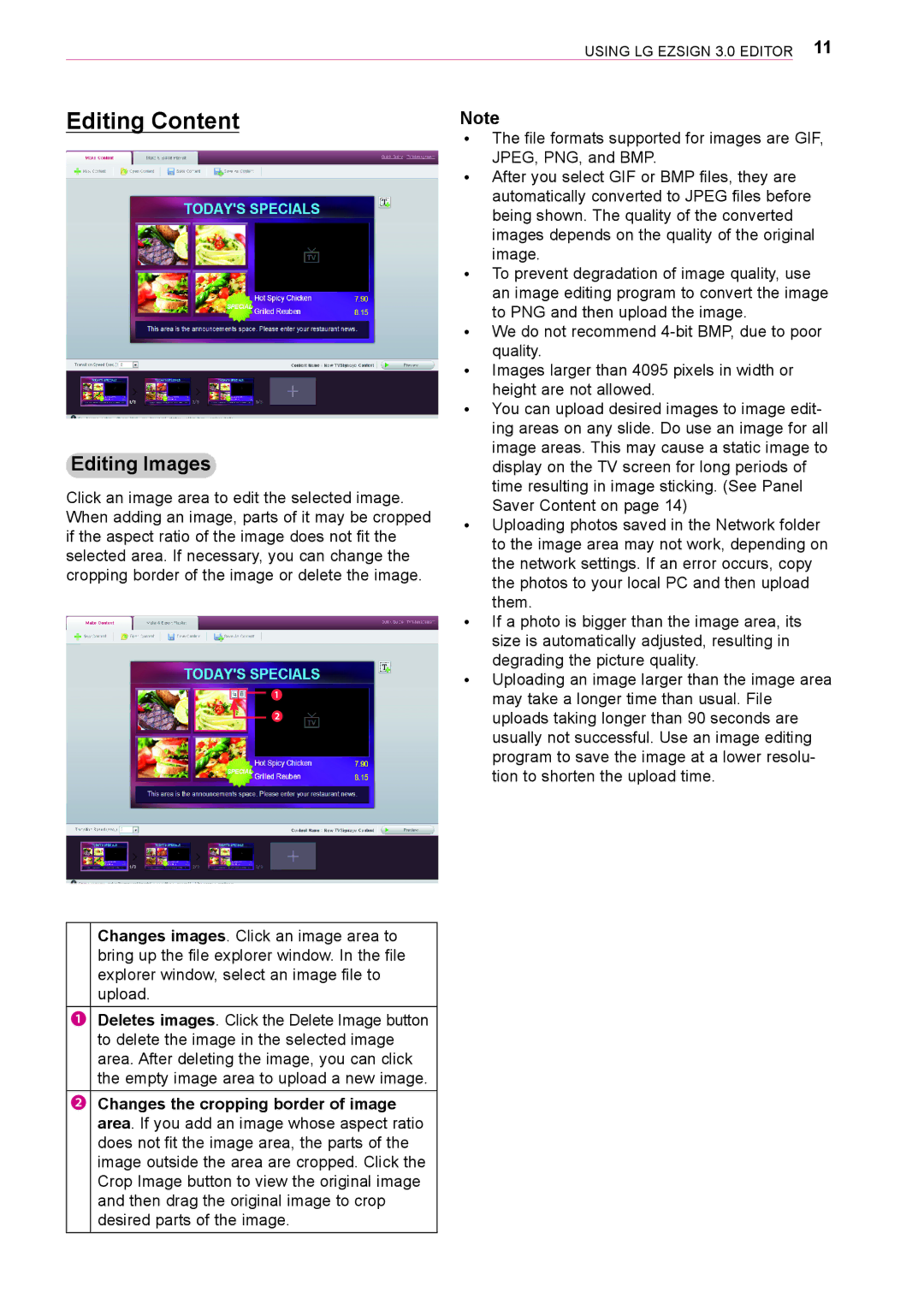Using LG EzSign 3.0 Editor 11
Editing Content | Note | |||||||
|
|
|
|
|
|
| ꔈꔈ The file formats supported for images are GIF, | |
|
|
|
|
|
|
| JPEG, PNG, and BMP. | |
|
|
|
|
|
|
| ꔈꔈ After you select GIF or BMP files, they are | |
|
|
|
|
|
|
| automatically converted to JPEG files before | |
|
|
|
|
|
|
| being shown. The quality of the converted | |
|
|
|
|
|
|
| images depends on the quality of the original | |
|
|
|
|
|
|
| image. | |
|
|
|
|
|
|
| ꔈꔈ To prevent degradation of image quality, use | |
|
|
|
|
|
|
| an image editing program to convert the image | |
|
|
|
|
|
|
| to PNG and then upload the image. | |
|
|
|
|
|
|
| ꔈꔈ We do not recommend | |
|
|
|
|
|
|
| quality. | |
|
|
|
|
|
|
| ꔈꔈ Images larger than 4095 pixels in width or | |
|
|
|
|
|
|
| height are not allowed. | |
|
|
|
|
|
|
| ꔈꔈ You can upload desired images to image edit- | |
|
|
|
|
|
|
| ing areas on any slide. Do use an image for all | |
|
|
|
|
|
|
| image areas. This may cause a static image to | |
| Editing Images |
|
|
|
|
| display on the TV screen for long periods of | |
Click an image area to edit the selected image. | time resulting in image sticking. (See Panel | |||||||
Saver Content on page 14) | ||||||||
When adding an image, parts of it may be cropped | ||||||||
ꔈꔈ Uploading photos saved in the Network folder | ||||||||
if the aspect ratio of the image does not fit the | ||||||||
to the image area may not work, depending on | ||||||||
selected area. If necessary, you can change the | ||||||||
the network settings. If an error occurs, copy | ||||||||
cropping border of the image or delete the image. | ||||||||
the photos to your local PC and then upload | ||||||||
|
|
|
|
|
|
| ||
 | them. | |||||||
|
|
|
|
|
|
| ꔈꔈ If a photo is bigger than the image area, its | |
|
|
|
|
|
|
| size is automatically adjusted, resulting in | |
|
|
|
|
|
|
| degrading the picture quality. | |
|
|
|
|
|
| ❶ | ꔈꔈ Uploading an image larger than the image area | |
|
|
|
|
|
| may take a longer time than usual. File | ||
|
|
|
|
| ||||
|
|
|
|
|
|
| ||
|
|
|
|
|
| ❷ | uploads taking longer than 90 seconds are | |
|
|
|
|
|
| |||
|
|
|
|
|
|
| ||
|
|
|
|
|
|
| usually not successful. Use an image editing | |
|
|
|
|
|
|
| program to save the image at a lower resolu- | |
|
|
|
|
|
|
| tion to shorten the upload time. | |
Changes images. Click an image area to bring up the file explorer window. In the file explorer window, select an image file to upload.
❶Deletes images. Click the Delete Image button to delete the image in the selected image area. After deleting the image, you can click the empty image area to upload a new image.
❷Changes the cropping border of image area. If you add an image whose aspect ratio does not fit the image area, the parts of the image outside the area are cropped. Click the Crop Image button to view the original image and then drag the original image to crop desired parts of the image.