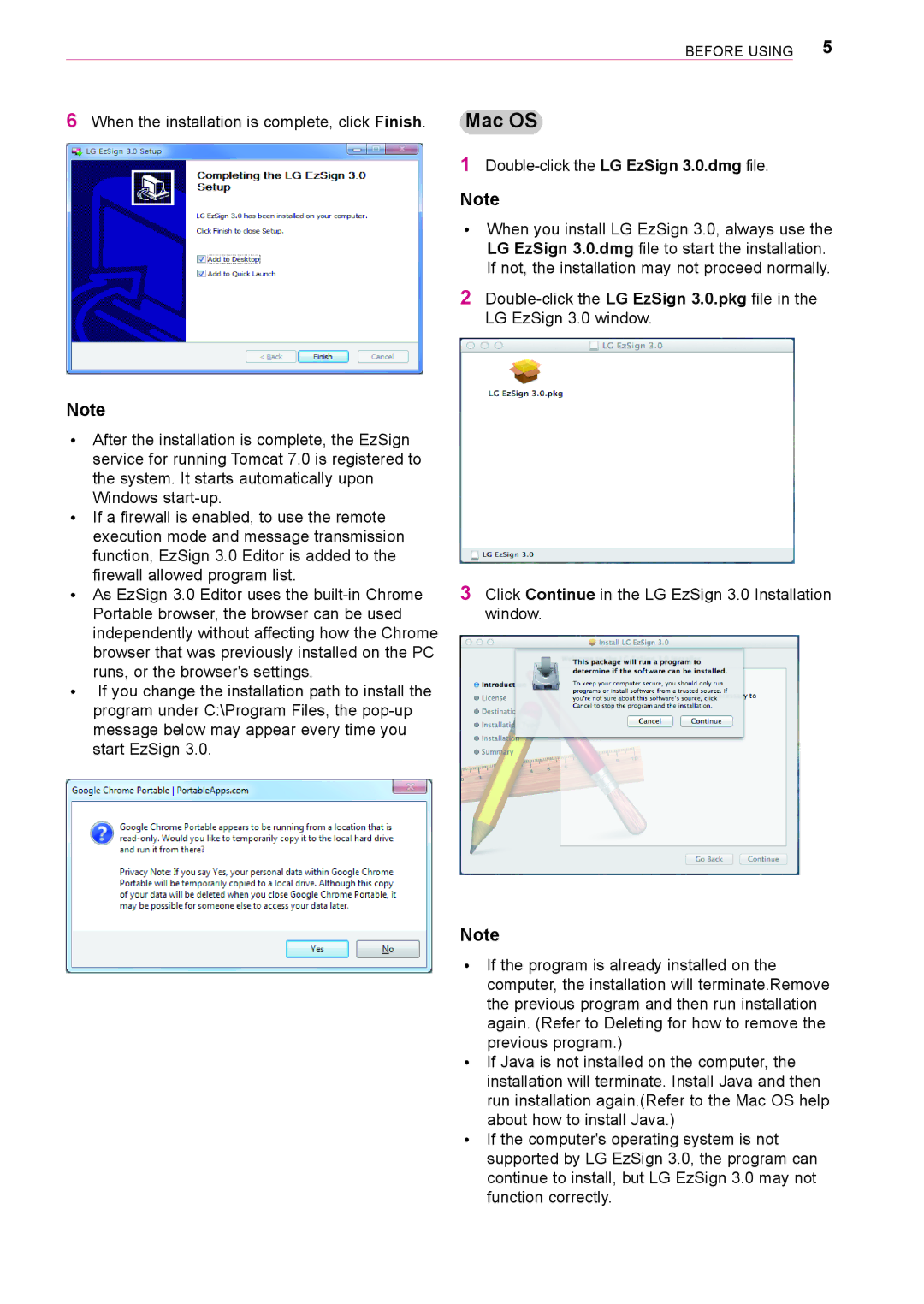BefoRe UsInG 5
6 When the installation is complete, click Finish. | Mac OS |
1
Note
ꔈ When you install LG ezsign 3.0, always use the LG EzSign 3.0.dmg file to start the installation. If not, the installation may not proceed normally.
2
Note
ꔈAfter the installation is complete, the ezsign service for running tomcat 7.0 is registered to the system. It starts automatically upon Windows
ꔈIf a firewall is enabled, to use the remote execution mode and message transmission function, ezsign 3.0 editor is added to the firewall allowed program list.
ꔈAs ezsign 3.0 editor uses the
ꔈIf you change the installation path to install the program under C:\Program files, the
3Click Continue in the LG ezsign 3.0 Installation window.
Note
ꔈIf the program is already installed on the computer, the installation will terminate.Remove the previous program and then run installation again. (Refer to Deleting for how to remove the previous program.)
ꔈIf Java is not installed on the computer, the installation will terminate. Install Java and then run installation again.(Refer to the Mac os help about how to install Java.)
ꔈIf the computer's operating system is not supported by LG ezsign 3.0, the program can continue to install, but LG ezsign 3.0 may not function correctly.