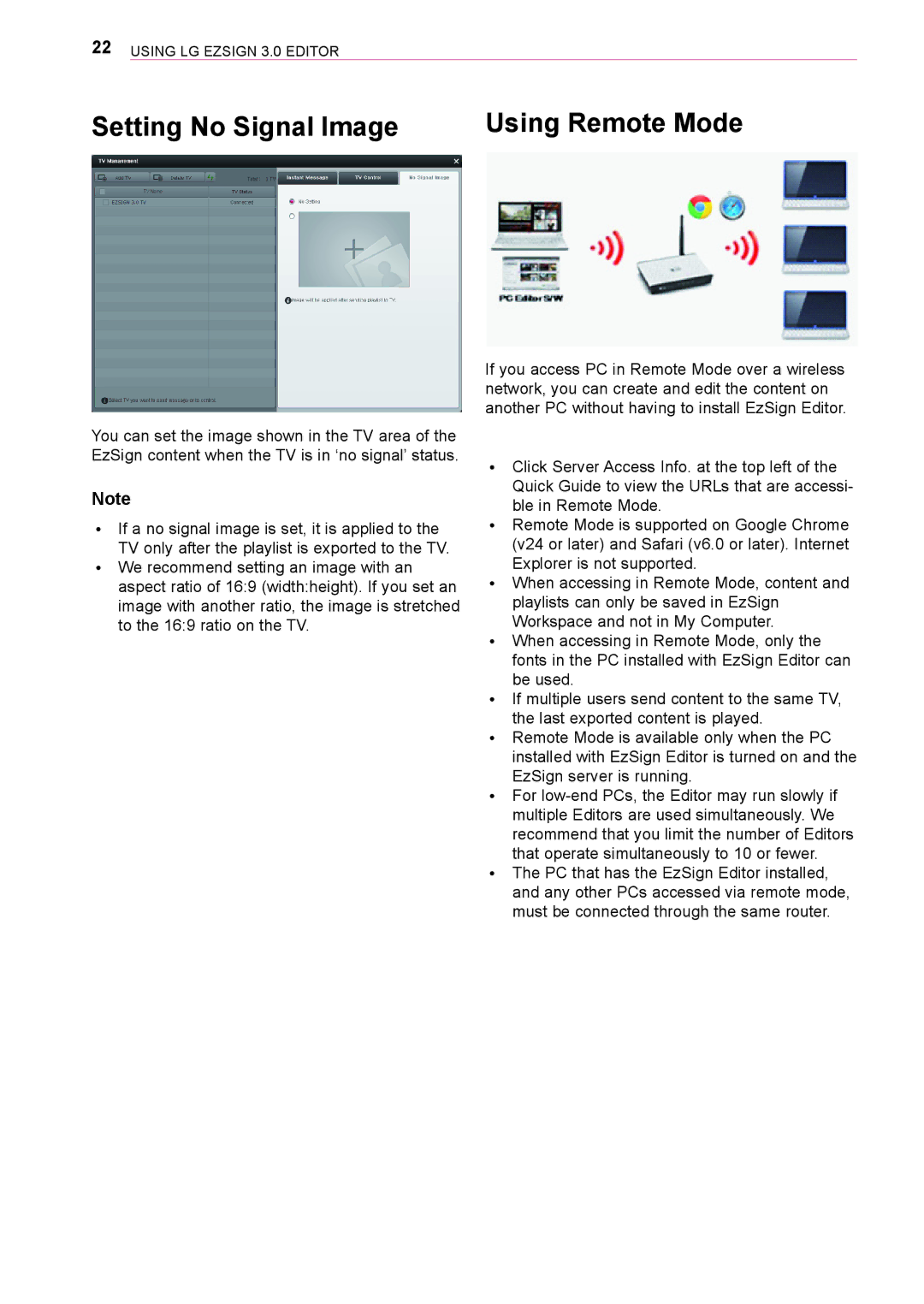22Using LG EzSign 3.0 Editor
Setting No Signal Image | Using Remote Mode |
You can set the image shown in the TV area of the EzSign content when the TV is in ‘no signal’ status.
Note
ꔈꔈ If a no signal image is set, it is applied to the TV only after the playlist is exported to the TV.
ꔈꔈ We recommend setting an image with an aspect ratio of 16:9 (width:height). If you set an image with another ratio, the image is stretched to the 16:9 ratio on the TV.
If you access PC in Remote Mode over a wireless network, you can create and edit the content on another PC without having to install EzSign Editor.
ꔈꔈ Click Server Access Info. at the top left of the Quick Guide to view the URLs that are accessi- ble in Remote Mode.
ꔈꔈ Remote Mode is supported on Google Chrome (v24 or later) and Safari (v6.0 or later). Internet Explorer is not supported.
ꔈꔈ When accessing in Remote Mode, content and playlists can only be saved in EzSign Workspace and not in My Computer.
ꔈꔈ When accessing in Remote Mode, only the fonts in the PC installed with EzSign Editor can be used.
ꔈꔈ If multiple users send content to the same TV, the last exported content is played.
ꔈꔈ Remote Mode is available only when the PC installed with EzSign Editor is turned on and the EzSign server is running.
ꔈꔈ For
ꔈꔈ The PC that has the EzSign Editor installed, and any other PCs accessed via remote mode, must be connected through the same router.