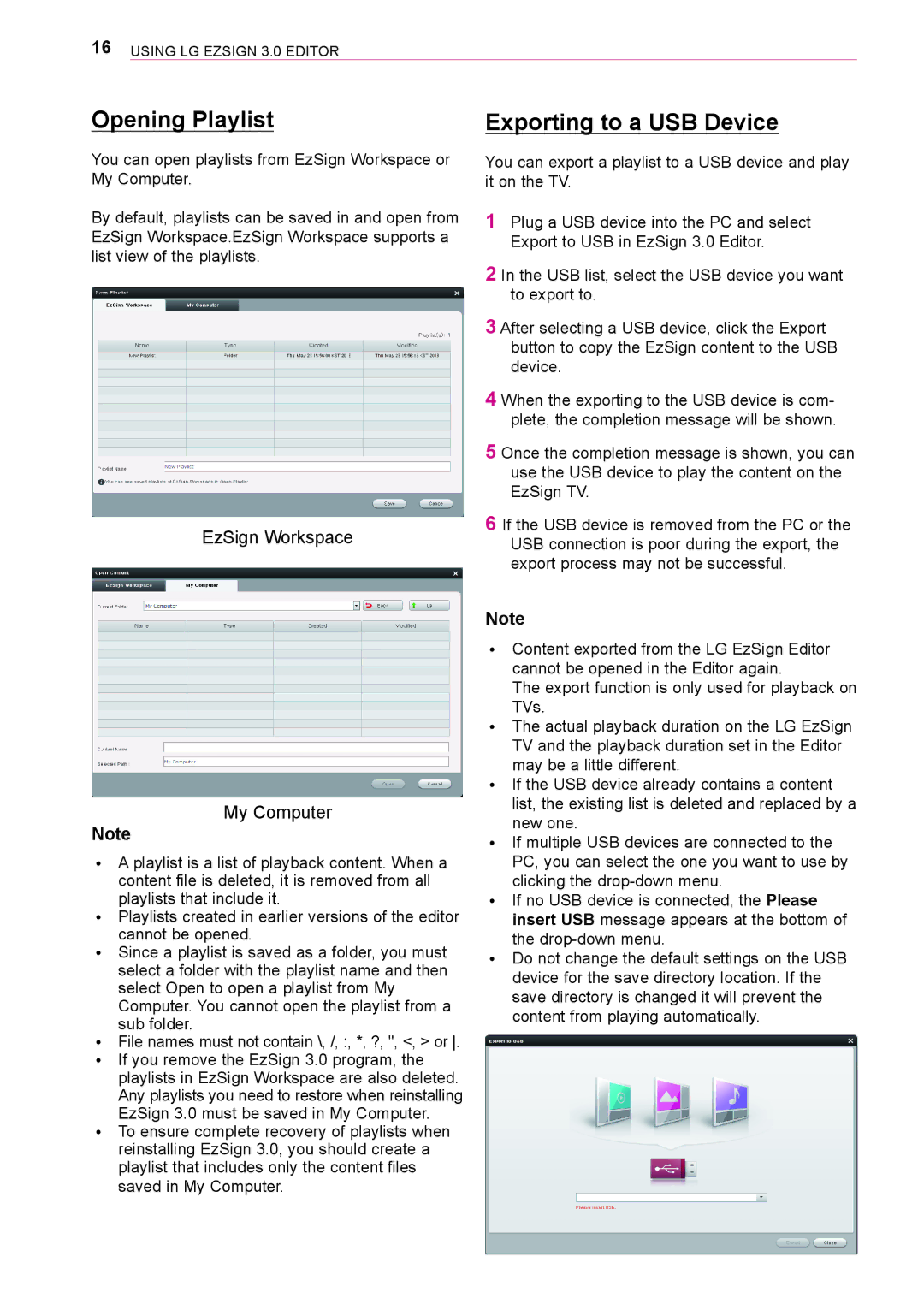16Using LG EzSign 3.0 Editor
Opening Playlist
You can open playlists from EzSign Workspace or My Computer.
By default, playlists can be saved in and open from EzSign Workspace.EzSign Workspace supports a list view of the playlists.
EzSign Workspace
My Computer
Note
ꔈꔈ A playlist is a list of playback content. When a content file is deleted, it is removed from all playlists that include it.
ꔈꔈ Playlists created in earlier versions of the editor cannot be opened.
ꔈꔈ Since a playlist is saved as a folder, you must select a folder with the playlist name and then select Open to open a playlist from My Computer. You cannot open the playlist from a sub folder.
ꔈꔈ File names must not contain \, /, :, *, ?, ", <, > or . ꔈꔈ If you remove the EzSign 3.0 program, the
playlists in EzSign Workspace are also deleted. Any playlists you need to restore when reinstalling EzSign 3.0 must be saved in My Computer.
ꔈꔈ To ensure complete recovery of playlists when reinstalling EzSign 3.0, you should create a playlist that includes only the content files saved in My Computer.
Exporting to a USB Device
You can export a playlist to a USB device and play it on the TV.
1Plug a USB device into the PC and select Export to USB in EzSign 3.0 Editor.
2In the USB list, select the USB device you want to export to.
3After selecting a USB device, click the Export button to copy the EzSign content to the USB device.
4When the exporting to the USB device is com- plete, the completion message will be shown.
5Once the completion message is shown, you can use the USB device to play the content on the EzSign TV.
6If the USB device is removed from the PC or the USB connection is poor during the export, the export process may not be successful.
Note
ꔈꔈ Content exported from the LG EzSign Editor cannot be opened in the Editor again.
The export function is only used for playback on TVs.
ꔈꔈ The actual playback duration on the LG EzSign TV and the playback duration set in the Editor may be a little different.
ꔈꔈ If the USB device already contains a content list, the existing list is deleted and replaced by a new one.
ꔈꔈ If multiple USB devices are connected to the PC, you can select the one you want to use by clicking the
ꔈꔈ If no USB device is connected, the Please insert USB message appears at the bottom of the
ꔈꔈ Do not change the default settings on the USB
device for the save directory location. If the save directory is changed it will prevent the content from playing automatically.