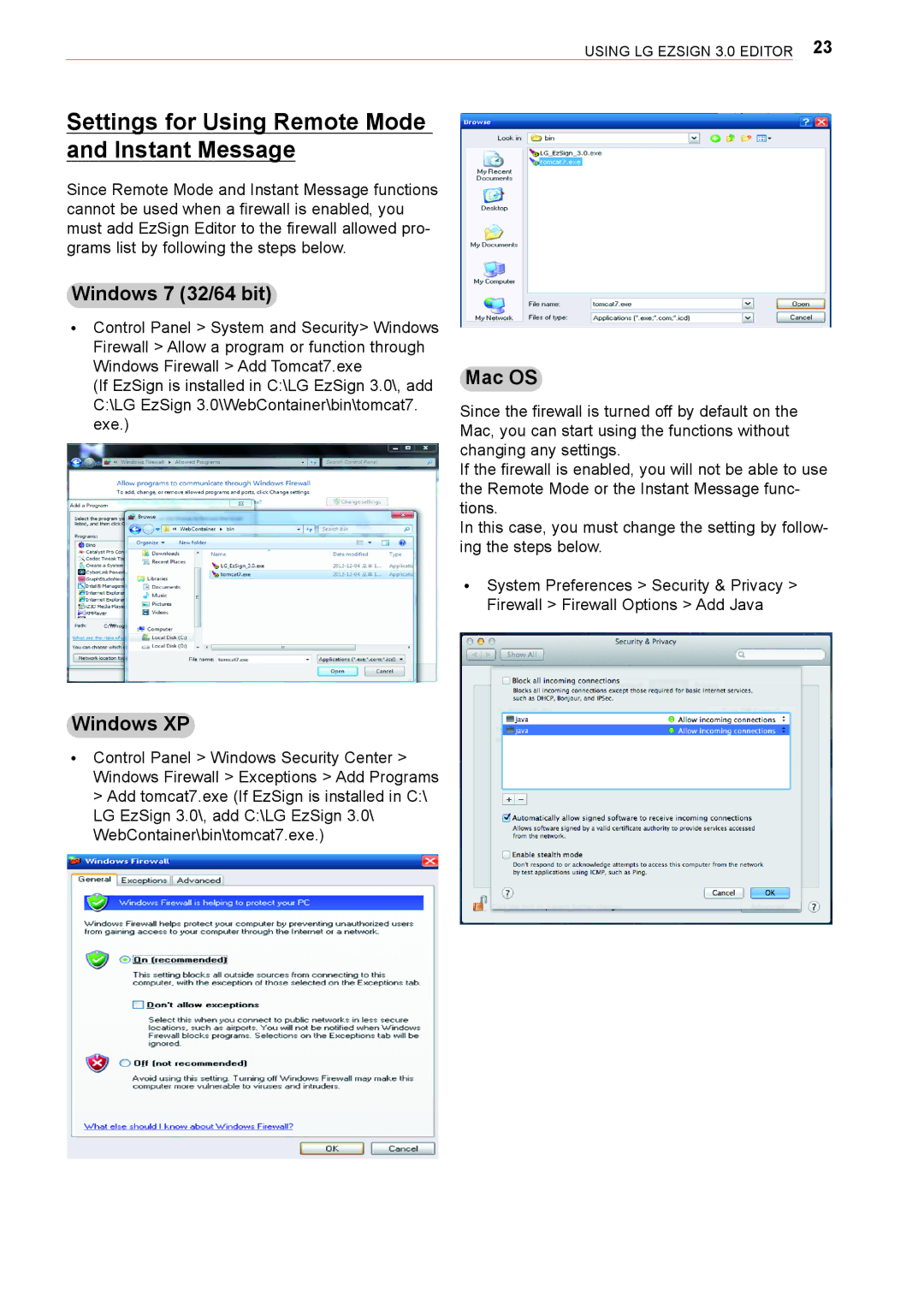UsInG LG ezsIGn 3.0 eDItoR 23
Settings for Using Remote Mode and Instant Message
since Remote Mode and Instant Message functions cannot be used when a firewall is enabled, you must add ezsign editor to the firewall allowed pro- grams list by following the steps below.
Windows 7 (32/64 bit)
ꔈControl Panel > system and security> Windows firewall > Allow a program or function through Windows firewall > Add tomcat7.exe
(If ezsign is installed in C:\LG ezsign 3.0\, add C:\LG ezsign 3.0\WebContainer\bin\tomcat7. exe.)
Mac OS
since the firewall is turned off by default on the Mac, you can start using the functions without changing any settings.
If the firewall is enabled, you will not be able to use the Remote Mode or the Instant Message func- tions.
In this case, you must change the setting by follow- ing the steps below.
ꔈsystem Preferences > security & Privacy > firewall > firewall options > Add Java
Windows XP
ꔈControl Panel > Windows security Center > Windows firewall > exceptions > Add Programs > Add tomcat7.exe (If ezsign is installed in C:\ LG ezsign 3.0\, add C:\LG ezsign 3.0\ WebContainer\bin\tomcat7.exe.)