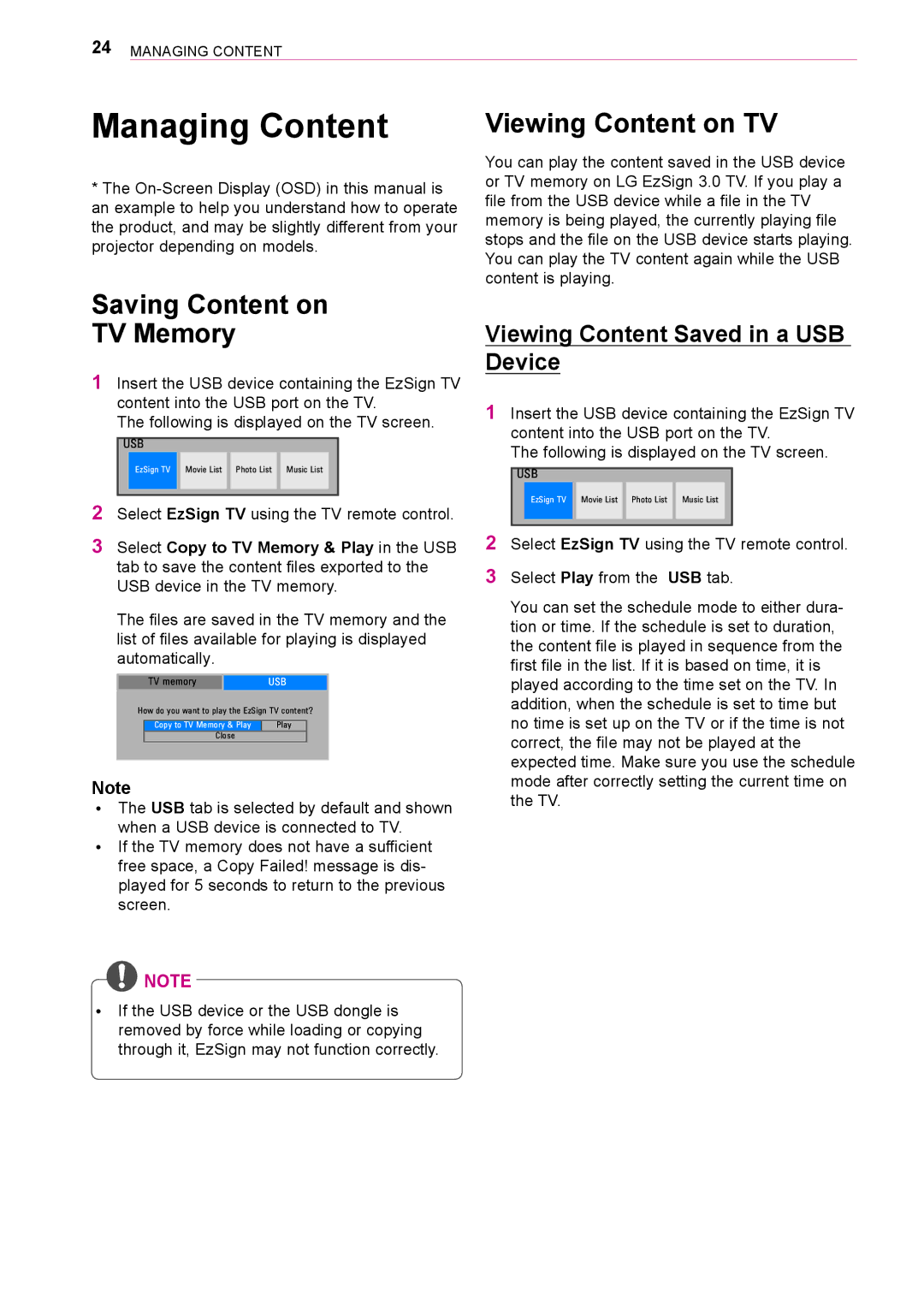24Managing Content
Managing Content
*The
Saving Content on
TV Memory
1Insert the USB device containing the EzSign TV content into the USB port on the TV.
The following is displayed on the TV screen.
USB
EzSign TV | Movie List | Photo List | Music List |
|
|
|
|
2Select EzSign TV using the TV remote control.
3Select Copy to TV Memory & Play in the USB tab to save the content files exported to the USB device in the TV memory.
The files are saved in the TV memory and the list of files available for playing is displayed automatically.
TV memory | USB |
How do you want to play the EzSign TV content?
Copy to TV Memory & Play | Play |
Close |
|
Note
ꔈꔈ The USB tab is selected by default and shown when a USB device is connected to TV.
ꔈꔈ If the TV memory does not have a sufficient free space, a Copy Failed! message is dis- played for 5 seconds to return to the previous screen.
Viewing Content on TV
You can play the content saved in the USB device or TV memory on LG EzSign 3.0 TV. If you play a file from the USB device while a file in the TV memory is being played, the currently playing file stops and the file on the USB device starts playing. You can play the TV content again while the USB content is playing.
Viewing Content Saved in a USB Device
1Insert the USB device containing the EzSign TV content into the USB port on the TV.
The following is displayed on the TV screen.
USB
EzSign TV | Movie List | Photo List | Music List |
|
|
|
|
2Select EzSign TV using the TV remote control.
3Select Play from the USB tab.
You can set the schedule mode to either dura- tion or time. If the schedule is set to duration, the content file is played in sequence from the first file in the list. If it is based on time, it is played according to the time set on the TV. In addition, when the schedule is set to time but no time is set up on the TV or if the time is not correct, the file may not be played at the expected time. Make sure you use the schedule mode after correctly setting the current time on the TV.
![]() NOTE
NOTE
ꔈꔈ If the USB device or the USB dongle is removed by force while loading or copying through it, EzSign may not function correctly.