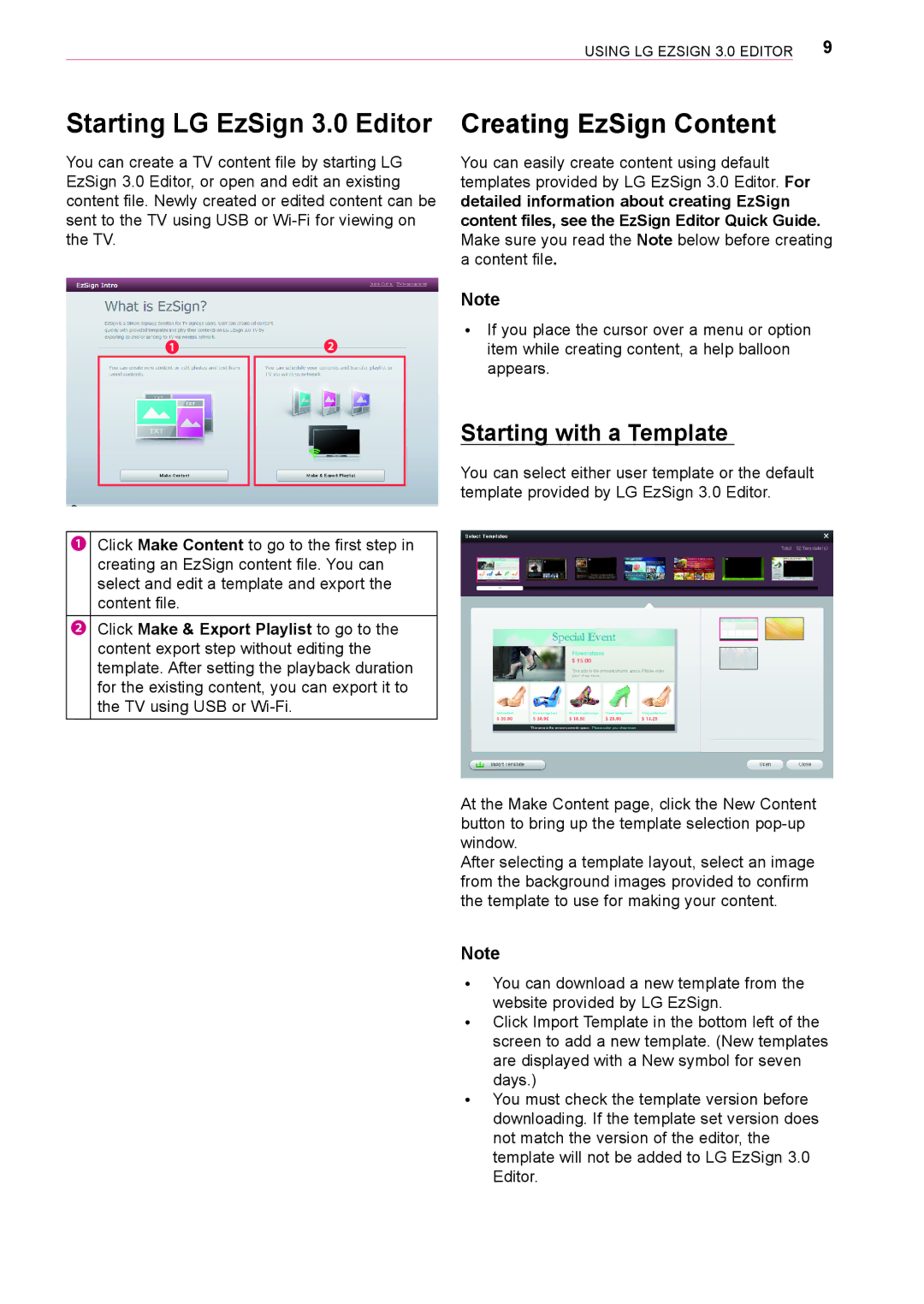Using LG EzSign 3.0 Editor | 9 |
Starting LG EzSign 3.0 Editor
You can create a TV content file by starting LG EzSign 3.0 Editor, or open and edit an existing content file. Newly created or edited content can be sent to the TV using USB or

Creating EzSign Content
You can easily create content using default templates provided by LG EzSign 3.0 Editor. For detailed information about creating EzSign content files, see the EzSign Editor Quick Guide. Make sure you read the Note below before creating a content file.
|
|
|
| |
❶ |
| ❷ |
| |
| ||||
|
|
|
|
|
❶Click Make Content to go to the first step in creating an EzSign content file. You can select and edit a template and export the content file.
❷Click Make & Export Playlist to go to the content export step without editing the template. After setting the playback duration for the existing content, you can export it to the TV using USB or
Note
ꔈꔈ If you place the cursor over a menu or option item while creating content, a help balloon appears.
Starting with a Template
You can select either user template or the default template provided by LG EzSign 3.0 Editor.
At the Make Content page, click the New Content button to bring up the template selection
After selecting a template layout, select an image from the background images provided to confirm the template to use for making your content.
Note
ꔈꔈ You can download a new template from the website provided by LG EzSign.
ꔈꔈ Click Import Template in the bottom left of the screen to add a new template. (New templates are displayed with a New symbol for seven days.)
ꔈꔈ You must check the template version before downloading. If the template set version does not match the version of the editor, the template will not be added to LG EzSign 3.0 Editor.