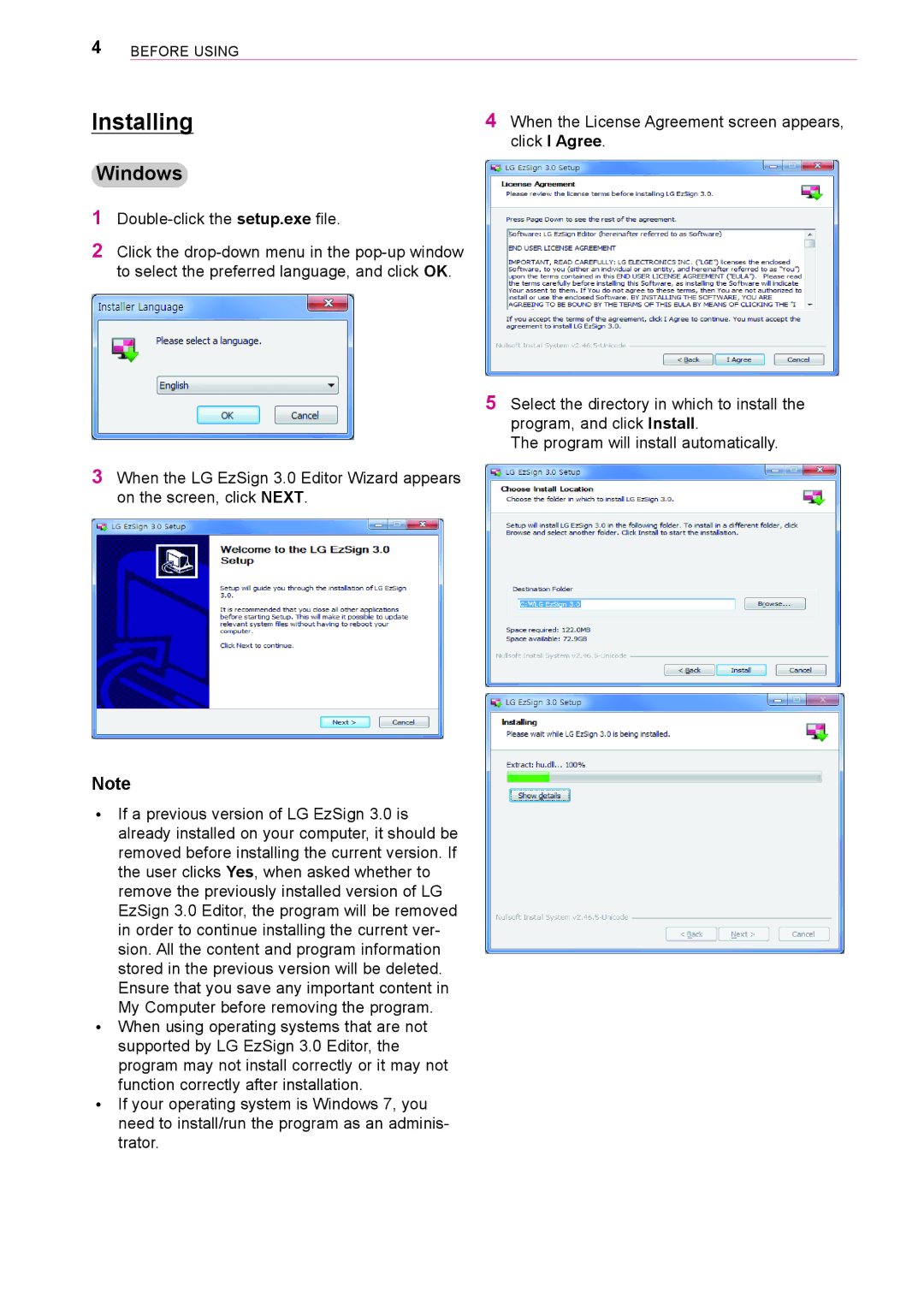4Before Using
Installing | 4 When the License Agreement screen appears, |
| click I Agree. |
Windows
1Double-click the setup.exe file.
2Click the
3When the LG EzSign 3.0 Editor Wizard appears on the screen, click NEXT.
5Select the directory in which to install the program, and click Install.
The program will install automatically.
Note
ꔈꔈ If a previous version of LG EzSign 3.0 is already installed on your computer, it should be removed before installing the current version. If the user clicks Yes, when asked whether to remove the previously installed version of LG EzSign 3.0 Editor, the program will be removed in order to continue installing the current ver- sion. All the content and program information stored in the previous version will be deleted. Ensure that you save any important content in My Computer before removing the program.
ꔈꔈ When using operating systems that are not
supported by LG EzSign 3.0 Editor, the program may not install correctly or it may not function correctly after installation.
ꔈꔈ If your operating system is Windows 7, you need to install/run the program as an adminis- trator.