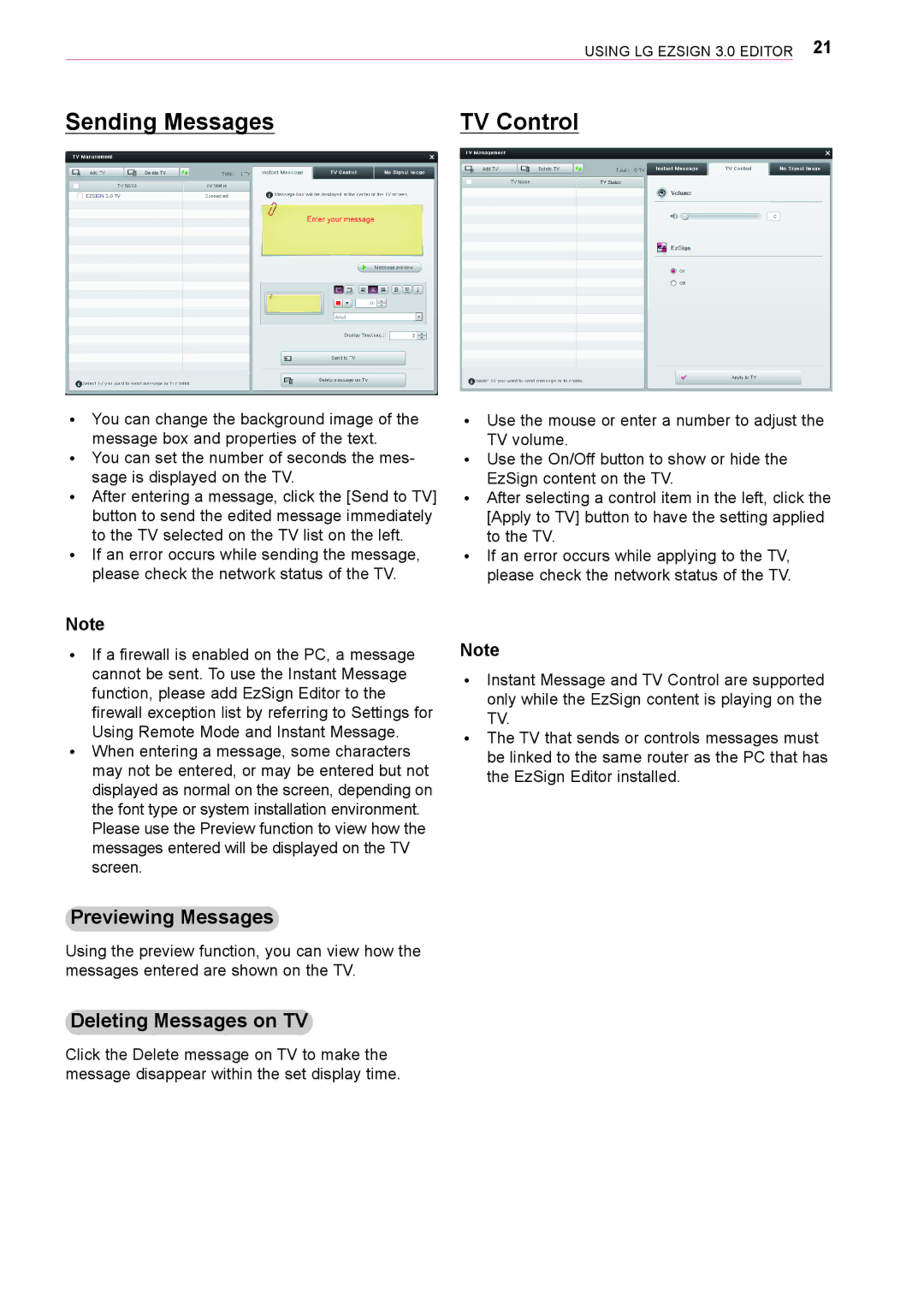Using LG EzSign 3.0 Editor 21
Sending Messages | TV Control |
ꔈꔈ You can change the background image of the message box and properties of the text.
ꔈꔈ You can set the number of seconds the mes- sage is displayed on the TV.
ꔈꔈ After entering a message, click the [Send to TV] button to send the edited message immediately to the TV selected on the TV list on the left.
ꔈꔈ If an error occurs while sending the message, please check the network status of the TV.
ꔈꔈ Use the mouse or enter a number to adjust the TV volume.
ꔈꔈ Use the On/Off button to show or hide the EzSign content on the TV.
ꔈꔈ After selecting a control item in the left, click the [Apply to TV] button to have the setting applied to the TV.
ꔈꔈ If an error occurs while applying to the TV, please check the network status of the TV.
Note
ꔈꔈ If a firewall is enabled on the PC, a message cannot be sent. To use the Instant Message function, please add EzSign Editor to the firewall exception list by referring to Settings for Using Remote Mode and Instant Message.
ꔈꔈ When entering a message, some characters may not be entered, or may be entered but not displayed as normal on the screen, depending on the font type or system installation environment. Please use the Preview function to view how the messages entered will be displayed on the TV screen.
Previewing Messages
Using the preview function, you can view how the messages entered are shown on the TV.
Deleting Messages on TV
Note
ꔈꔈ Instant Message and TV Control are supported only while the EzSign content is playing on the TV.
ꔈꔈ The TV that sends or controls messages must be linked to the same router as the PC that has the EzSign Editor installed.
Click the Delete message on TV to make the message disappear within the set display time.