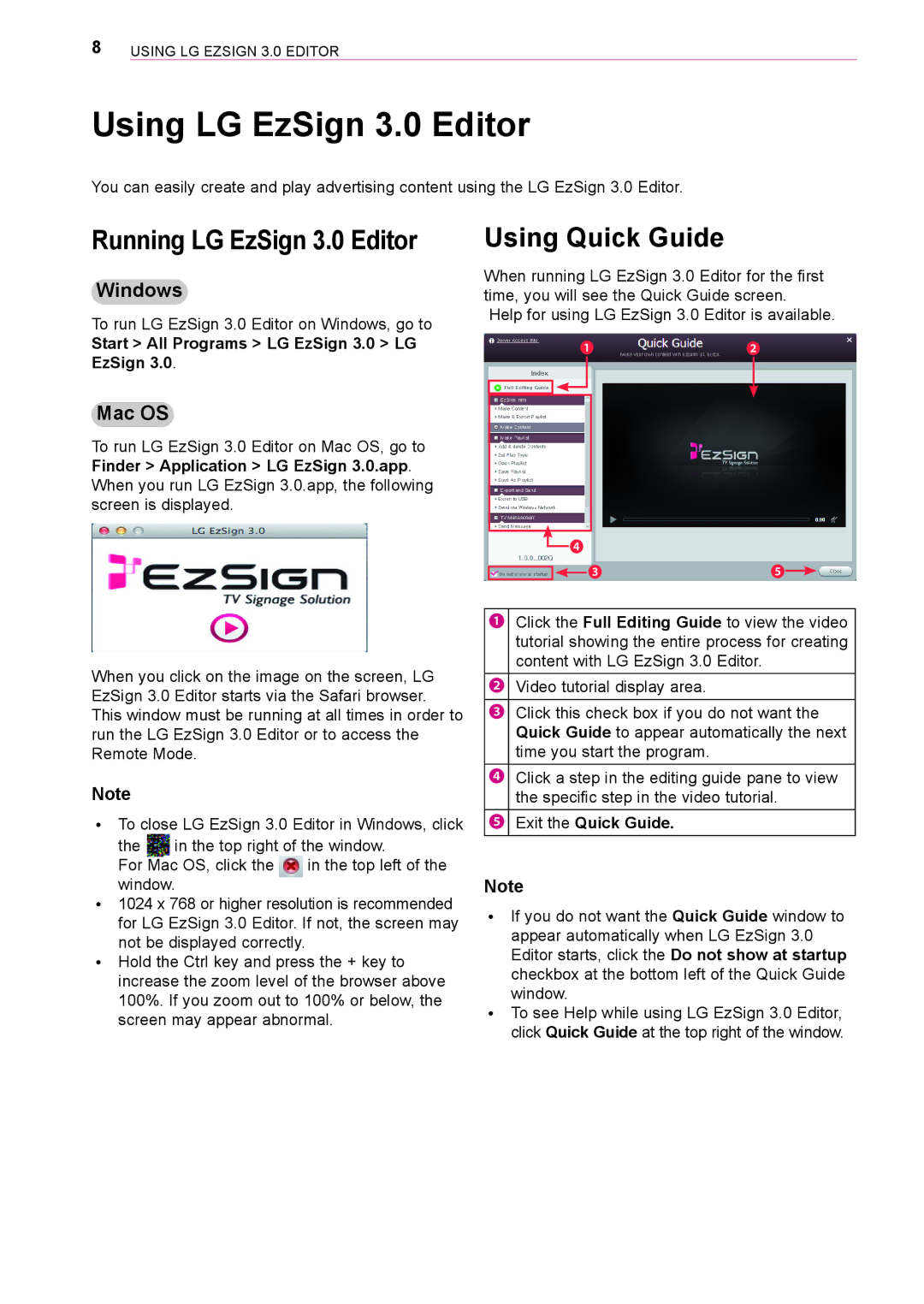8UsInG LG ezsIGn 3.0 eDItoR
Using LG EzSign 3.0 Editor
You can easily create and play advertising content using the LG ezsign 3.0 editor.
Running LG EzSign 3.0 Editor
Windows
to run LG ezsign 3.0 editor on Windows, go to
Start > All Programs > LG EzSign 3.0 > LG EzSign 3.0.
Mac OS
to run LG ezsign 3.0 editor on Mac os, go to Finder > Application > LG EzSign 3.0.app. When you run LG ezsign 3.0.app, the following screen is displayed.
When you click on the image on the screen, LG ezsign 3.0 editor starts via the safari browser. this window must be running at all times in order to run the LG ezsign 3.0 editor or to access the Remote Mode.
Note
ꔈto close LG ezsign 3.0 editor in Windows, click
the | in the top right of the window. | |
for Mac os, click the | in the top left of the | |
window. |
| |
ꔈ1024 x 768 or higher resolution is recommended for LG ezsign 3.0 editor. If not, the screen may not be displayed correctly.
ꔈHold the Ctrl key and press the + key to increase the zoom level of the browser above 100%. If you zoom out to 100% or below, the screen may appear abnormal.
Using Quick Guide
When running LG ezsign 3.0 editor for the first time, you will see the Quick Guide screen.
Help for using LG ezsign 3.0 editor is available.
❶ |
|
|
|
| ❷ |
|
![]() ❹
❹
|
|
|
❸ | ❺ |
|
❶Click the Full Editing Guide to view the video tutorial showing the entire process for creating content with LG ezsign 3.0 editor.
![]() ❷
❷ ![]() Video tutorial display area.
Video tutorial display area.
❸Click this check box if you do not want the Quick Guide to appear automatically the next time you start the program.
❹Click a step in the editing guide pane to view the specific step in the video tutorial.
 ❺
❺  exit the Quick Guide.
exit the Quick Guide.
Note
ꔈIf you do not want the Quick Guide window to appear automatically when LG ezsign 3.0 editor starts, click the Do not show at startup checkbox at the bottom left of the Quick Guide window.
ꔈto see Help while using LG ezsign 3.0 editor, click Quick Guide at the top right of the window.