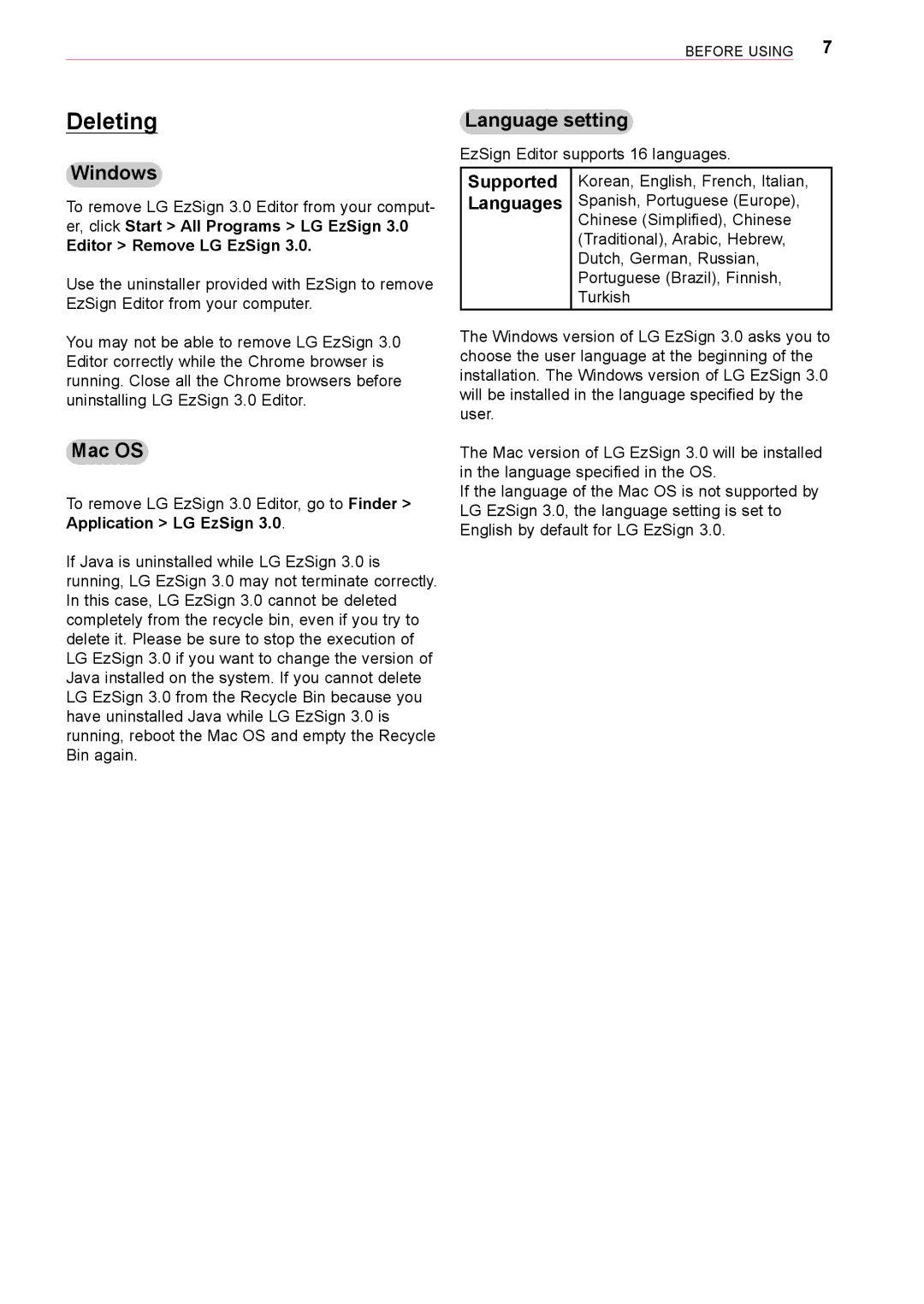Before Using 7
Deleting
Language setting
EzSign Editor supports 16 languages.
Windows
To remove LG EzSign 3.0 Editor from your comput- er, click Start > All Programs > LG EzSign 3.0
Editor > Remove LG EzSign 3.0.
Use the uninstaller provided with EzSign to remove EzSign Editor from your computer.
Supported Languages
Korean, English, French, Italian,
Spanish, Portuguese (Europe),
Chinese (Simplified), Chinese
(Traditional), Arabic, Hebrew,
Dutch, German, Russian,
Portuguese (Brazil), Finnish,
Turkish
You may not be able to remove LG EzSign 3.0 Editor correctly while the Chrome browser is running. Close all the Chrome browsers before uninstalling LG EzSign 3.0 Editor.
Mac OS
To remove LG EzSign 3.0 Editor, go to Finder > Application > LG EzSign 3.0.
If Java is uninstalled while LG EzSign 3.0 is running, LG EzSign 3.0 may not terminate correctly. In this case, LG EzSign 3.0 cannot be deleted completely from the recycle bin, even if you try to delete it. Please be sure to stop the execution of LG EzSign 3.0 if you want to change the version of Java installed on the system. If you cannot delete LG EzSign 3.0 from the Recycle Bin because you have uninstalled Java while LG EzSign 3.0 is running, reboot the Mac OS and empty the Recycle Bin again.
The Windows version of LG EzSign 3.0 asks you to choose the user language at the beginning of the installation. The Windows version of LG EzSign 3.0 will be installed in the language specified by the user.
The Mac version of LG EzSign 3.0 will be installed in the language specified in the OS.
If the language of the Mac OS is not supported by LG EzSign 3.0, the language setting is set to English by default for LG EzSign 3.0.