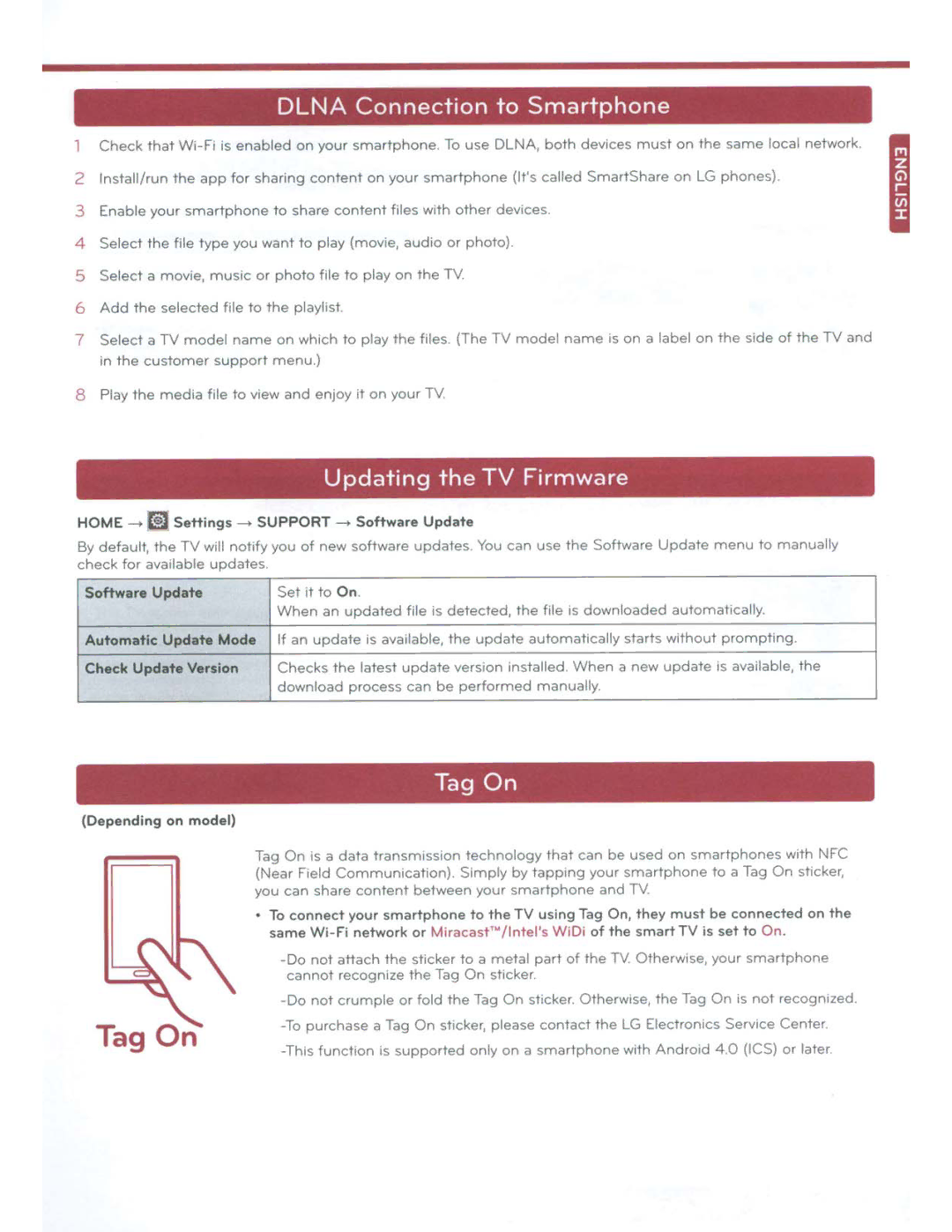2
DLNA Connection to Smartphone
Check that
3
Enab
le
your
smartphone
to
share
content
files with
other
dev1ces.
4
Select
the
file
type
you
want
to
play (movie,
audio
or
photo)
5
Select a
movie
,
mus1c
or
photo
file
to
play
on
the
TV.
6
Add
the
selected
file
to
the
playlist.
7
Select a TV model name on wh1ch in the customer support menu.)
to
play
the
files. (The
TV model
name
is
on
a label
on
the
side
of
the
TV
and
8
Play
the
media
file
to
v1ew
and
enJOY
it
on
your
TV.
Updating
the
TV Firmware
HOME - | i] Settings - | SUPPORT - | Software Update |
By default, the TV will notify you of new software updates You can use the Software Update menu to manually | |||
check for available updates. |
| ||
Software Update | Set it to On | ||
|
| When an | updated file is detected, the file is downloaded automatically. |
Automatic Update Mode | If an update is available, the update automatically starts without prompting. | ||
Check | Update Version | Checks the latest update vers1on 1nstalled. When a new update IS available, the | |
|
| download process can be performed manually | |
Tag
On
(Depending
on
model
)
Tag On is a data transmission technology that can be used on smartphones w1th NFC | |
(Near Field Communication) . Simply by tapp1ng your smartphone to a Tag On sticker, | |
you can share content between your smartphone and TV | |
• | To connect your smartphone to the TV using Tag On, they must be connected on the |
| same |
| |
| cannot recognize the Tag On sticker. |
| - Do not crumple or fold the Tag On sticker. Otherw1se, the Tag On is not recognized. |
| To purchase a Tag On st1cker, please contact the LG Electron1cs Service Center. |
| |