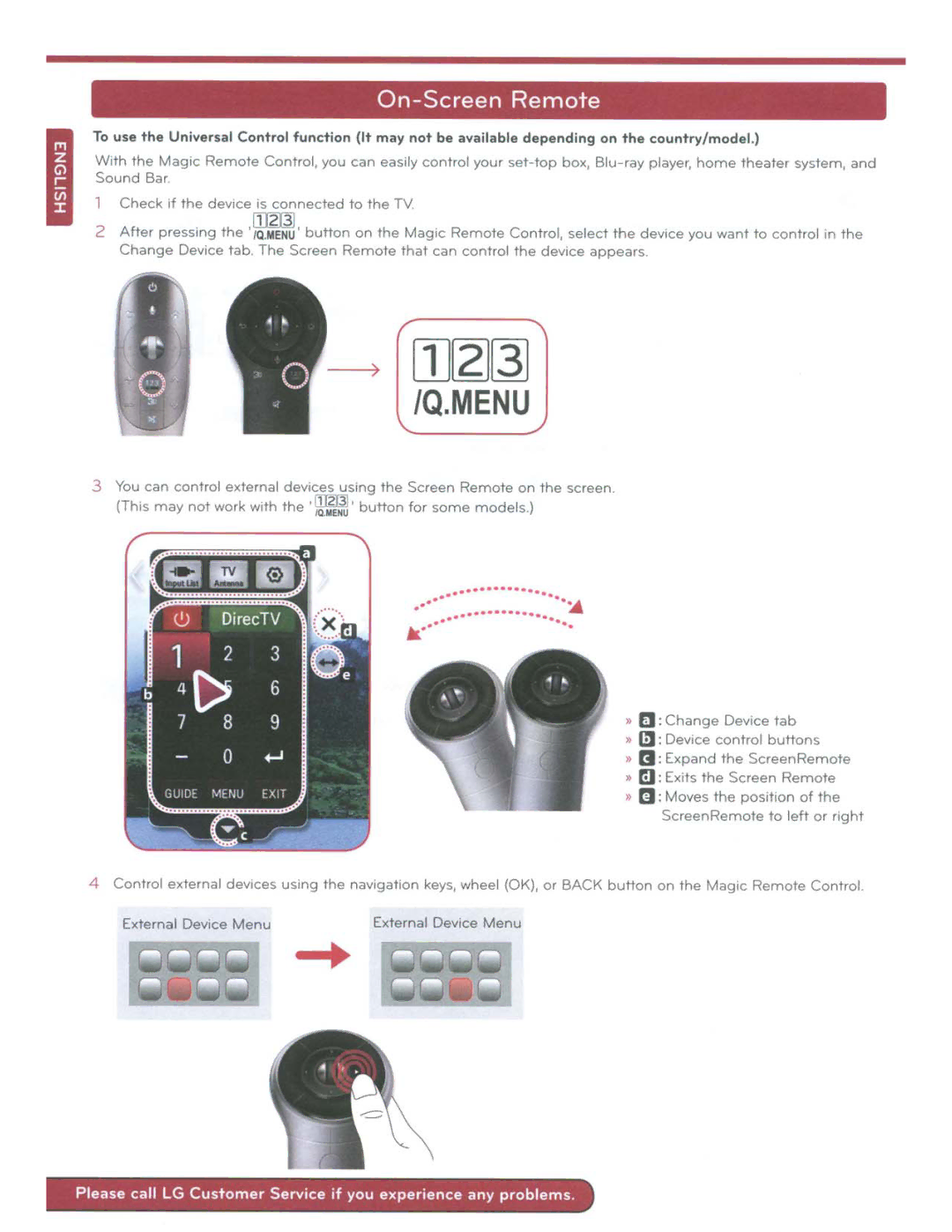On-Screen
Remote
To
use
the
Universal
Control
fun
ct ion
(It
may
not
be
available
depending
on
the
country
/ model.)
W1th the Magic Sound Bar
Remote
Control
,
you
can
easily
control
your
set
-
top
box, Blu- ray player,
home
theater
system,
and
2
Check if the dev1ce | 1s connected to the TV. |
|
| [JJ213J | Remote Control, select the dev1ce |
After pressing the '/Q.MENU 'button on the Mag1c | ||
Change Device tab | The Screen Remote that can control the device appears | |
you
want
to
control
in
the
)
[]][2]~ /Q.MENU
3
You can control external (Th1s may not work w1th
dev1ces using the the '!~Ju' button
Screen Remote on for some models )
the
screen.
.. | ····· |
| .... | |
| ..... | |||
••• | •··•···•···· |
|
| |
•·•··•··········••·• |
| |||
|
| • | ||
» >> >> » »
EJ :Change Dev1ce tab
I::J :Dev1ce control buttons
B :Expand the ScreenRemote
Ia :Ex1ts the Screen Remote
ell :Moves the position of the ScreenRemote to left or right
4
Control
external
dev1
ces
using
the
navigat1on keys, wheel
(OK),
or
BACK
button
on
the
Mag1c
Remote
Control.
External Device
Menu
External Device
Menu
Please
call
LG
Customer
Service
if
you
experience
any
problems
.