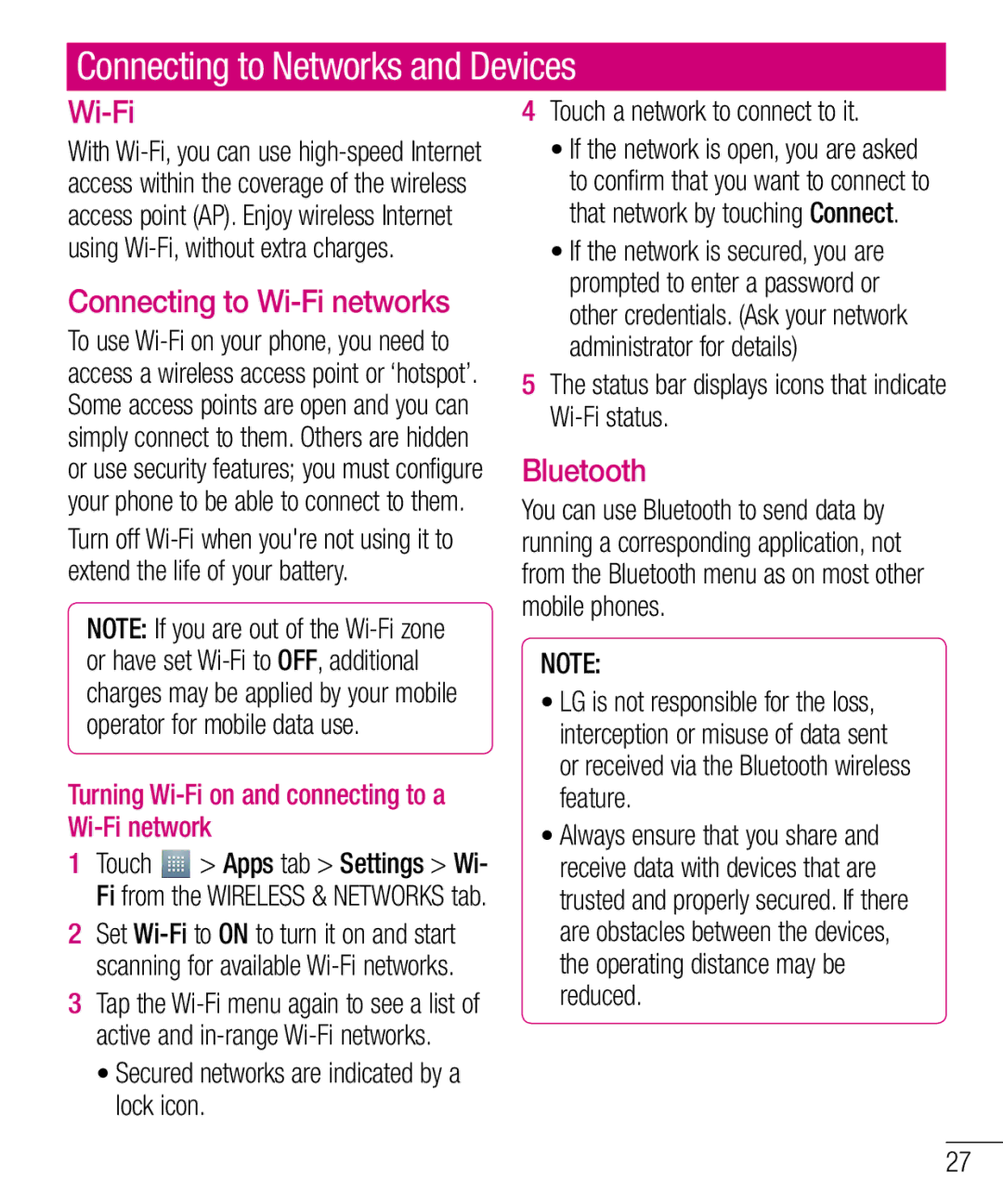Connecting to Networks and Devices
Wi-Fi
With
Connecting to Wi-Fi networks
To use
Turn off
NOTE: If you are out of the
Turning Wi-Fi on and connecting to a Wi-Fi network
1Touch ![]() > Apps tab > Settings > Wi- Fi from the WIRELESS & NETWORKS tab.
> Apps tab > Settings > Wi- Fi from the WIRELESS & NETWORKS tab.
2Set
3Tap the
•Secured networks are indicated by a lock icon.
4Touch a network to connect to it.
•If the network is open, you are asked to confirm that you want to connect to that network by touching Connect.
•If the network is secured, you are prompted to enter a password or other credentials. (Ask your network administrator for details)
5The status bar displays icons that indicate
Bluetooth
You can use Bluetooth to send data by running a corresponding application, not from the Bluetooth menu as on most other mobile phones.
NOTE:
•LG is not responsible for the loss, interception or misuse of data sent or received via the Bluetooth wireless feature.
•Always ensure that you share and receive data with devices that are trusted and properly secured. If there are obstacles between the devices, the operating distance may be reduced.
27