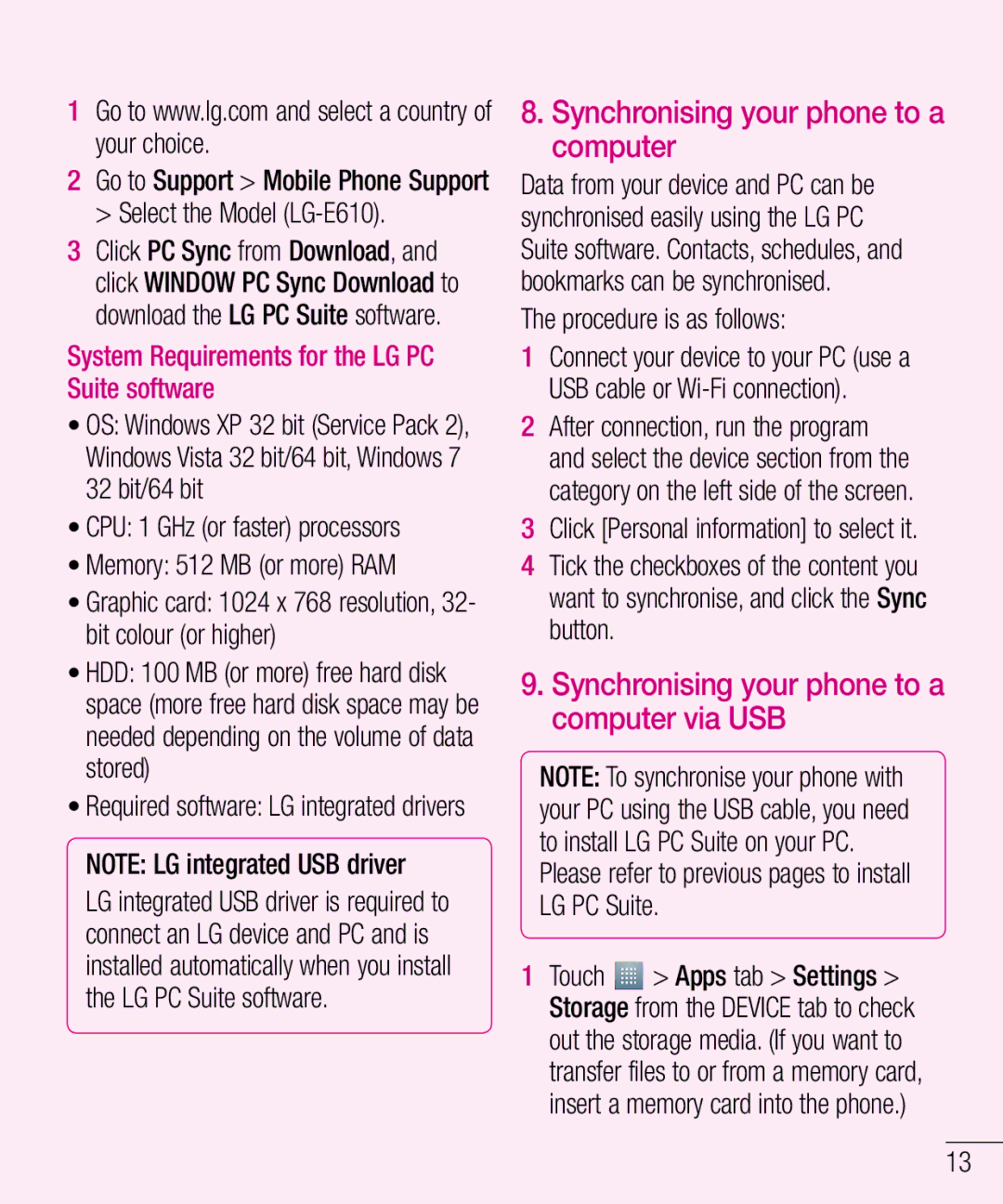1Go to www.lg.com and select a country of your choice.
2Go to Support > Mobile Phone Support > Select the Model
3Click PC Sync from Download, and click WINDOW PC Sync Download to download the LG PC Suite software.
System Requirements for the LG PC Suite software
•OS: Windows XP 32 bit (Service Pack 2), Windows Vista 32 bit/64 bit, Windows 7 32 bit/64 bit
•CPU: 1 GHz (or faster) processors
•Memory: 512 MB (or more) RAM
•Graphic card: 1024 x 768 resolution, 32- bit colour (or higher)
•HDD: 100 MB (or more) free hard disk space (more free hard disk space may be needed depending on the volume of data stored)
•Required software: LG integrated drivers
NOTE: LG integrated USB driver
LG integrated USB driver is required to connect an LG device and PC and is installed automatically when you install the LG PC Suite software.
8.Synchronising your phone to a computer
Data from your device and PC can be synchronised easily using the LG PC Suite software. Contacts, schedules, and bookmarks can be synchronised.
The procedure is as follows:
1Connect your device to your PC (use a USB cable or
2After connection, run the program and select the device section from the category on the left side of the screen.
3Click [Personal information] to select it.
4Tick the checkboxes of the content you want to synchronise, and click the Sync button.
9.Synchronising your phone to a computer via USB
NOTE: To synchronise your phone with your PC using the USB cable, you need to install LG PC Suite on your PC.
Please refer to previous pages to install LG PC Suite.
1Touch ![]() > Apps tab > Settings > Storage from the DEVICE tab to check out the storage media. (If you want to transfer files to or from a memory card, insert a memory card into the phone.)
> Apps tab > Settings > Storage from the DEVICE tab to check out the storage media. (If you want to transfer files to or from a memory card, insert a memory card into the phone.)
13