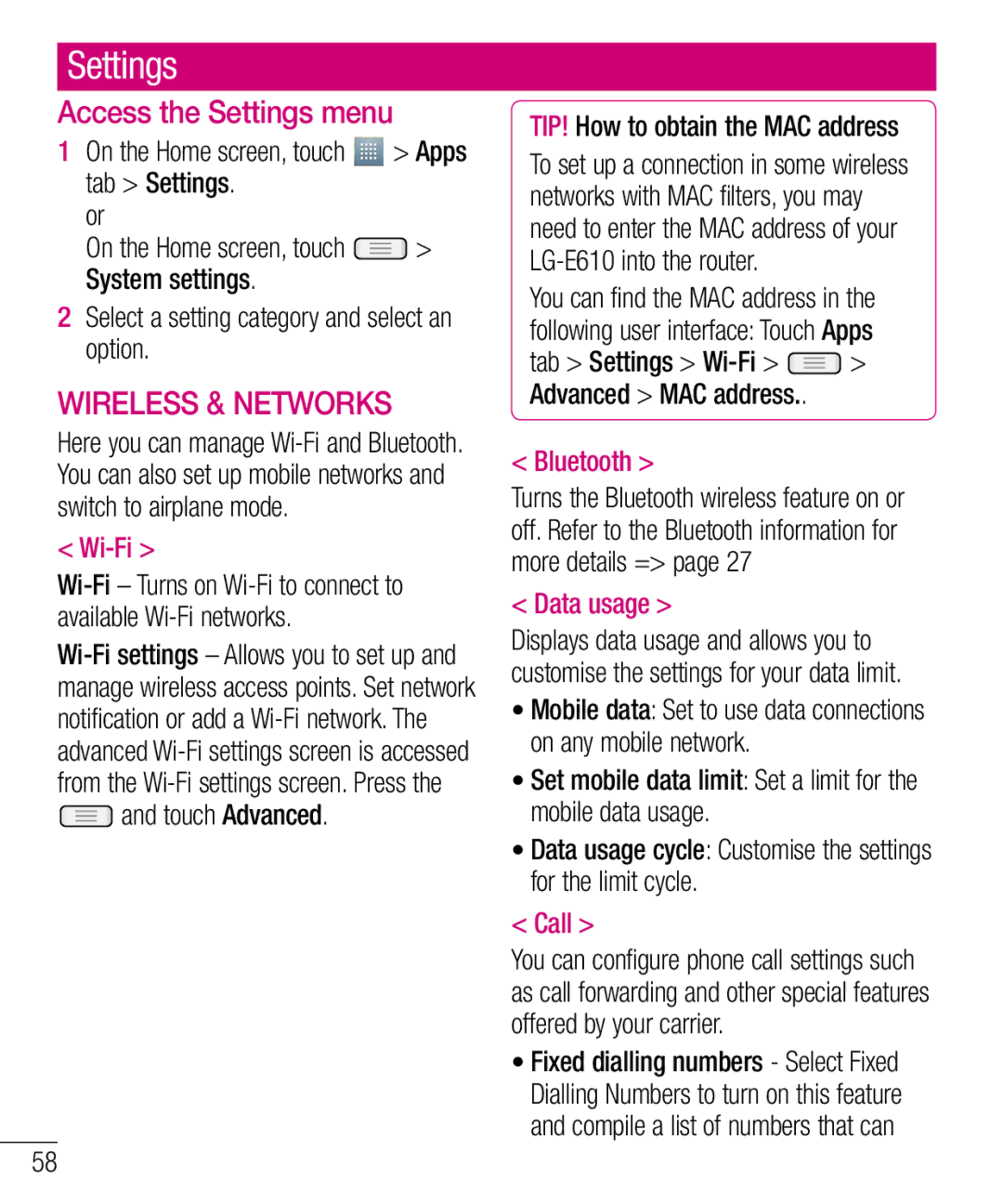Settings
Access the Settings menu
1On the Home screen, touch ![]() > Apps tab > Settings.
> Apps tab > Settings.
or
On the Home screen, touch ![]() > System settings.
> System settings.
2Select a setting category and select an option.
WIRELESS & NETWORKS
Here you can manage
< Wi-Fi >
 and touch Advanced.
and touch Advanced.
TIP! How to obtain the MAC address
To set up a connection in some wireless networks with MAC filters, you may need to enter the MAC address of your
You can find the MAC address in the following user interface: Touch Apps
tab > Settings > ![]() > Advanced > MAC address..
> Advanced > MAC address..
< Bluetooth >
Turns the Bluetooth wireless feature on or off. Refer to the Bluetooth information for more details => page 27
< Data usage >
Displays data usage and allows you to customise the settings for your data limit.
•Mobile data: Set to use data connections on any mobile network.
•Set mobile data limit: Set a limit for the mobile data usage.
•Data usage cycle: Customise the settings for the limit cycle.
< Call >
You can configure phone call settings such as call forwarding and other special features offered by your carrier.
•Fixed dialling numbers - Select Fixed Dialling Numbers to turn on this feature and compile a list of numbers that can
58