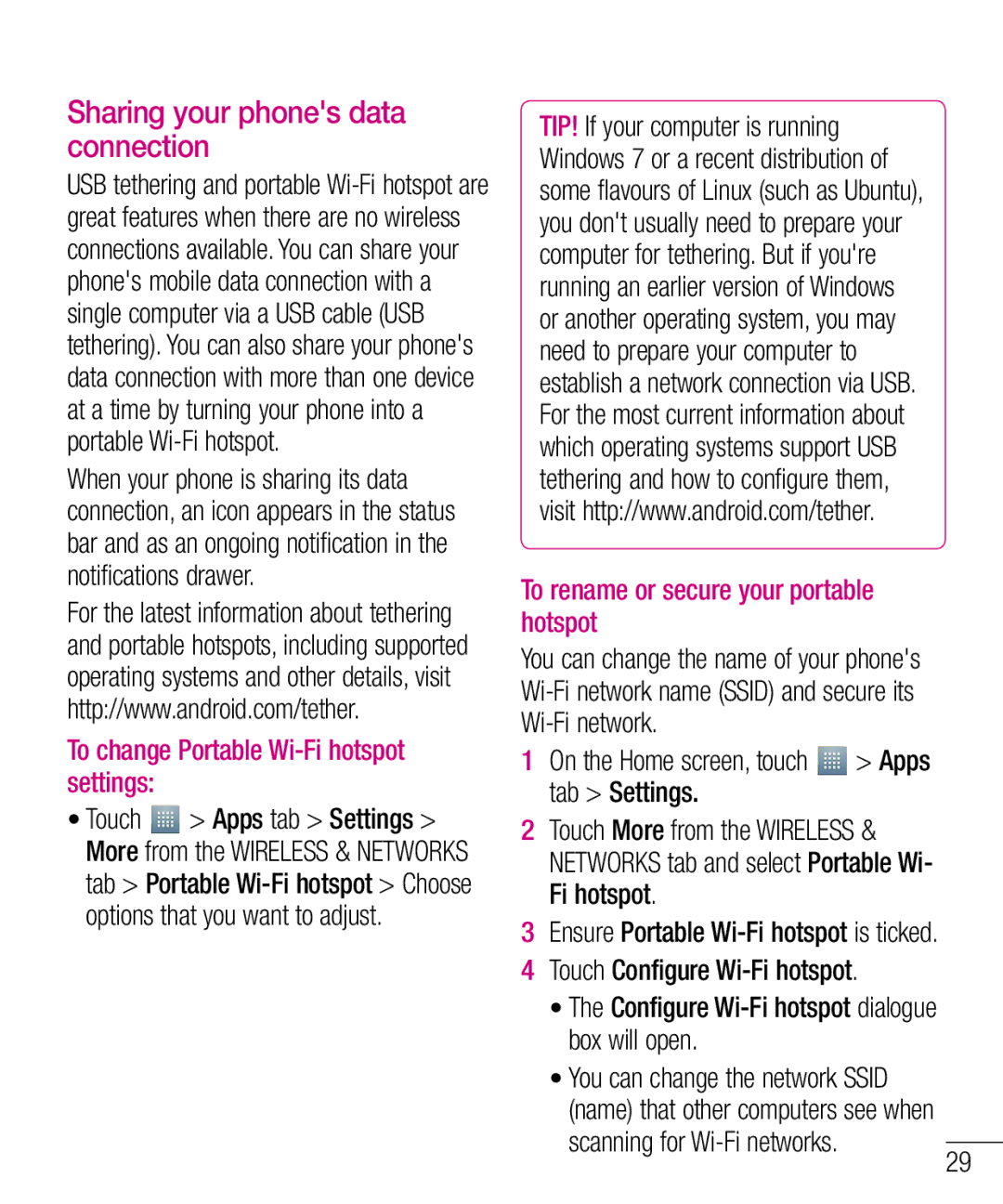Sharing your phone's data connection
USB tethering and portable
When your phone is sharing its data connection, an icon appears in the status bar and as an ongoing notification in the notifications drawer.
For the latest information about tethering and portable hotspots, including supported operating systems and other details, visit http://www.android.com/tether.
To change Portable Wi-Fi hotspot settings:
•Touch ![]() > Apps tab > Settings > More from the WIRELESS & NETWORKS tab > Portable
> Apps tab > Settings > More from the WIRELESS & NETWORKS tab > Portable
TIP! If your computer is running Windows 7 or a recent distribution of some flavours of Linux (such as Ubuntu), you don't usually need to prepare your computer for tethering. But if you're running an earlier version of Windows or another operating system, you may need to prepare your computer to establish a network connection via USB. For the most current information about which operating systems support USB tethering and how to configure them, visit http://www.android.com/tether.
To rename or secure your portable hotspot
You can change the name of your phone's
1 | On the Home screen, touch | > Apps |
| tab > Settings. |
|
2 | Touch More from the WIRELESS & | |
| NETWORKS tab and select Portable Wi- | |
| Fi hotspot. |
|
3 | Ensure Portable | |
4 | Touch Configure | |
| • The Configure | |
| box will open. |
|
• You can change the network SSID (name) that other computers see when scanning for
29