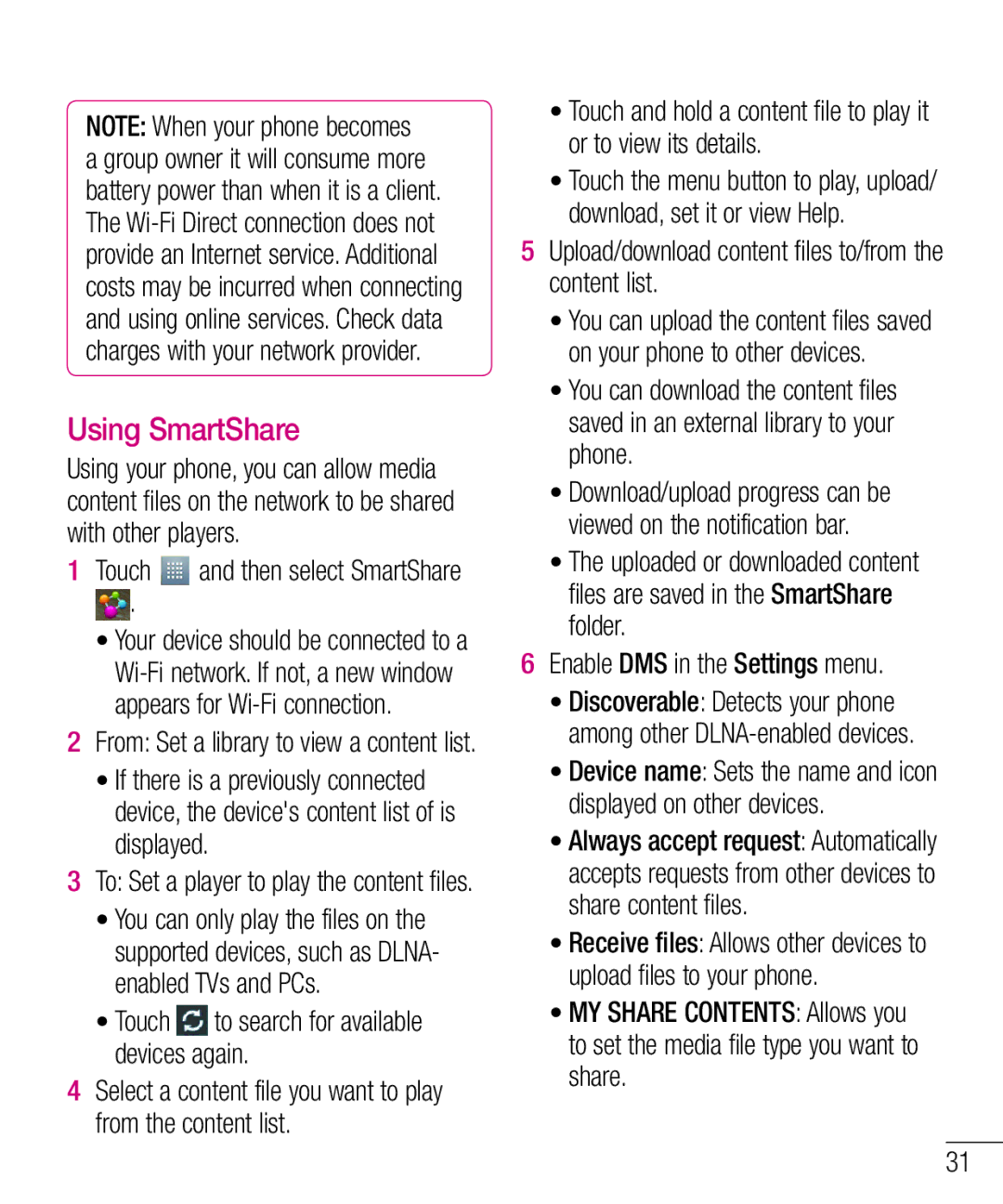NOTE: When your phone becomes a group owner it will consume more battery power than when it is a client. The
Using SmartShare
Using your phone, you can allow media content files on the network to be shared with other players.
1Touch ![]() and then select SmartShare
and then select SmartShare
.
•Your device should be connected to a
2From: Set a library to view a content list.
•If there is a previously connected device, the device's content list of is displayed.
3To: Set a player to play the content files.
•You can only play the files on the supported devices, such as DLNA- enabled TVs and PCs.
• Touch to search for available devices again.
4Select a content file you want to play from the content list.
•Touch and hold a content file to play it or to view its details.
•Touch the menu button to play, upload/ download, set it or view Help.
5Upload/download content files to/from the content list.
•You can upload the content files saved on your phone to other devices.
•You can download the content files saved in an external library to your phone.
•Download/upload progress can be viewed on the notification bar.
•The uploaded or downloaded content files are saved in the SmartShare folder.
6Enable DMS in the Settings menu.
•Discoverable: Detects your phone among other
•Device name: Sets the name and icon displayed on other devices.
•Always accept request: Automatically accepts requests from other devices to share content files.
•Receive files: Allows other devices to upload files to your phone.
•MY SHARE CONTENTS: Allows you to set the media file type you want to share.
31