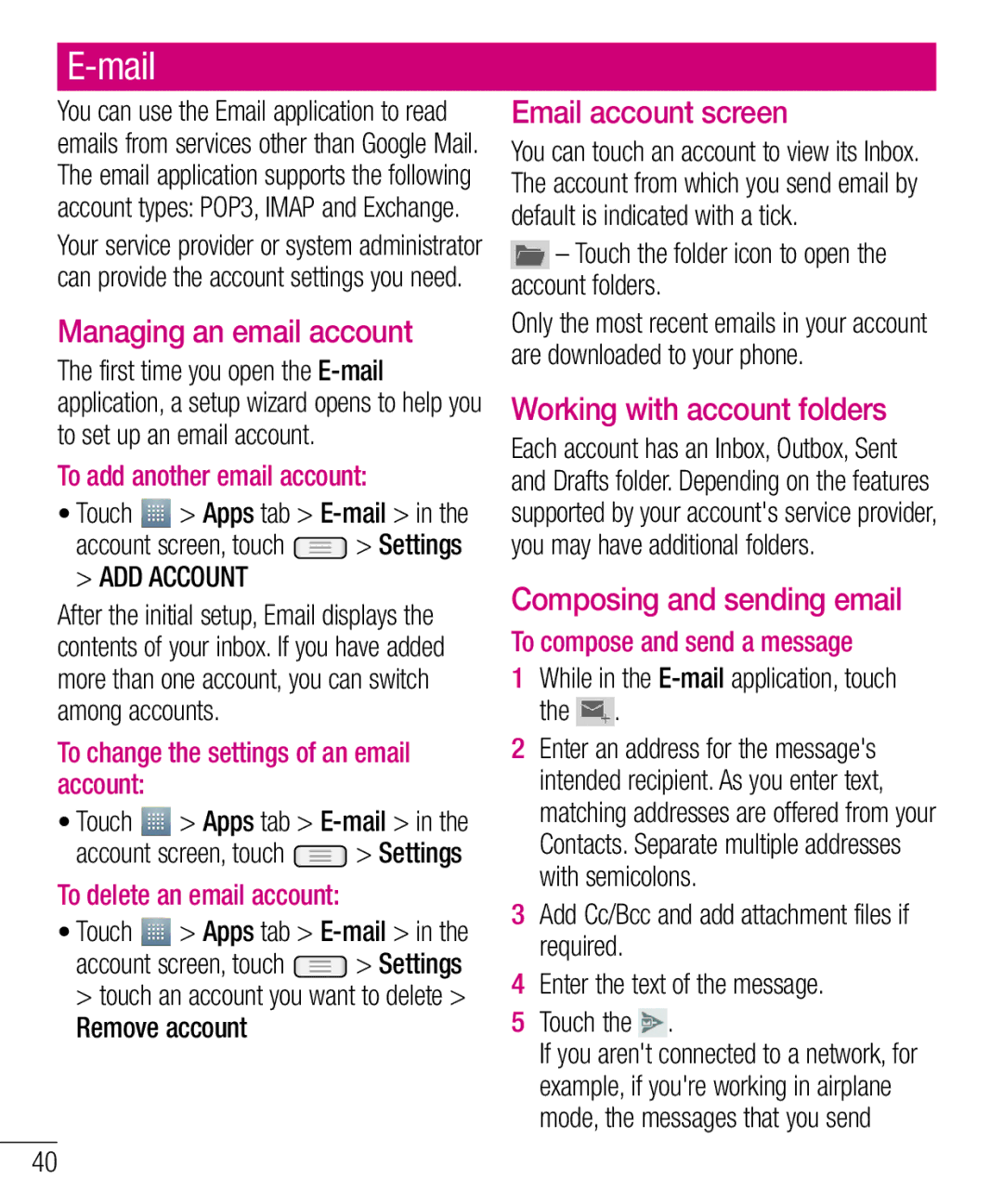E-mail
You can use the Email application to read emails from services other than Google Mail. The email application supports the following account types: POP3, IMAP and Exchange.
Your service provider or system administrator can provide the account settings you need.
Managing an email account
The first time you open the
To add another email account:
•Touch ![]() > Apps tab >
> Apps tab >
account screen, touch ![]() > Settings
> Settings
> ADD ACCOUNT
After the initial setup, Email displays the contents of your inbox. If you have added more than one account, you can switch among accounts.
To change the settings of an email account:
•Touch ![]() > Apps tab >
> Apps tab >
account screen, touch ![]() > Settings
> Settings
To delete an email account:
•Touch ![]() > Apps tab >
> Apps tab >
account screen, touch ![]() > Settings > touch an account you want to delete > Remove account
> Settings > touch an account you want to delete > Remove account
Email account screen
You can touch an account to view its Inbox. The account from which you send email by default is indicated with a tick.
–Touch the folder icon to open the account folders.
Only the most recent emails in your account are downloaded to your phone.
Working with account folders
Each account has an Inbox, Outbox, Sent and Drafts folder. Depending on the features supported by your account's service provider, you may have additional folders.
Composing and sending email
To compose and send a message
1While in the E-mail application, touch
the .
2Enter an address for the message's intended recipient. As you enter text, matching addresses are offered from your Contacts. Separate multiple addresses with semicolons.
3Add Cc/Bcc and add attachment files if required.
4Enter the text of the message.
5 Touch the .
If you aren't connected to a network, for example, if you're working in airplane mode, the messages that you send
40