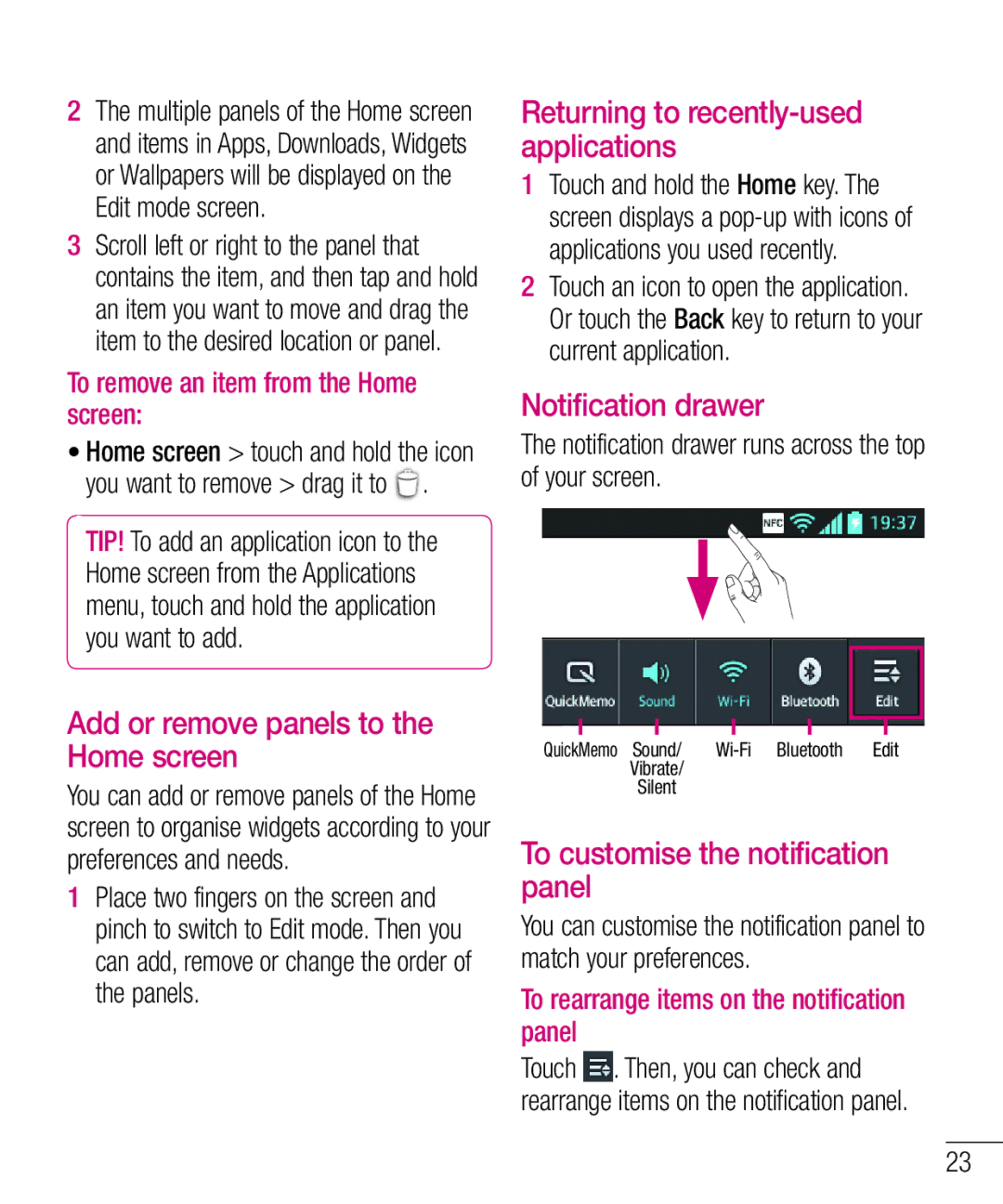2The multiple panels of the Home screen and items in Apps, Downloads, Widgets or Wallpapers will be displayed on the Edit mode screen.
3Scroll left or right to the panel that contains the item, and then tap and hold an item you want to move and drag the item to the desired location or panel.
To remove an item from the Home screen:
•Home screen > touch and hold the icon
you want to remove > drag it to | . |
TIP! To add an application icon to the Home screen from the Applications menu, touch and hold the application you want to add.
Add or remove panels to the Home screen
You can add or remove panels of the Home screen to organise widgets according to your preferences and needs.
1Place two fingers on the screen and pinch to switch to Edit mode. Then you can add, remove or change the order of the panels.
Returning to recently-used applications
1Touch and hold the Home key. The screen displays a
2Touch an icon to open the application. Or touch the Back key to return to your current application.
Notification drawer
The notification drawer runs across the top of your screen.
QuickMemo Sound/
Vibrate/
Silent
To customise the notification panel
You can customise the notification panel to match your preferences.
To rearrange items on the notification panel
Touch ![]() . Then, you can check and rearrange items on the notification panel.
. Then, you can check and rearrange items on the notification panel.
23