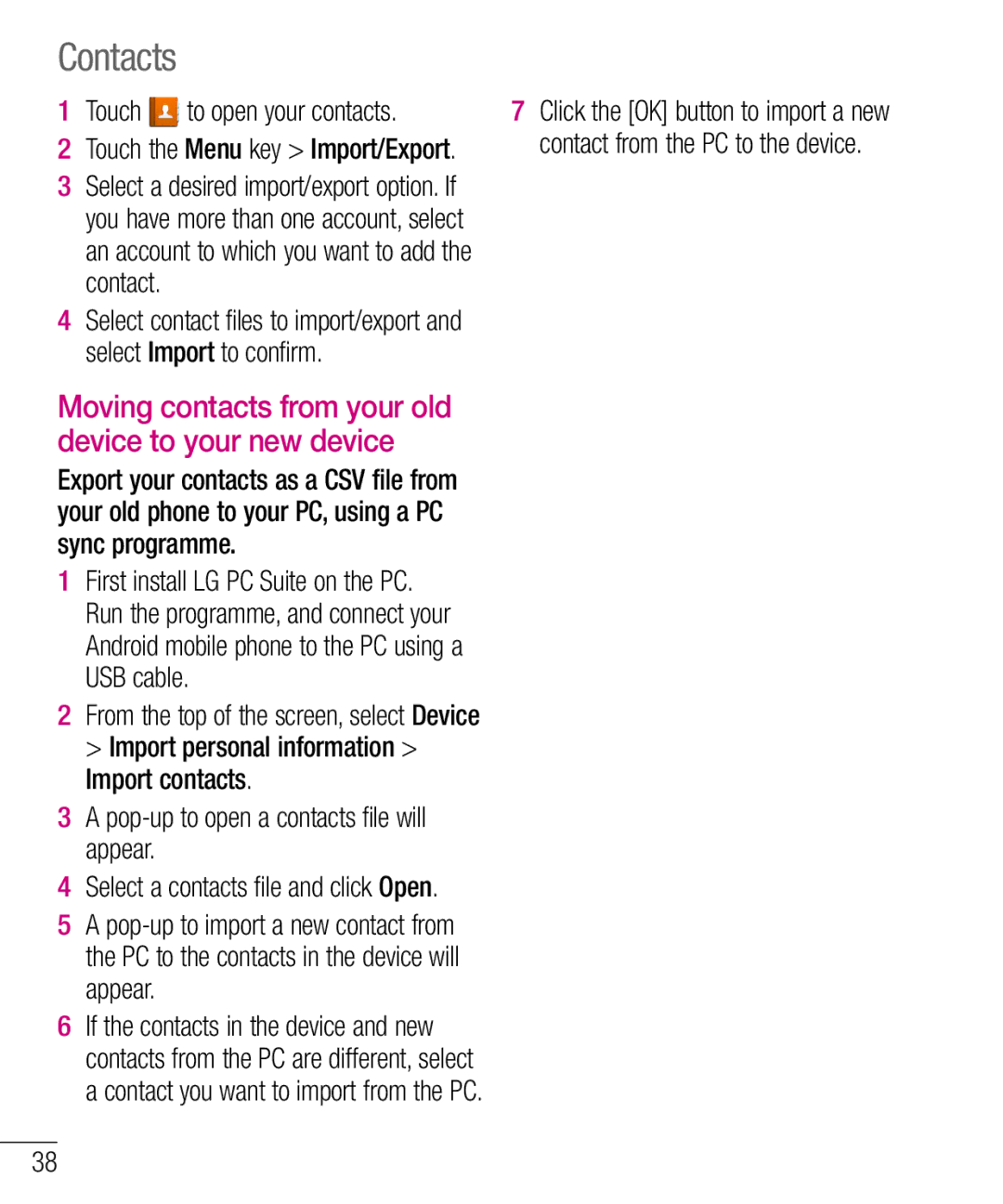Contacts
1Touch ![]() to open your contacts.
to open your contacts.
2Touch the Menu key > Import/Export.
3Select a desired import/export option. If you have more than one account, select an account to which you want to add the contact.
4Select contact files to import/export and select Import to confirm.
Moving contacts from your old device to your new device
Export your contacts as a CSV file from your old phone to your PC, using a PC sync programme.
1First install LG PC Suite on the PC. Run the programme, and connect your Android mobile phone to the PC using a USB cable.
2From the top of the screen, select Device > Import personal information > Import contacts.
3A
4Select a contacts file and click Open.
5A
6If the contacts in the device and new contacts from the PC are different, select a contact you want to import from the PC.
7Click the [OK] button to import a new contact from the PC to the device.
38