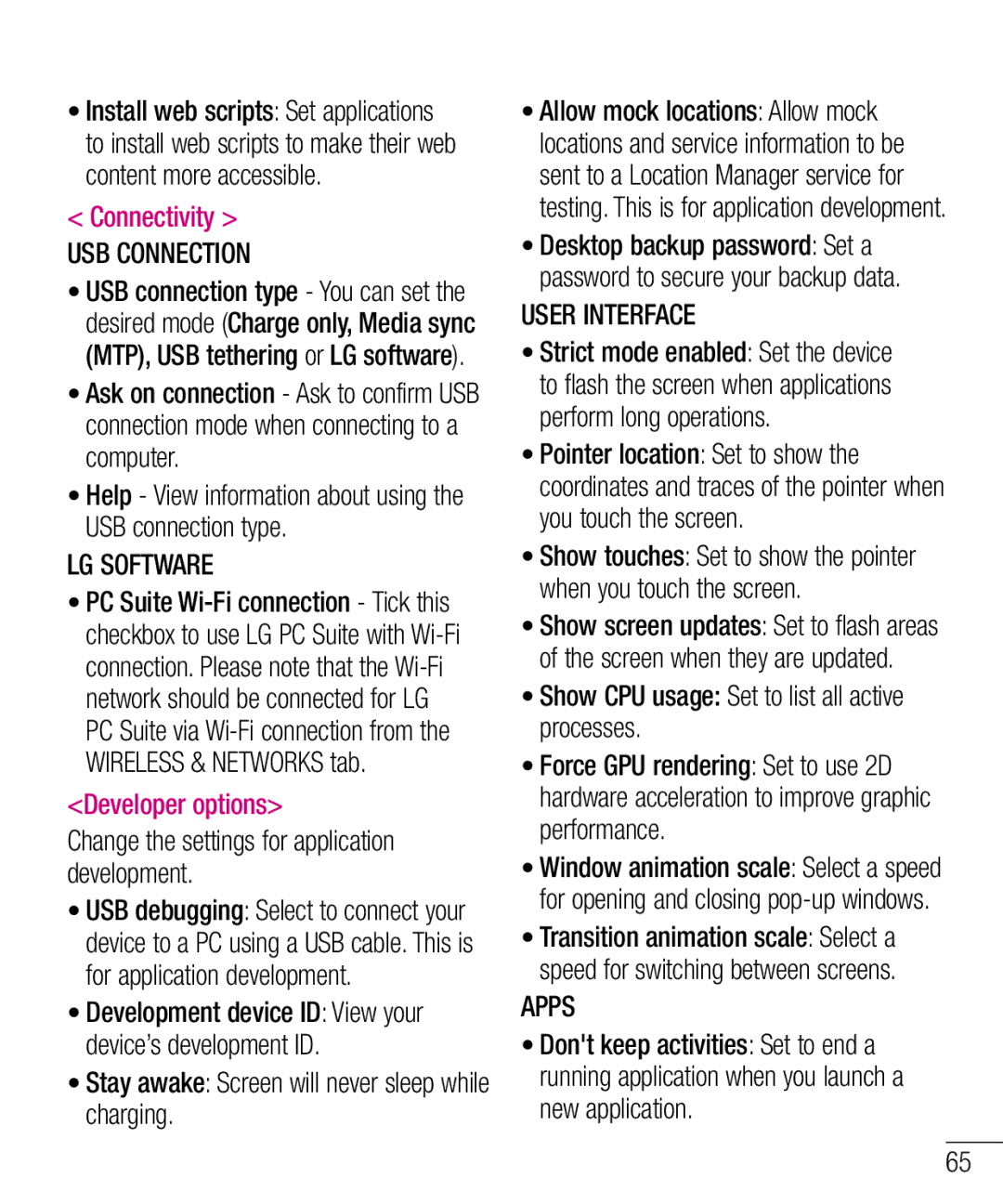•Install web scripts: Set applications to install web scripts to make their web content more accessible.
<Connectivity >
USB CONNECTION
•USB connection type - You can set the desired mode (Charge only, Media sync (MTP), USB tethering or LG software).
•Ask on connection - Ask to confirm USB connection mode when connecting to a computer.
•Help - View information about using the USB connection type.
LG SOFTWARE
•PC Suite
<Developer options>
Change the settings for application development.
•USB debugging: Select to connect your device to a PC using a USB cable. This is for application development.
•Development device ID: View your device’s development ID.
•Stay awake: Screen will never sleep while charging.
•Allow mock locations: Allow mock locations and service information to be sent to a Location Manager service for testing. This is for application development.
•Desktop backup password: Set a password to secure your backup data.
USER INTERFACE
•Strict mode enabled: Set the device to flash the screen when applications perform long operations.
•Pointer location: Set to show the coordinates and traces of the pointer when you touch the screen.
•Show touches: Set to show the pointer when you touch the screen.
•Show screen updates: Set to flash areas of the screen when they are updated.
•Show CPU usage: Set to list all active processes.
•Force GPU rendering: Set to use 2D hardware acceleration to improve graphic performance.
•Window animation scale: Select a speed for opening and closing
•Transition animation scale: Select a speed for switching between screens.
APPS
•Don't keep activities: Set to end a running application when you launch a new application.
65