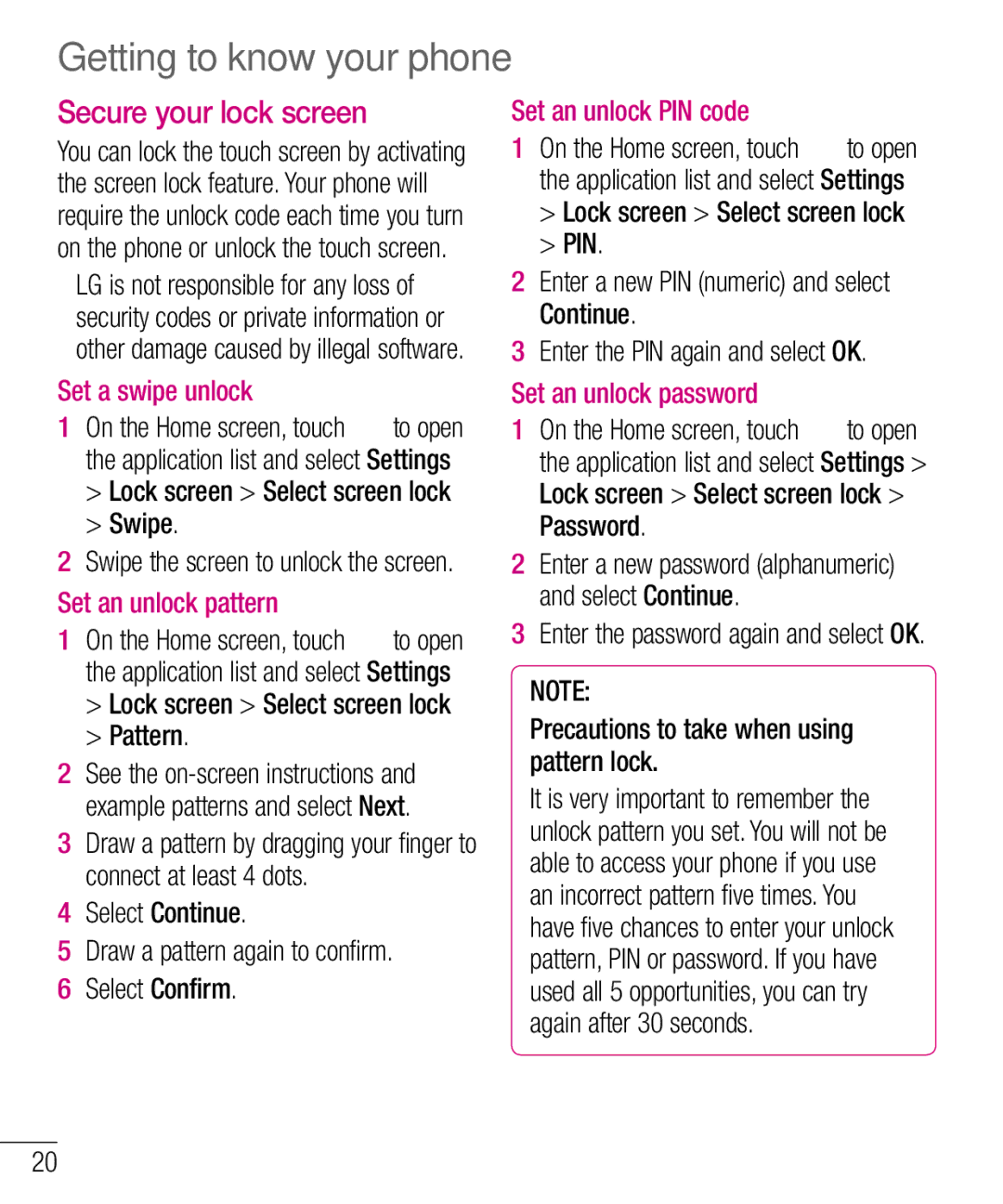Getting to know your phone
Secure your lock screen
You can lock the touch screen by activating the screen lock feature. Your phone will require the unlock code each time you turn on the phone or unlock the touch screen.
•LG is not responsible for any loss of security codes or private information or other damage caused by illegal software.
Set a swipe unlock
1On the Home screen, touch ![]() to open the application list and select Settings
to open the application list and select Settings
>Lock screen > Select screen lock
>Swipe.
2Swipe the screen to unlock the screen.
Set an unlock pattern
1On the Home screen, touch ![]() to open the application list and select Settings
to open the application list and select Settings
>Lock screen > Select screen lock
>Pattern.
2See the
3Draw a pattern by dragging your finger to connect at least 4 dots.
4Select Continue.
5Draw a pattern again to confirm.
6Select Confirm.
Set an unlock PIN code
1On the Home screen, touch ![]() to open the application list and select Settings
to open the application list and select Settings
>Lock screen > Select screen lock
>PIN.
2Enter a new PIN (numeric) and select Continue.
3Enter the PIN again and select OK.
Set an unlock password
1On the Home screen, touch ![]() to open the application list and select Settings > Lock screen > Select screen lock > Password.
to open the application list and select Settings > Lock screen > Select screen lock > Password.
2Enter a new password (alphanumeric) and select Continue.
3Enter the password again and select OK.
NOTE:
Precautions to take when using pattern lock.
It is very important to remember the unlock pattern you set. You will not be able to access your phone if you use an incorrect pattern five times. You have five chances to enter your unlock pattern, PIN or password. If you have used all 5 opportunities, you can try again after 30 seconds.
20