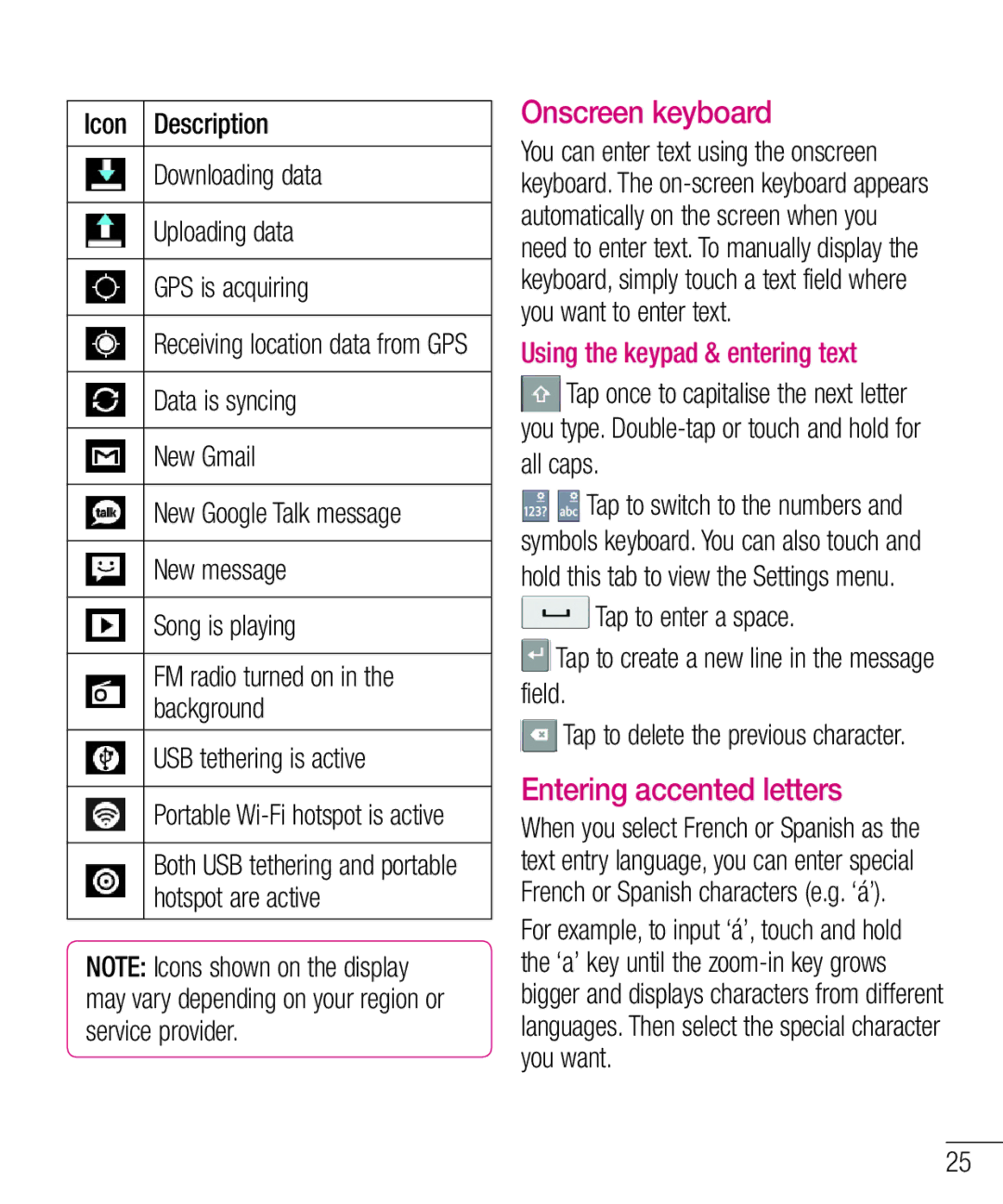Icon Description
Downloading data
Uploading data
GPS is acquiring
Receiving location data from GPS
Data is syncing
New Gmail
New Google Talk message
New message
Song is playing
FM radio turned on in the background
USB tethering is active
Portable Wi-Fi hotspot is active
Both USB tethering and portable hotspot are active
NOTE: Icons shown on the display may vary depending on your region or service provider.
Onscreen keyboard
You can enter text using the onscreen keyboard. The
Using the keypad & entering text
Tap once to capitalise the next letter you type.
Tap to switch to the numbers and symbols keyboard. You can also touch and hold this tab to view the Settings menu.
Tap to enter a space.
Tap to create a new line in the message field.
Tap to delete the previous character.
Entering accented letters
When you select French or Spanish as the text entry language, you can enter special French or Spanish characters (e.g. ‘á’).
For example, to input ‘á’, touch and hold the ‘a’ key until the
25