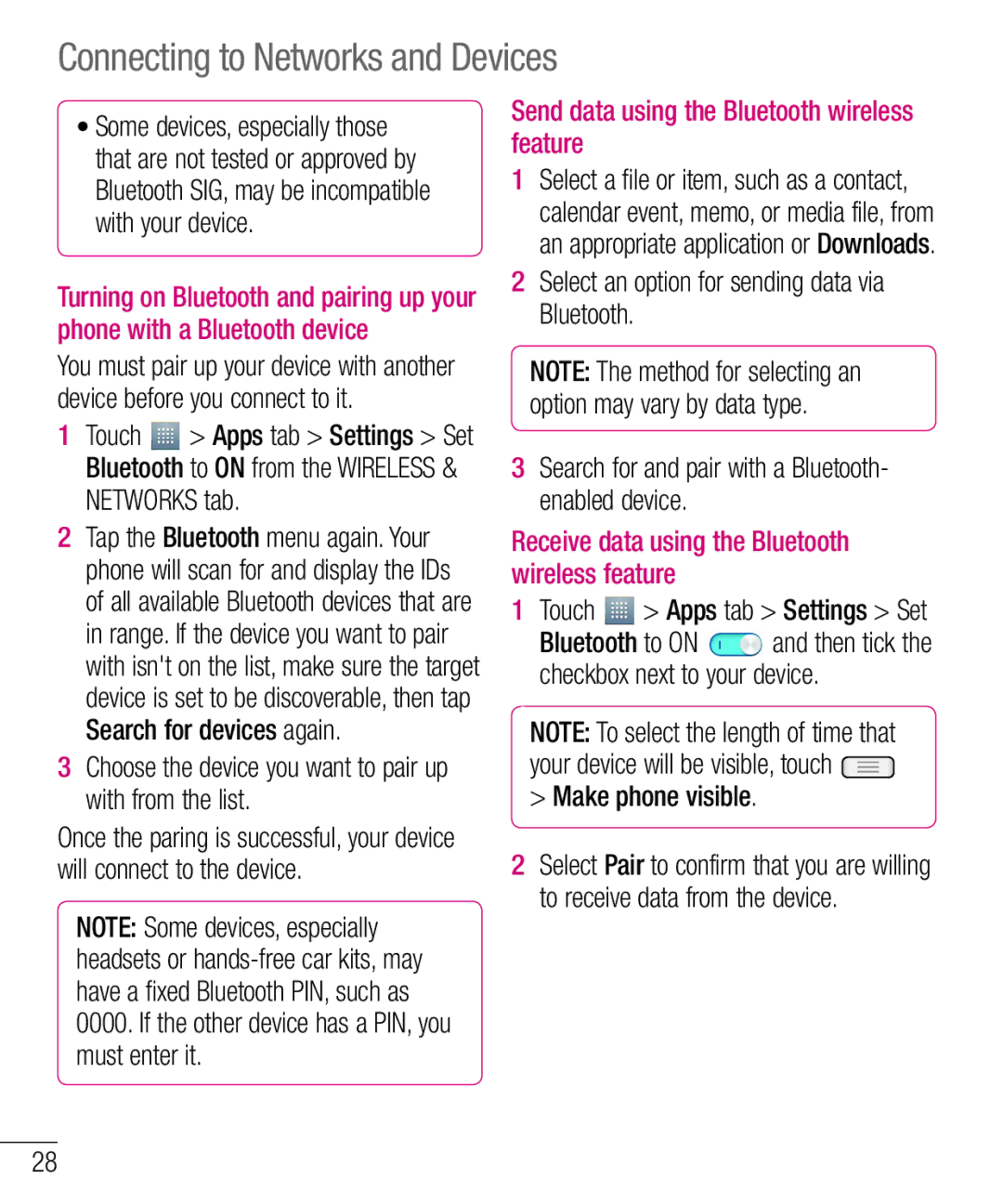Connecting to Networks and Devices
•Some devices, especially those that are not tested or approved by Bluetooth SIG, may be incompatible with your device.
Turning on Bluetooth and pairing up your phone with a Bluetooth device
You must pair up your device with another device before you connect to it.
1Touch ![]() > Apps tab > Settings > Set Bluetooth to ON from the WIRELESS & NETWORKS tab.
> Apps tab > Settings > Set Bluetooth to ON from the WIRELESS & NETWORKS tab.
2Tap the Bluetooth menu again. Your phone will scan for and display the IDs of all available Bluetooth devices that are in range. If the device you want to pair with isn't on the list, make sure the target device is set to be discoverable, then tap Search for devices again.
3Choose the device you want to pair up with from the list.
Once the paring is successful, your device will connect to the device.
NOTE: Some devices, especially headsets or
Send data using the Bluetooth wireless feature
1Select a file or item, such as a contact, calendar event, memo, or media file, from an appropriate application or Downloads.
2Select an option for sending data via Bluetooth.
NOTE: The method for selecting an option may vary by data type.
3Search for and pair with a Bluetooth- enabled device.
Receive data using the Bluetooth wireless feature
1 Touch | > Apps tab > Settings > Set | |
Bluetooth to ON | and then tick the | |
checkbox next to your device.
NOTE: To select the length of time that your device will be visible, touch ![]()
>Make phone visible.
2Select Pair to confirm that you are willing to receive data from the device.
28