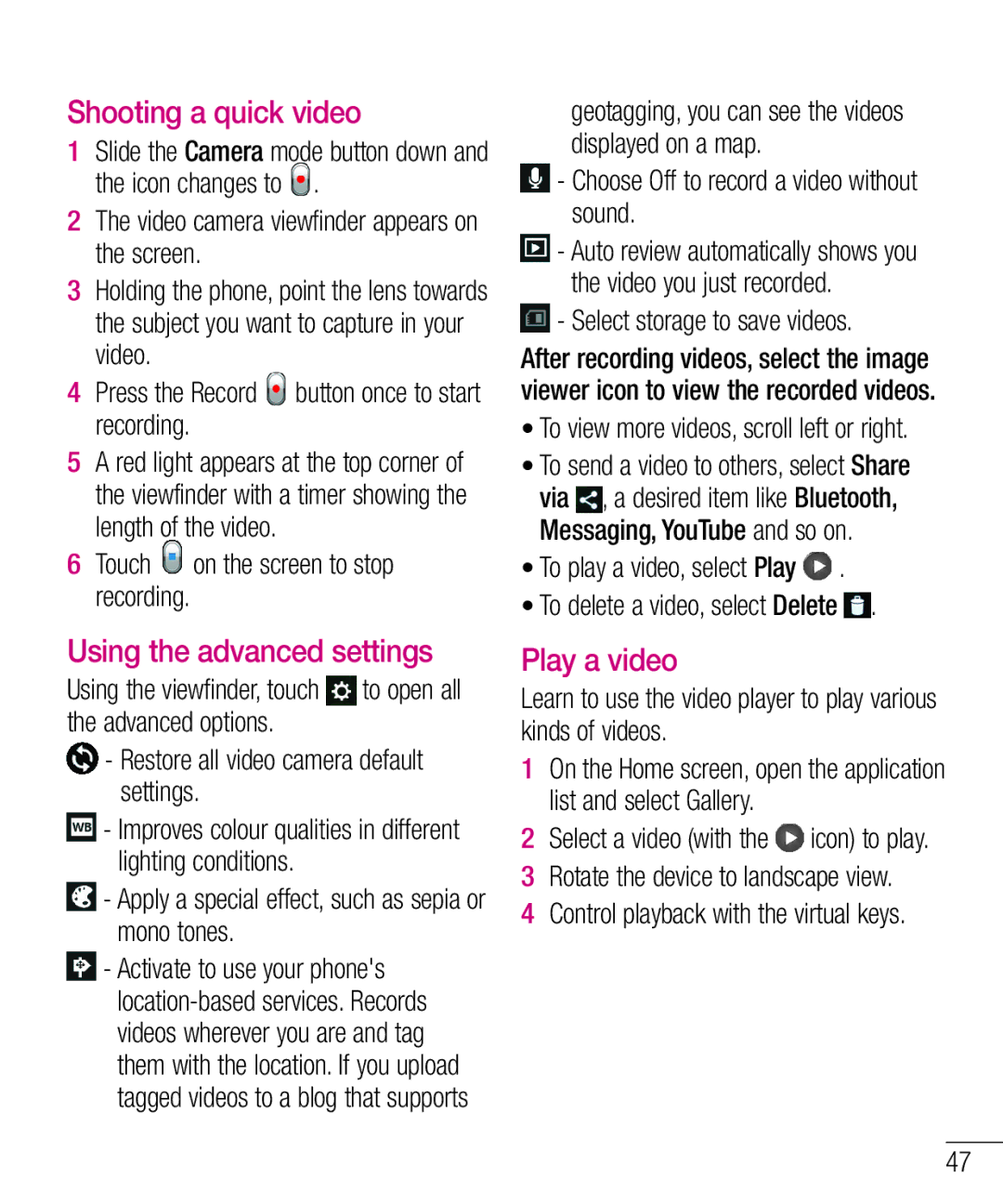Shooting a quick video
1Slide the Camera mode button down and the icon changes to ![]() .
.
2The video camera viewfinder appears on the screen.
3Holding the phone, point the lens towards the subject you want to capture in your video.
4Press the Record ![]() button once to start recording.
button once to start recording.
5A red light appears at the top corner of the viewfinder with a timer showing the length of the video.
6 Touch on the screen to stop recording.
Using the advanced settings
Using the viewfinder, touch to open all the advanced options.
-Restore all video camera default settings.
-Improves colour qualities in different lighting conditions.
-Apply a special effect, such as sepia or mono tones.
-Activate to use your phone's
geotagging, you can see the videos displayed on a map.
-Choose Off to record a video without sound.
-Auto review automatically shows you the video you just recorded.
-Select storage to save videos.
After recording videos, select the image viewer icon to view the recorded videos.
•To view more videos, scroll left or right.
•To send a video to others, select Share via , a desired item like Bluetooth, Messaging, YouTube and so on.
•To play a video, select Play ![]() .
.
• To delete a video, select Delete | . |
Play a video
Learn to use the video player to play various kinds of videos.
1On the Home screen, open the application list and select Gallery.
2 Select a video (with the | icon) to play. |
3Rotate the device to landscape view.
4Control playback with the virtual keys.
47