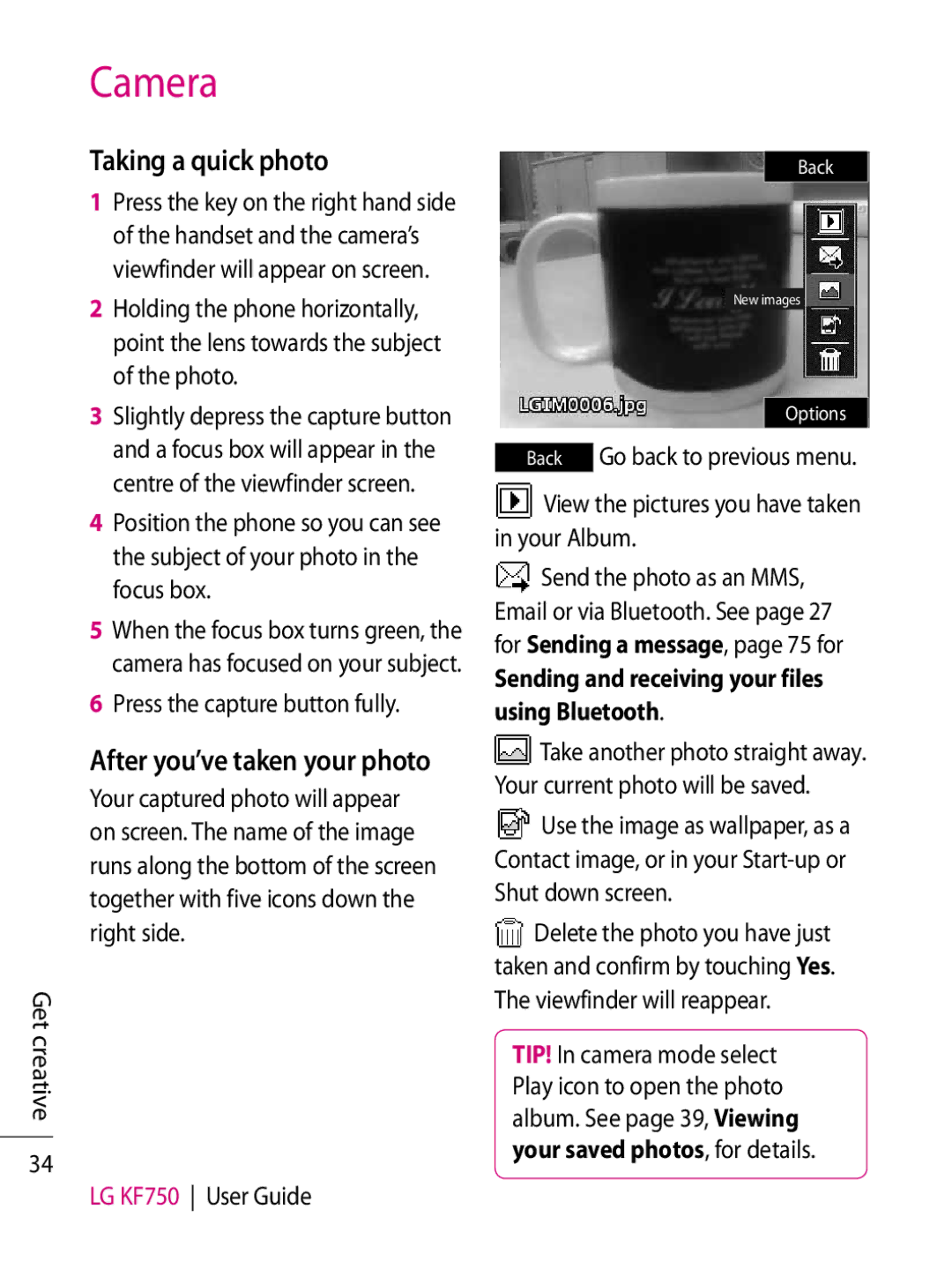Get creative
34
Camera
Taking a quick photo
1Press the key on the right hand side of the handset and the camera’s viewfinder will appear on screen.
2Holding the phone horizontally, point the lens towards the subject of the photo.
3Slightly depress the capture button and a focus box will appear in the centre of the viewfinder screen.
4Position the phone so you can see the subject of your photo in the focus box.
5When the focus box turns green, the camera has focused on your subject.
6Press the capture button fully.
After you’ve taken your photo
Your captured photo will appear on screen. The name of the image runs along the bottom of the screen together with five icons down the right side.
LG KF750 User Guide
Back
New images
Options
Back | Go back to previous menu. |
 View the pictures you have taken in your Album.
View the pictures you have taken in your Album.
![]() Send the photo as an MMS, Email or via Bluetooth. See page 27 for Sending a message, page 75 for
Send the photo as an MMS, Email or via Bluetooth. See page 27 for Sending a message, page 75 for
Sending and receiving your files using Bluetooth.
![]() Take another photo straight away. Your current photo will be saved.
Take another photo straight away. Your current photo will be saved.
![]() Use the image as wallpaper, as a Contact image, or in your
Use the image as wallpaper, as a Contact image, or in your
![]() Delete the photo you have just taken and confirm by touching Yes. The viewfinder will reappear.
Delete the photo you have just taken and confirm by touching Yes. The viewfinder will reappear.
TIP! In camera mode select Play icon to open the photo album. See page 39, Viewing your saved photos, for details.