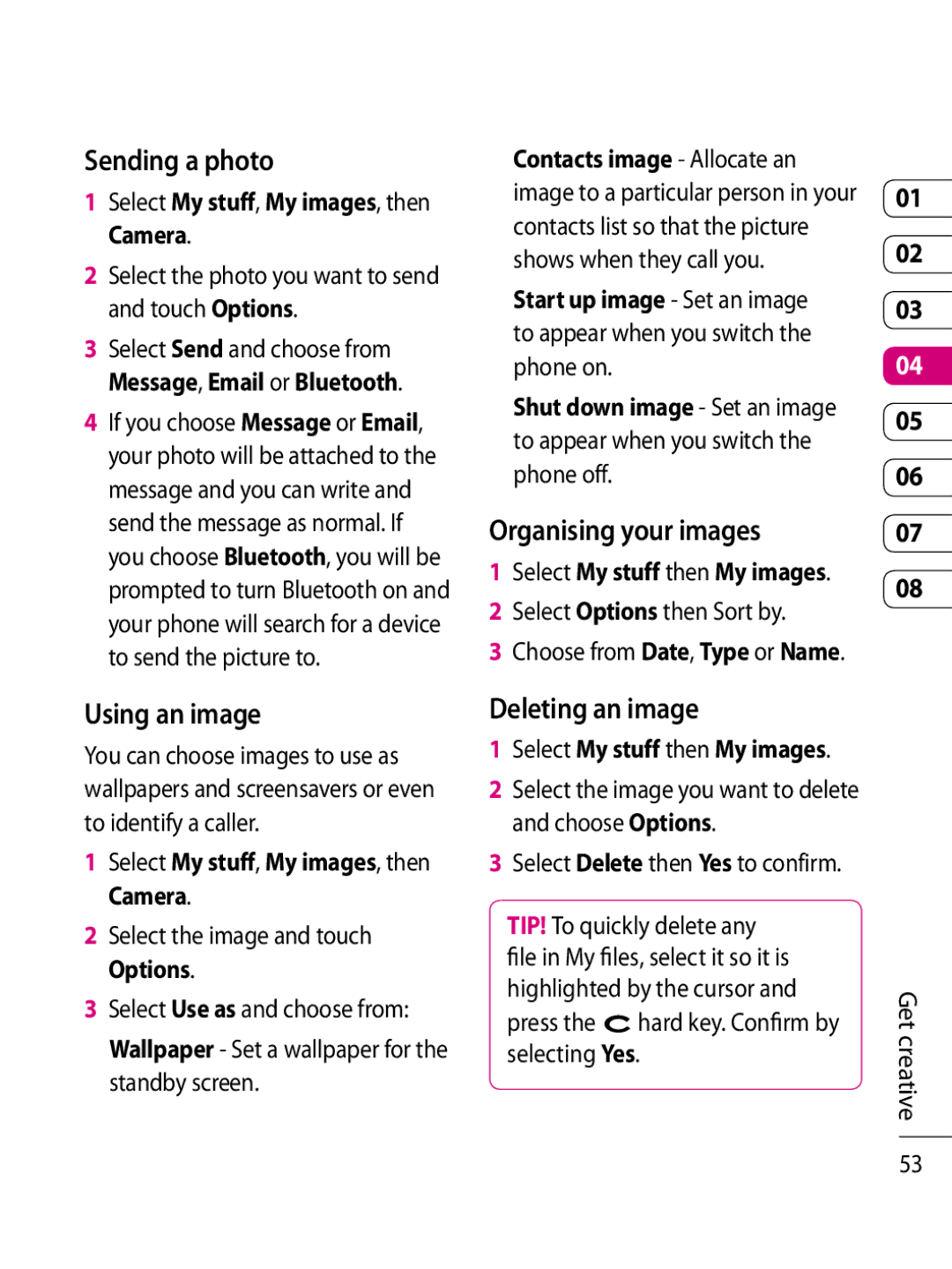Sending a photo
1Select My stuff, My images, then Camera.
2Select the photo you want to send and touch Options.
3Select Send and choose from Message, Email or Bluetooth.
4If you choose Message or Email, your photo will be attached to the message and you can write and send the message as normal. If you choose Bluetooth, you will be prompted to turn Bluetooth on and your phone will search for a device to send the picture to.
Contacts image - Allocate an |
| |
image to a particular person in your | 01 | |
contacts list so that the picture | 02 | |
shows when they call you. | ||
Start up image - Set an image | 03 | |
to appear when you switch the | ||
04 | ||
phone on. | ||
Shut down image - Set an image | 05 | |
to appear when you switch the | ||
| ||
phone off. | 06 |
Organising your images | 07 | ||
1 | Select My stuff then My images. | 08 | |
2 | Select Options then Sort by. | ||
| |||
3Choose from Date, Type or Name.
Using an image
You can choose images to use as wallpapers and screensavers or even to identify a caller.
1Select My stuff, My images, then Camera.
2Select the image and touch Options.
3Select Use as and choose from: Wallpaper - Set a wallpaper for the standby screen.
Deleting an image
1Select My stuff then My images.
2Select the image you want to delete and choose Options.
3Select Delete then Yes to confirm.
TIP! To quickly delete any
file in My files, select it so it is highlighted by the cursor and press the ![]() hard key. Confirm by selecting Yes.
hard key. Confirm by selecting Yes.
Get creative
53