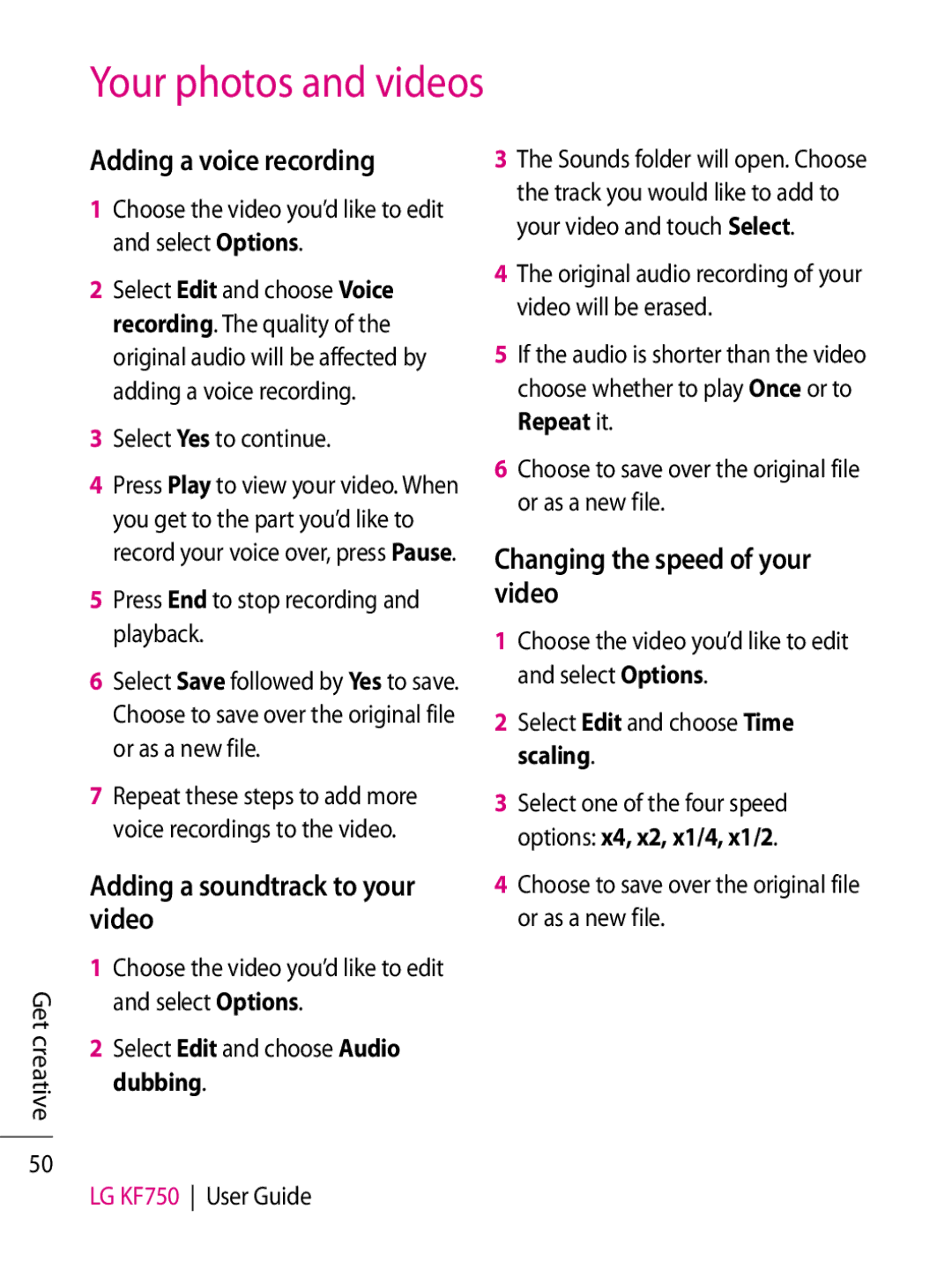Your photos and videos
Get creative
50
Adding a voice recording
1Choose the video you’d like to edit and select Options.
2Select Edit and choose Voice recording. The quality of the original audio will be affected by adding a voice recording.
3Select Yes to continue.
4Press Play to view your video. When you get to the part you’d like to record your voice over, press Pause.
5Press End to stop recording and playback.
6Select Save followed by Yes to save. Choose to save over the original file or as a new file.
7Repeat these steps to add more voice recordings to the video.
Adding a soundtrack to your video
1Choose the video you’d like to edit and select Options.
2Select Edit and choose Audio dubbing.
LG KF750 User Guide
3The Sounds folder will open. Choose the track you would like to add to your video and touch Select.
4The original audio recording of your video will be erased.
5If the audio is shorter than the video choose whether to play Once or to Repeat it.
6Choose to save over the original file or as a new file.
Changing the speed of your video
1Choose the video you’d like to edit and select Options.
2Select Edit and choose Time scaling.
3Select one of the four speed options: x4, x2, x1/4, x1/2.
4Choose to save over the original file or as a new file.