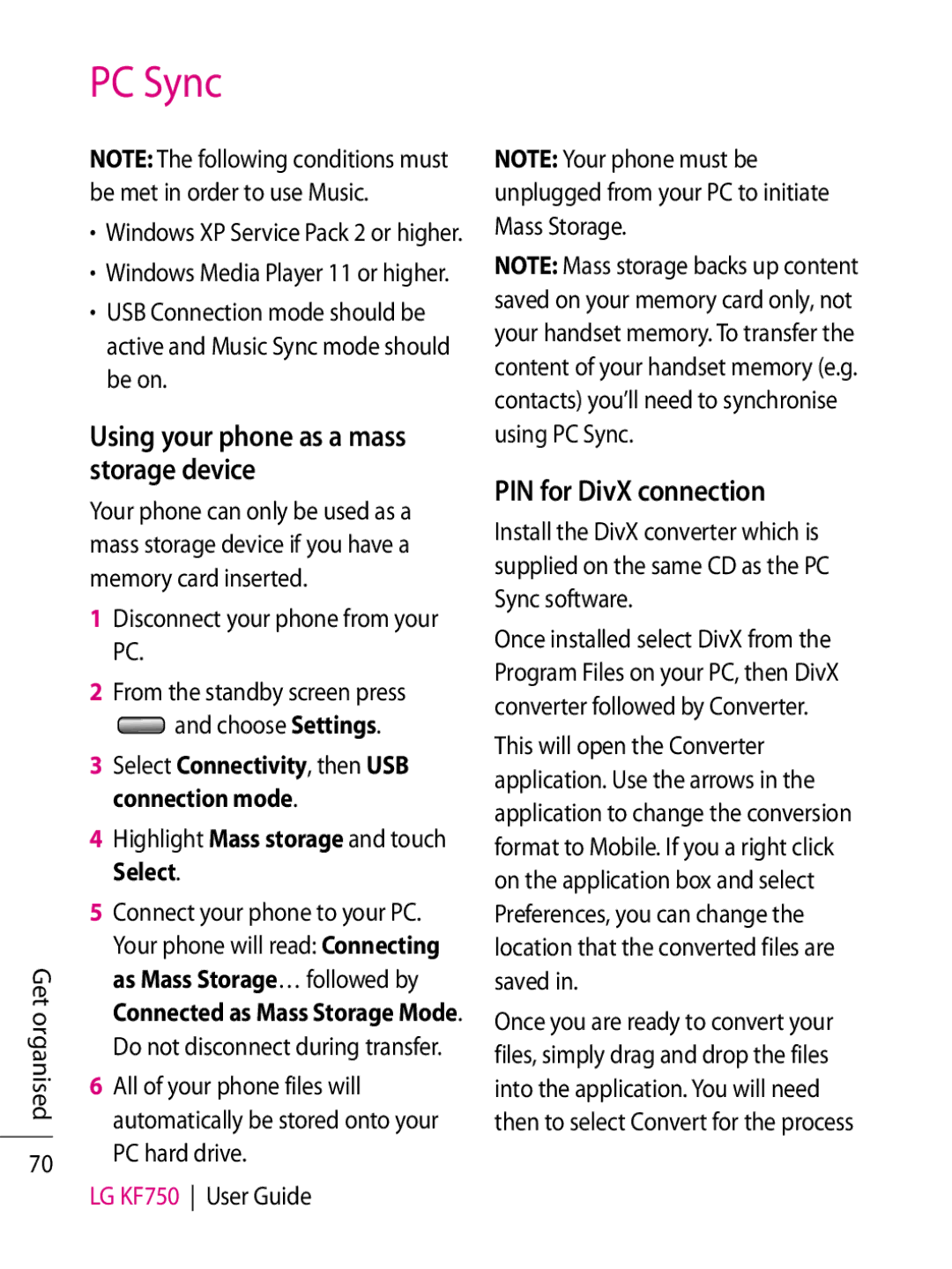Get organised
70
PC Sync
NOTE: The following conditions must be met in order to use Music.
·Windows XP Service Pack 2 or higher.
·Windows Media Player 11 or higher.
·USB Connection mode should be active and Music Sync mode should be on.
Using your phone as a mass storage device
Your phone can only be used as a mass storage device if you have a memory card inserted.
1Disconnect your phone from your PC.
2From the standby screen press
![]() and choose Settings.
and choose Settings.
3Select Connectivity, then USB connection mode.
4Highlight Mass storage and touch Select.
5Connect your phone to your PC. Your phone will read: Connecting as Mass Storage… followed by Connected as Mass Storage Mode. Do not disconnect during transfer.
6All of your phone files will automatically be stored onto your PC hard drive.
LG KF750 User Guide
NOTE: Your phone must be unplugged from your PC to initiate Mass Storage.
NOTE: Mass storage backs up content saved on your memory card only, not your handset memory. To transfer the content of your handset memory (e.g. contacts) you’ll need to synchronise using PC Sync.
PIN for DivX connection
Install the DivX converter which is supplied on the same CD as the PC Sync software.
Once installed select DivX from the Program Files on your PC, then DivX converter followed by Converter.
This will open the Converter application. Use the arrows in the application to change the conversion format to Mobile. If you a right click on the application box and select Preferences, you can change the location that the converted files are saved in.
Once you are ready to convert your files, simply drag and drop the files into the application. You will need then to select Convert for the process