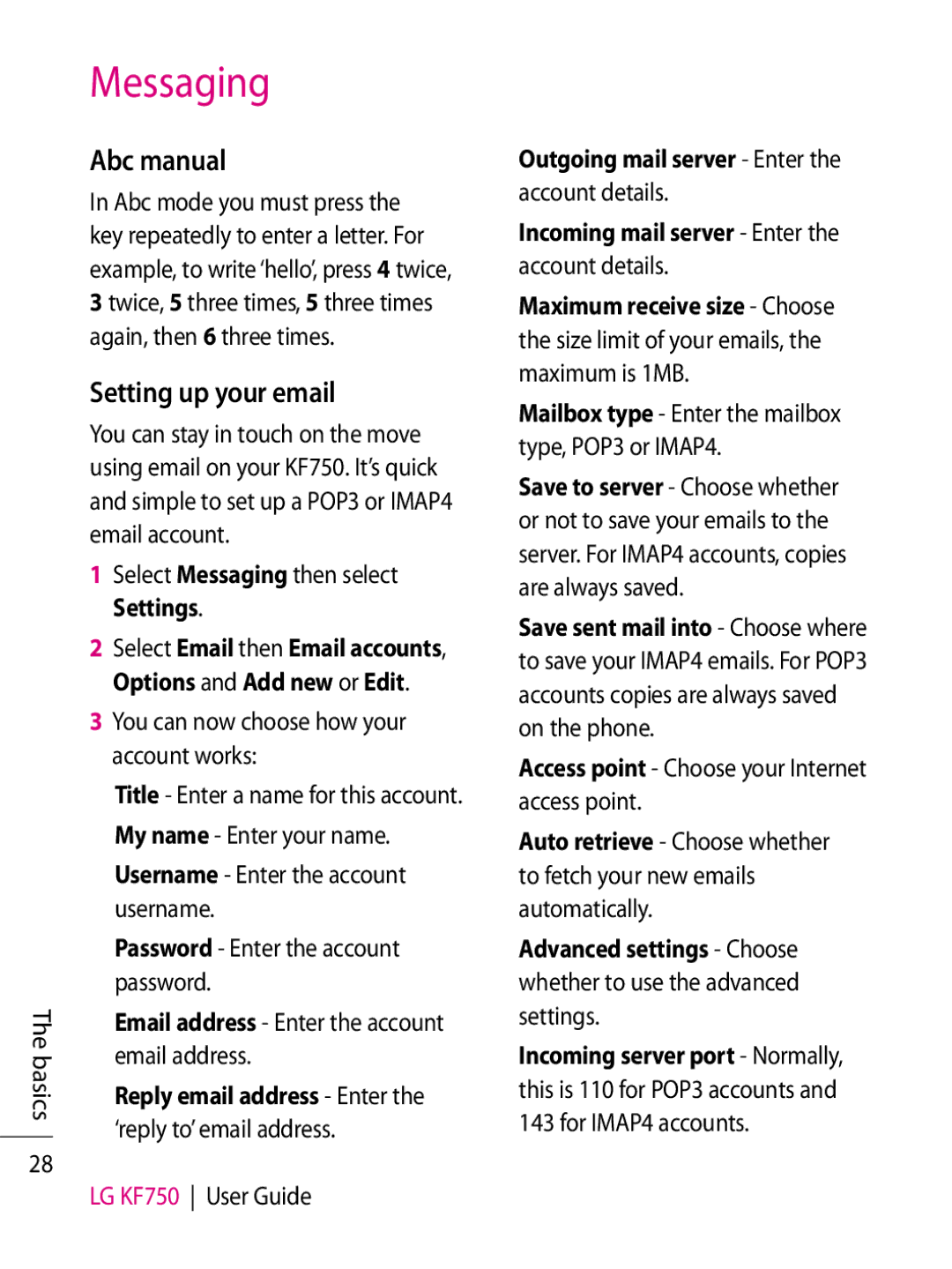The basics
28
Messaging
Abc manual
In Abc mode you must press the key repeatedly to enter a letter. For example, to write ‘hello’, press 4 twice, 3 twice, 5 three times, 5 three times again, then 6 three times.
Setting up your email
You can stay in touch on the move using email on your KF750. It’s quick and simple to set up a POP3 or IMAP4 email account.
1Select Messaging then select Settings.
2Select Email then Email accounts, Options and Add new or Edit.
3You can now choose how your account works:
Title - Enter a name for this account. My name - Enter your name. Username - Enter the account username.
Password - Enter the account password.
Email address - Enter the account email address.
Reply email address - Enter the ‘reply to’ email address.
LG KF750 User Guide
Outgoing mail server - Enter the
account details.
Incoming mail server - Enter the
account details.
Maximum receive size - Choose the size limit of your emails, the maximum is 1MB.
Mailbox type - Enter the mailbox type, POP3 or IMAP4.
Save to server - Choose whether or not to save your emails to the server. For IMAP4 accounts, copies are always saved.
Save sent mail into - Choose where to save your IMAP4 emails. For POP3 accounts copies are always saved on the phone.
Access point - Choose your Internet access point.
Auto retrieve - Choose whether to fetch your new emails automatically.
Advanced settings - Choose
whether to use the advanced settings.
Incoming server port - Normally,
this is 110 for POP3 accounts and 143 for IMAP4 accounts.