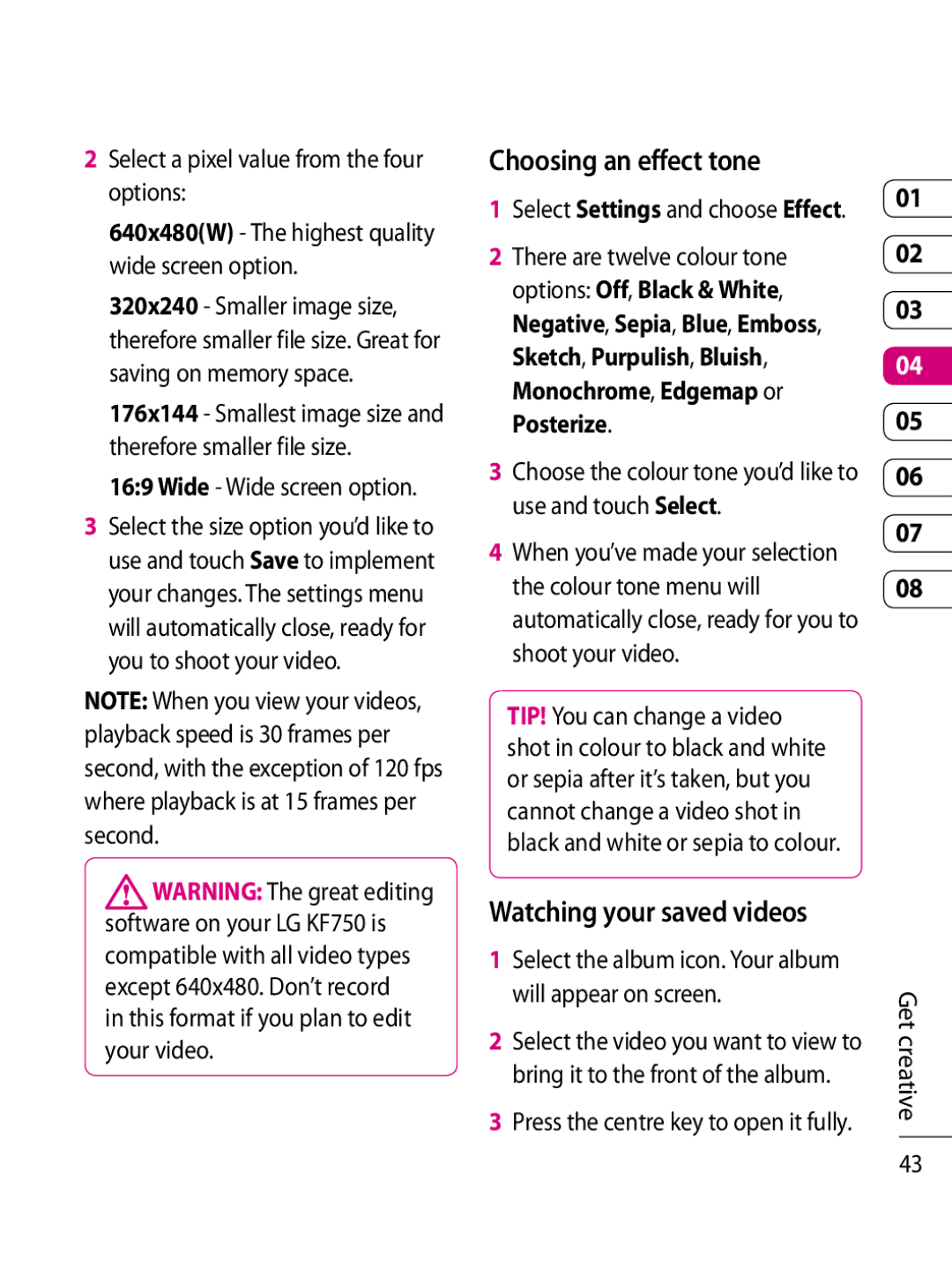2Select a pixel value from the four options:
640x480(W) - The highest quality wide screen option.
320x240 - Smaller image size, therefore smaller file size. Great for saving on memory space.
176x144 - Smallest image size and therefore smaller file size.
16:9 Wide - Wide screen option.
3Select the size option you’d like to use and touch Save to implement your changes. The settings menu will automatically close, ready for you to shoot your video.
NOTE: When you view your videos, playback speed is 30 frames per second, with the exception of 120 fps where playback is at 15 frames per second.
![]() WARNING: The great editing software on your LG KF750 is compatible with all video types except 640x480. Don’t record
WARNING: The great editing software on your LG KF750 is compatible with all video types except 640x480. Don’t record
in this format if you plan to edit your video.
Choosing an effect tone
1 | Select Settings and choose Effect. | 01 |
| ||
2 | There are twelve colour tone | 02 |
| options: Off, Black & White, | 03 |
| Negative, Sepia, Blue, Emboss, | |
|
| |
| Sketch, Purpulish, Bluish, | 04 |
| Monochrome, Edgemap or | 05 |
| Posterize. | |
3 | Choose the colour tone you’d like to | 06 |
| use and touch Select. |
|
07
4When you’ve made your selection
the colour tone menu will | 08 |
automatically close, ready for you to shoot your video.
TIP! You can change a video shot in colour to black and white or sepia after it’s taken, but you cannot change a video shot in black and white or sepia to colour.
Watching your saved videos
1 | Select the album icon. Your album |
| |
| will appear on screen. | Get | |
2 | Select the video you want to view to | ||
creative | |||
| bring it to the front of the album. | ||
|
| ||
3 | Press the centre key to open it fully. |
|
43