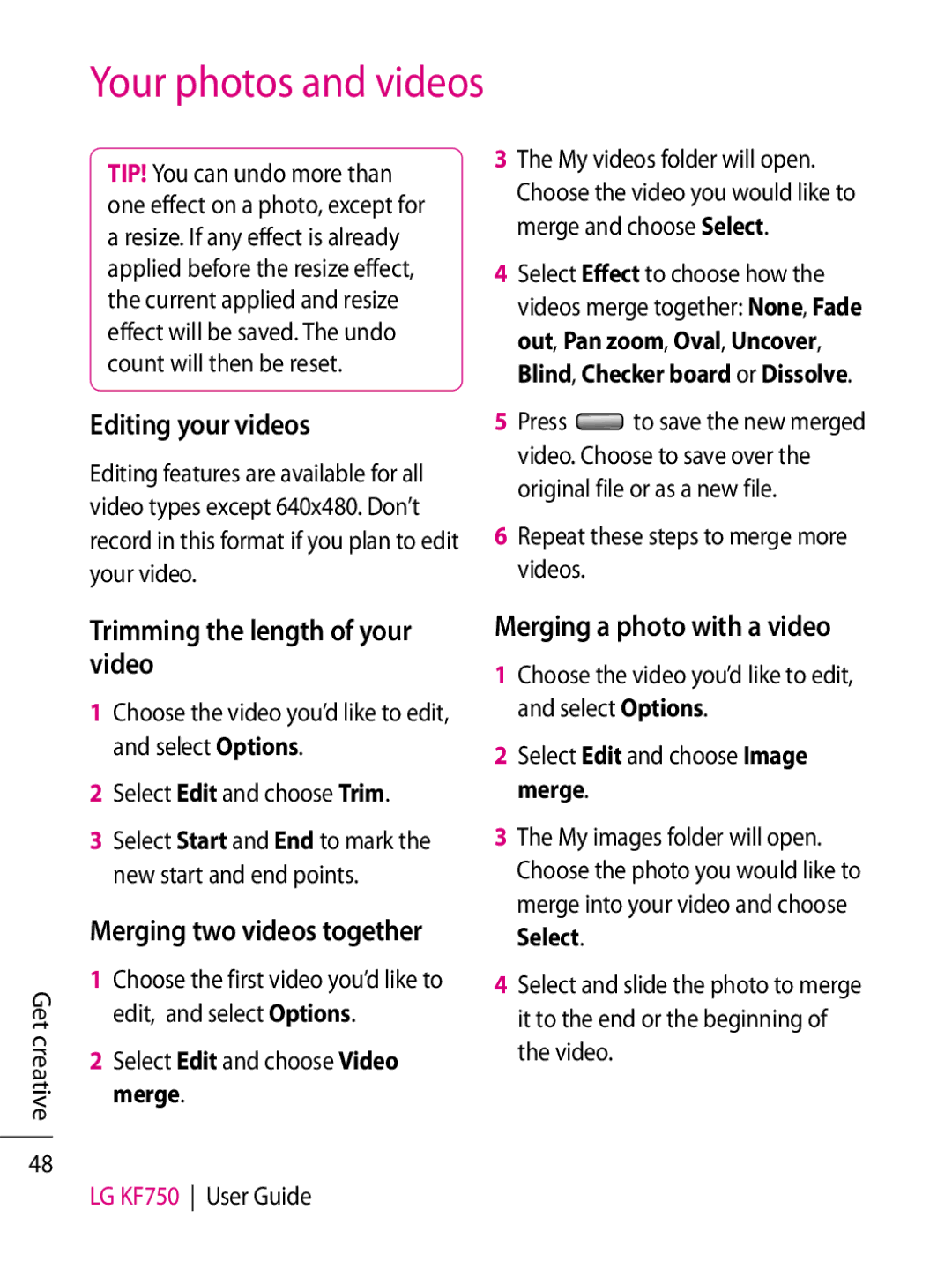Your photos and videos
TIP! You can undo more than one effect on a photo, except for a resize. If any effect is already applied before the resize effect, the current applied and resize effect will be saved. The undo count will then be reset.
Editing your videos
Editing features are available for all video types except 640x480. Don’t record in this format if you plan to edit your video.
3The My videos folder will open. Choose the video you would like to merge and choose Select.
4Select Effect to choose how the videos merge together: None, Fade out, Pan zoom, Oval, Uncover, Blind, Checker board or Dissolve.
5Press ![]() to save the new merged video. Choose to save over the original file or as a new file.
to save the new merged video. Choose to save over the original file or as a new file.
6Repeat these steps to merge more videos.
Get creative
48
Trimming the length of your video
1Choose the video you’d like to edit, and select Options.
2Select Edit and choose Trim.
3Select Start and End to mark the new start and end points.
Merging two videos together
1Choose the first video you’d like to edit, and select Options.
2Select Edit and choose Video merge.
LG KF750 User Guide
Merging a photo with a video
1Choose the video you’d like to edit, and select Options.
2Select Edit and choose Image merge.
3The My images folder will open. Choose the photo you would like to merge into your video and choose Select.
4Select and slide the photo to merge it to the end or the beginning of the video.