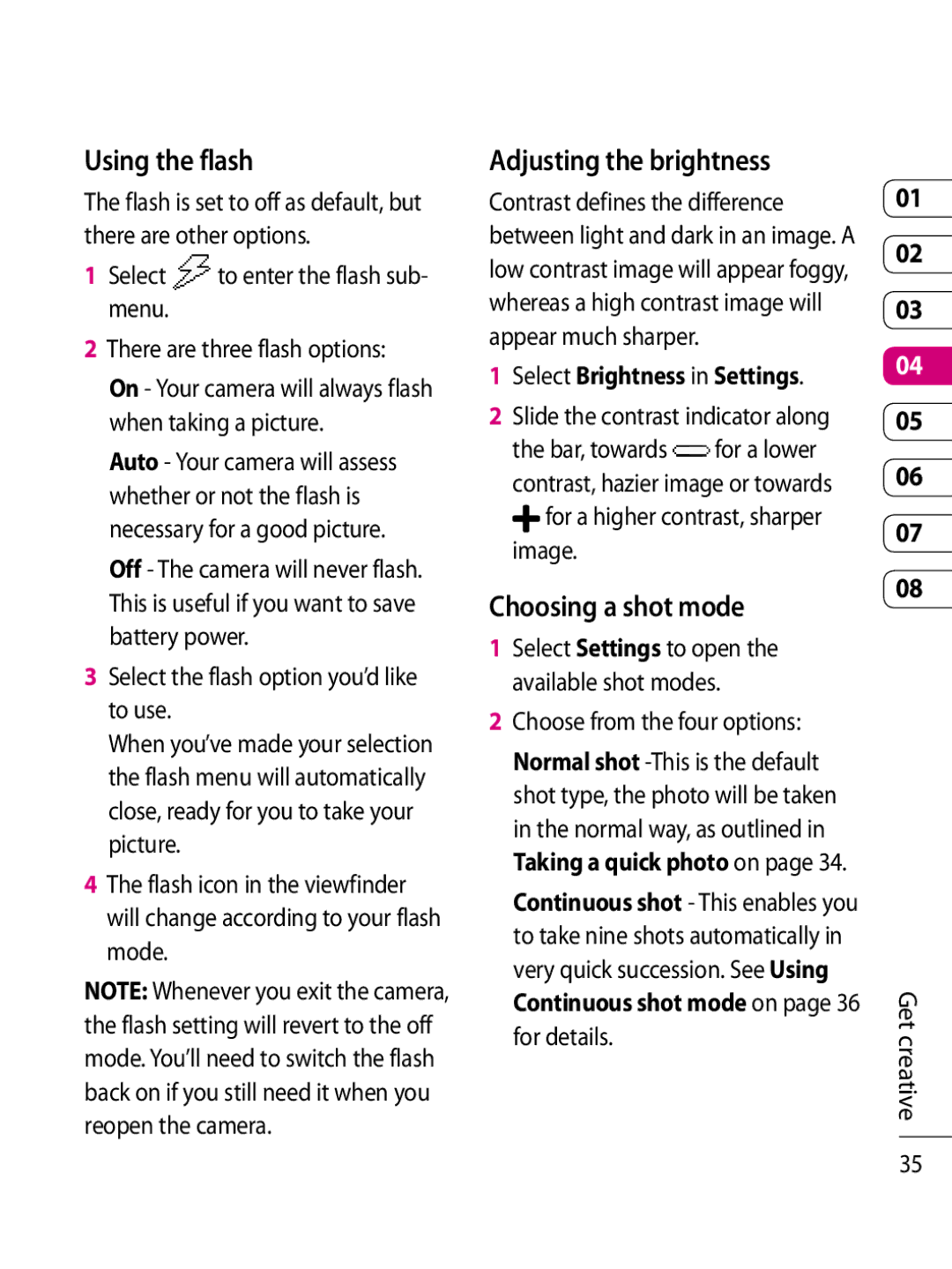Using the flash
The flash is set to off as default, but there are other options.
1Select ![]() to enter the flash sub- menu.
to enter the flash sub- menu.
2There are three flash options:
On - Your camera will always flash when taking a picture.
Auto - Your camera will assess whether or not the flash is necessary for a good picture. Off - The camera will never flash. This is useful if you want to save battery power.
3Select the flash option you’d like to use.
When you’ve made your selection the flash menu will automatically close, ready for you to take your picture.
4The flash icon in the viewfinder will change according to your flash mode.
NOTE: Whenever you exit the camera, the flash setting will revert to the off mode. You’ll need to switch the flash back on if you still need it when you reopen the camera.
Adjusting the brightness
Contrast defines the difference between light and dark in an image. A low contrast image will appear foggy, whereas a high contrast image will appear much sharper.
1Select Brightness in Settings.
2Slide the contrast indicator along the bar, towards ![]() for a lower contrast, hazier image or towards
for a lower contrast, hazier image or towards
![]() for a higher contrast, sharper image.
for a higher contrast, sharper image.
Choosing a shot mode
1Select Settings to open the available shot modes.
2Choose from the four options: Normal shot
01
02
03
04
05
06
07
08
Get creative
35