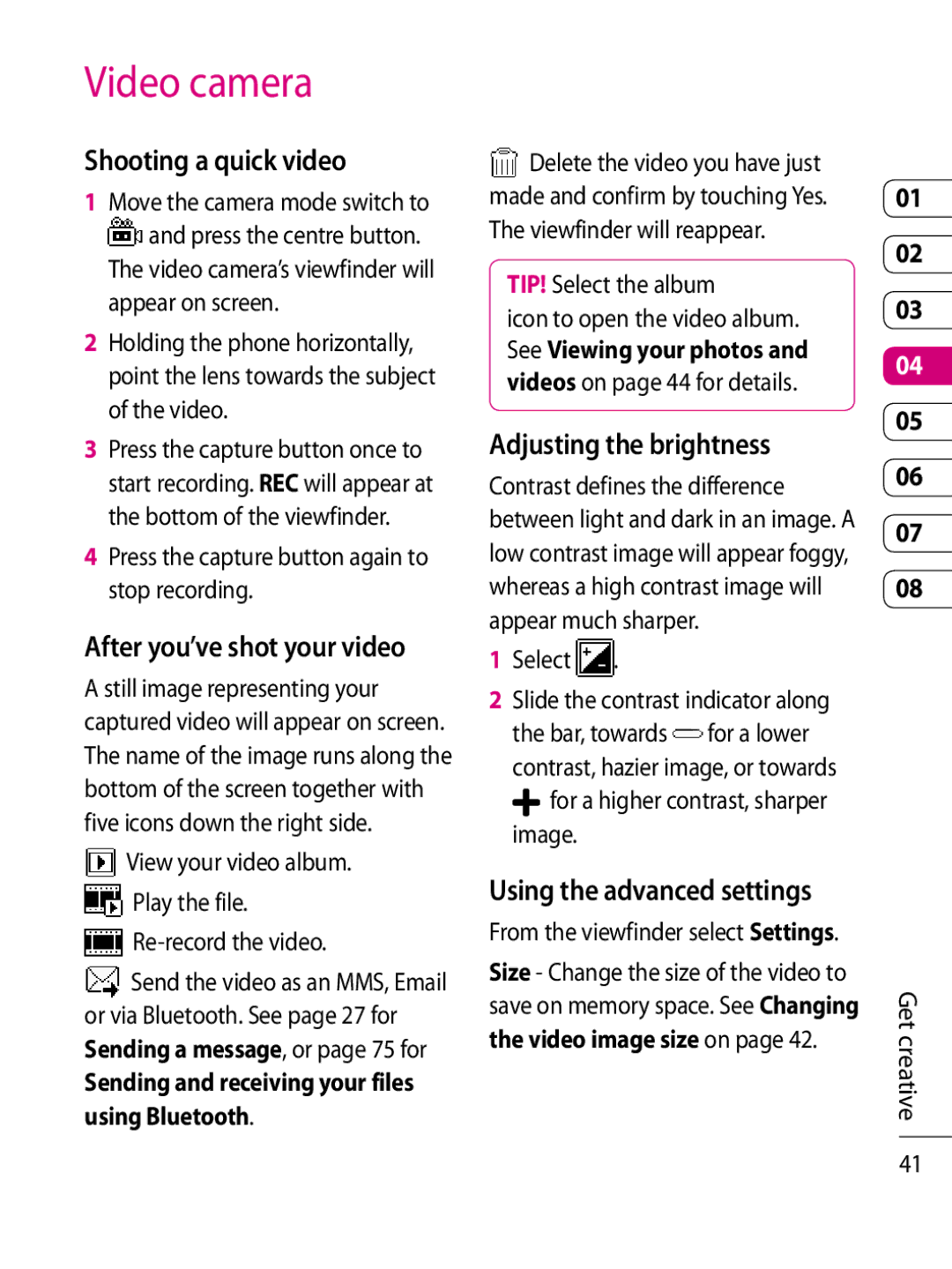Video camera
Shooting a quick video
1Move the camera mode switch to ![]() and press the centre button. The video camera’s viewfinder will
and press the centre button. The video camera’s viewfinder will
appear on screen.
2Holding the phone horizontally, point the lens towards the subject of the video.
3Press the capture button once to start recording. REC will appear at the bottom of the viewfinder.
4Press the capture button again to stop recording.
After you’ve shot your video
A still image representing your captured video will appear on screen. The name of the image runs along the bottom of the screen together with five icons down the right side.
 View your video album.
View your video album.
 Play the file.
Play the file.

Re-record the video.
![]() Send the video as an MMS, Email or via Bluetooth. See page 27 for Sending a message, or page 75 for
Send the video as an MMS, Email or via Bluetooth. See page 27 for Sending a message, or page 75 for
Sending and receiving your files using Bluetooth.
![]() Delete the video you have just made and confirm by touching Yes. The viewfinder will reappear.
Delete the video you have just made and confirm by touching Yes. The viewfinder will reappear.
TIP! Select the album
icon to open the video album. See Viewing your photos and videos on page 44 for details.
Adjusting the brightness
Contrast defines the difference between light and dark in an image. A low contrast image will appear foggy, whereas a high contrast image will appear much sharper.
1Select  .
.
2Slide the contrast indicator along the bar, towards ![]() for a lower contrast, hazier image, or towards
for a lower contrast, hazier image, or towards
![]() for a higher contrast, sharper image.
for a higher contrast, sharper image.
Using the advanced settings
From the viewfinder select Settings.
Size - Change the size of the video to save on memory space. See Changing the video image size on page 42.
01
02
03
04
05
06
07
08
Get creative
41