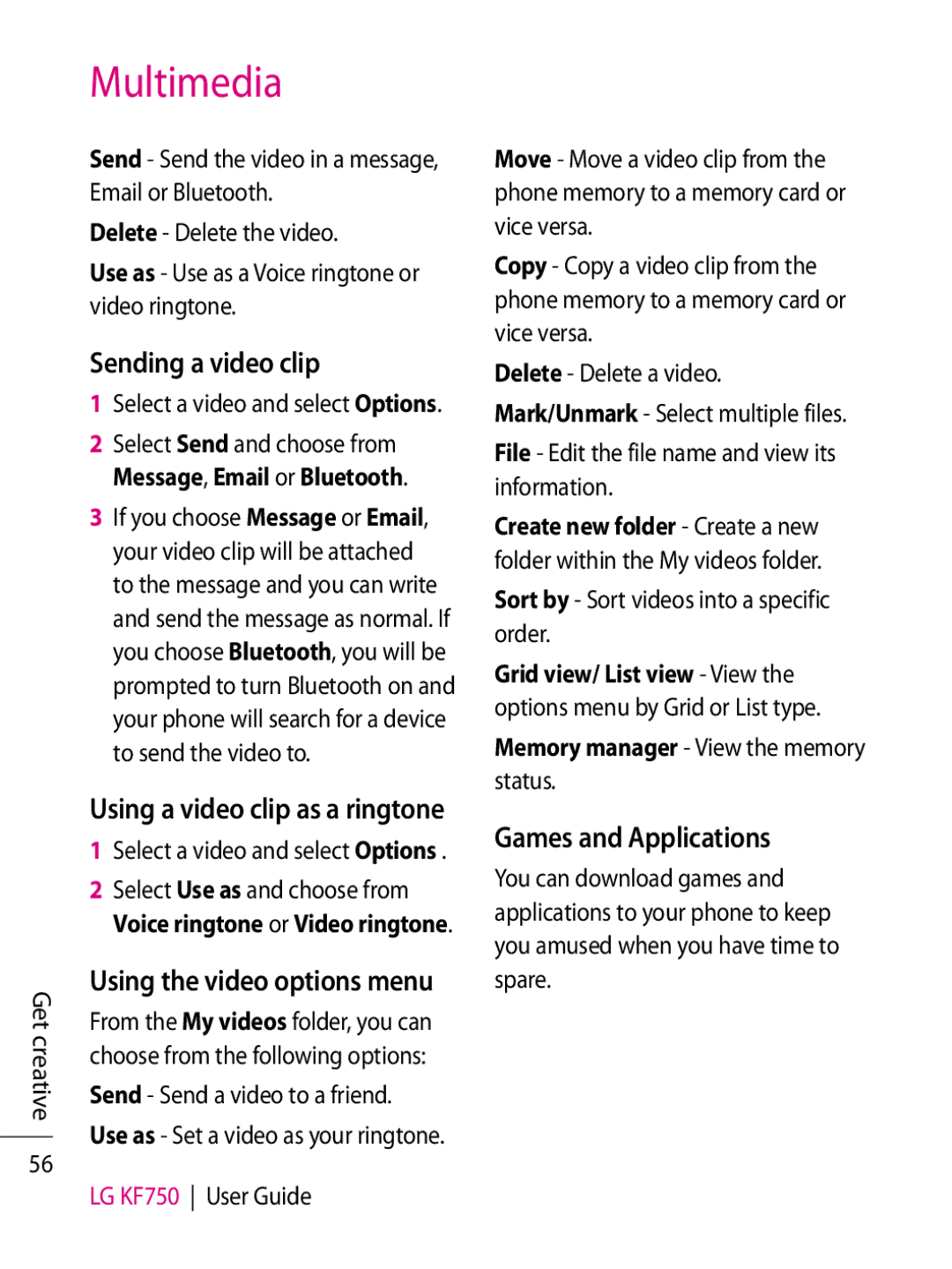Get creative
56
Multimedia
Send - Send the video in a message, Email or Bluetooth.
Delete - Delete the video.
Use as - Use as a Voice ringtone or video ringtone.
Sending a video clip
1Select a video and select Options.
2Select Send and choose from Message, Email or Bluetooth.
3If you choose Message or Email, your video clip will be attached to the message and you can write and send the message as normal. If you choose Bluetooth, you will be prompted to turn Bluetooth on and your phone will search for a device to send the video to.
Using a video clip as a ringtone
1Select a video and select Options .
2Select Use as and choose from Voice ringtone or Video ringtone.
Using the video options menu
From the My videos folder, you can choose from the following options:
Send - Send a video to a friend.
Use as - Set a video as your ringtone.
LG KF750 User Guide
Move - Move a video clip from the phone memory to a memory card or vice versa.
Copy - Copy a video clip from the phone memory to a memory card or vice versa.
Delete - Delete a video.
Mark/Unmark - Select multiple files.
File - Edit the file name and view its information.
Create new folder - Create a new folder within the My videos folder.
Sort by - Sort videos into a specific order.
Grid view/ List view - View the options menu by Grid or List type.
Memory manager - View the memory status.
Games and Applications
You can download games and applications to your phone to keep you amused when you have time to spare.