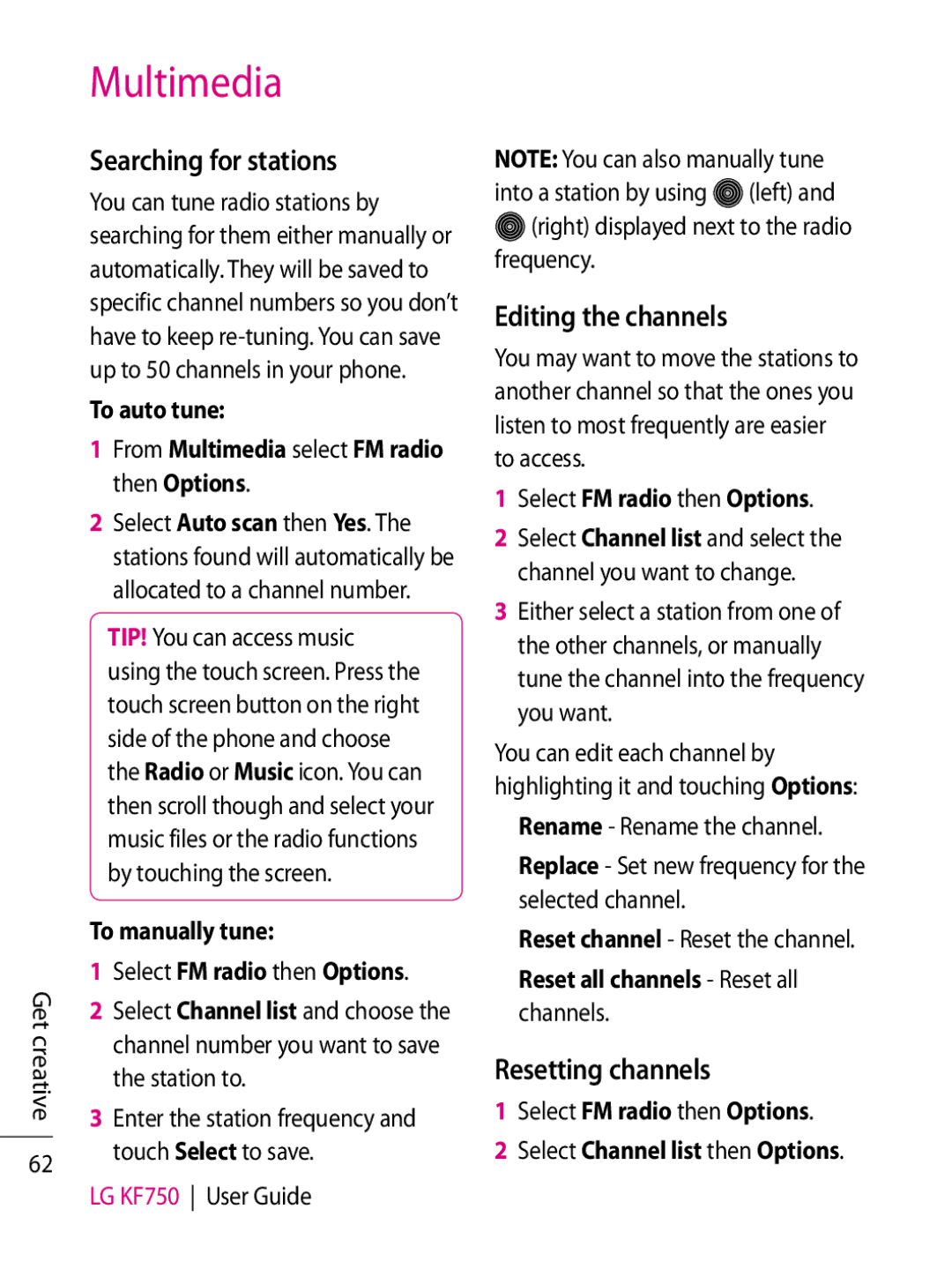Get creative
62
Multimedia
Searching for stations
You can tune radio stations by searching for them either manually or automatically. They will be saved to specific channel numbers so you don’t have to keep
To auto tune:
1From Multimedia select FM radio then Options.
2Select Auto scan then Yes. The stations found will automatically be allocated to a channel number.
TIP! You can access music using the touch screen. Press the touch screen button on the right side of the phone and choose the Radio or Music icon. You can then scroll though and select your music files or the radio functions by touching the screen.
To manually tune:
1Select FM radio then Options.
2Select Channel list and choose the channel number you want to save the station to.
3Enter the station frequency and touch Select to save.
LG KF750 User Guide
NOTE: You can also manually tune into a station by using ![]() (left) and
(left) and ![]() (right) displayed next to the radio frequency.
(right) displayed next to the radio frequency.
Editing the channels
You may want to move the stations to another channel so that the ones you listen to most frequently are easier to access.
1Select FM radio then Options.
2Select Channel list and select the channel you want to change.
3Either select a station from one of the other channels, or manually tune the channel into the frequency you want.
You can edit each channel by highlighting it and touching Options:
Rename - Rename the channel.
Replace - Set new frequency for the selected channel.
Reset channel - Reset the channel.
Reset all channels - Reset all
channels.
Resetting channels
1Select FM radio then Options.
2Select Channel list then Options.