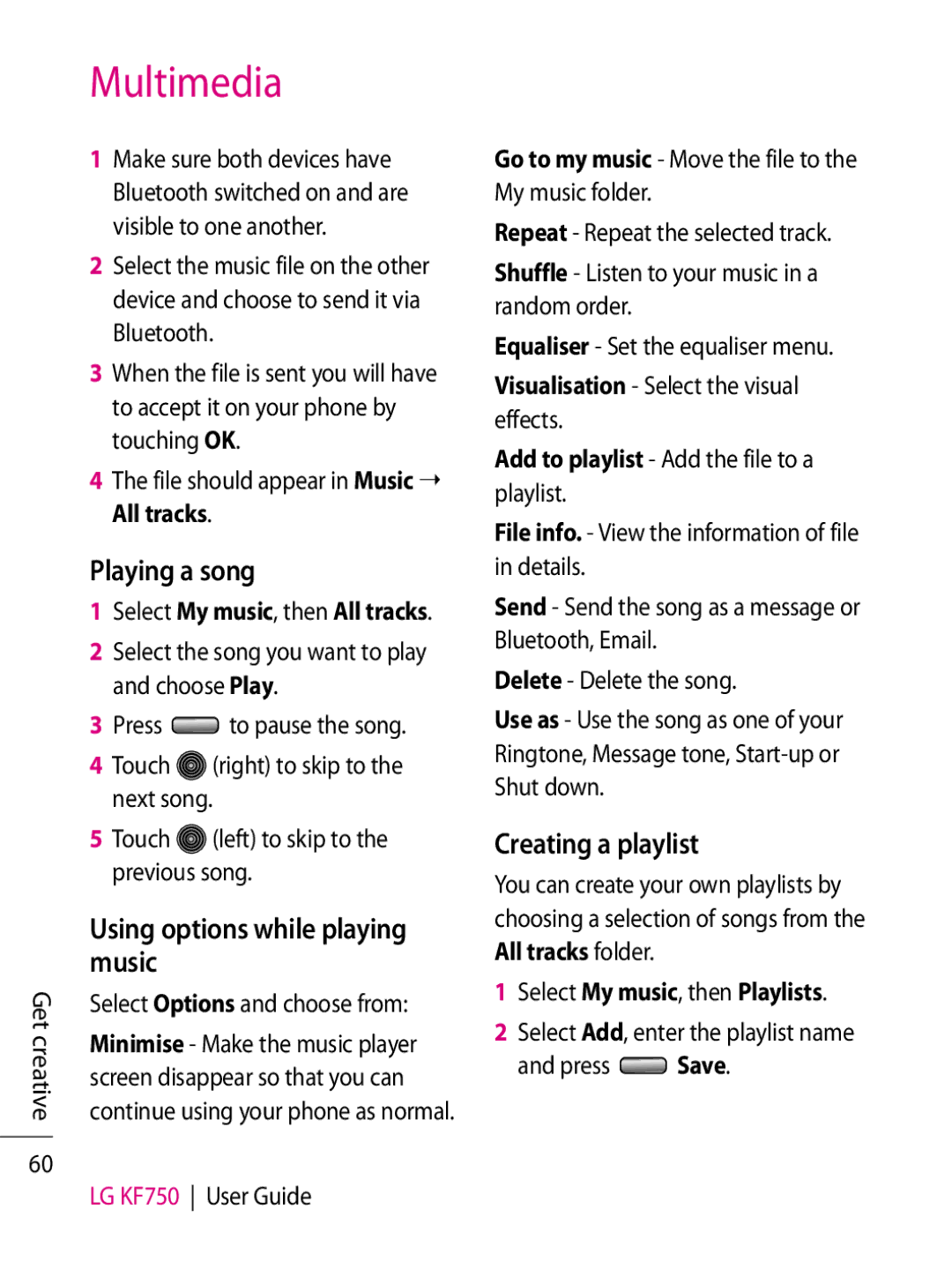Get creative
60
Multimedia
1Make sure both devices have Bluetooth switched on and are visible to one another.
2Select the music file on the other device and choose to send it via Bluetooth.
3When the file is sent you will have to accept it on your phone by touching OK.
4The file should appear in Music ➝ All tracks.
Playing a song
1Select My music, then All tracks.
2Select the song you want to play and choose Play.
3Press ![]() to pause the song.
to pause the song.
4Touch ![]() (right) to skip to the next song.
(right) to skip to the next song.
5Touch ![]() (left) to skip to the previous song.
(left) to skip to the previous song.
Using options while playing music
Select Options and choose from:
Minimise - Make the music player screen disappear so that you can continue using your phone as normal.
LG KF750 User Guide
Go to my music - Move the file to the My music folder.
Repeat - Repeat the selected track.
Shuffle - Listen to your music in a random order.
Equaliser - Set the equaliser menu.
Visualisation - Select the visual effects.
Add to playlist - Add the file to a playlist.
File info. - View the information of file in details.
Send - Send the song as a message or Bluetooth, Email.
Delete - Delete the song.
Use as - Use the song as one of your Ringtone, Message tone,
Creating a playlist
You can create your own playlists by choosing a selection of songs from the All tracks folder.